Kexi/Handbook/Kexi Basics/Opening an existing Kexi database file/Opening a database file in the Open Existing Project dialog/en: Difference between revisions
Appearance
Updating to match new version of source page |
Updating to match new version of source page |
||
| Line 2: | Line 2: | ||
====Opening a database file in the Open Existing Project dialog==== | ====Opening a database file in the Open Existing Project dialog==== | ||
* Run '''Kexi'''. You should see the | * Run '''Kexi'''. You should see the <menuchoice>Welcome to Kexi</menuchoice> startup dialog, which allows you select one of the recently used projects to open. | ||
* | * If the project is not on the page with recently used projects choose <menuchoice>Open...</menuchoice> (<keycap>Ctrl + O</keycap>). You will see the following dialog: | ||
[[Image:kexi_openproject.png|500px|thumb|center]] | |||
* | * From the location bar, pick a folder containing a file you are looking for. | ||
* You can either pick a file which is immediately opened. Alternatively you enter its name in the <menuchoice>Name:</menuchoice> box and click on <menuchoice>Next</menuchoice>. | |||
'''Notes''' | '''Notes''' | ||
* By default the | * By default the <menuchoice>Filter:</menuchoice> drop down list has <menuchoice>All Supported Files (*.kexi, *.kexic, *.kexis, *.mdb)</menuchoice> selected. In case the file you are looking for has another extension, you can change the selection of the <menuchoice>Filter:</menuchoice> drop down list to <menuchoice>All Files</menuchoice> to display all available files (regardless of an extension). | ||
* If you have selected a file of an external type, like a '''MS Access''' <tt>.mdb</tt> file, '''Kexi''' will provide you with the option to import the file. | * If you have selected a file of an external type, like a '''MS Access''' <tt>.mdb</tt> file, '''Kexi''' will provide you with the option to import the file. | ||
Latest revision as of 17:01, 7 April 2012
Opening a database file in the Open Existing Project dialog
- Run Kexi. You should see the startup dialog, which allows you select one of the recently used projects to open.
- If the project is not on the page with recently used projects choose (Ctrl + O). You will see the following dialog:
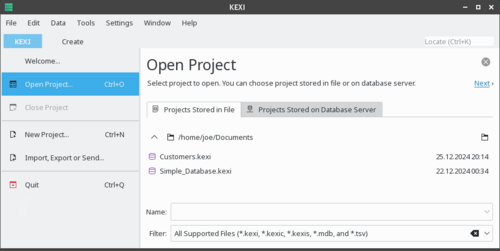
- From the location bar, pick a folder containing a file you are looking for.
- You can either pick a file which is immediately opened. Alternatively you enter its name in the box and click on .
Notes
- By default the drop down list has selected. In case the file you are looking for has another extension, you can change the selection of the drop down list to to display all available files (regardless of an extension).
- If you have selected a file of an external type, like a MS Access .mdb file, Kexi will provide you with the option to import the file.
- If you have selected a connection data file (with .kexic extension) or a shortcut to a project on database server file (with .kexis extension), Kexi will display appropriate dialogs.
