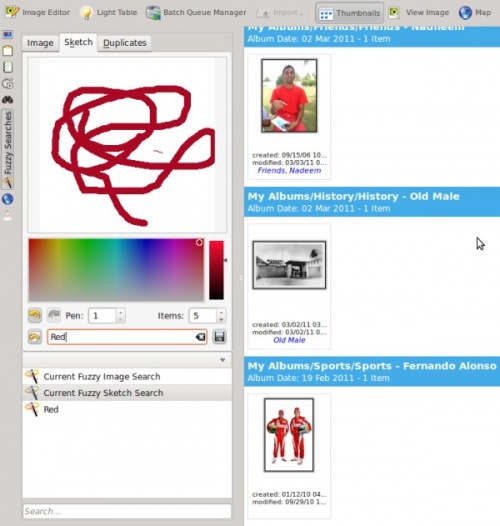Digikam/Performing Fuzzy Searches In digiKam/ca: Difference between revisions
Created page with "Una de les eines útils que no es poden trobar en '''digiKam''' és la capacitat de fer cerques aproximades, on l'usuari pot mirar d'endevinar i esbossar els colors que la imatge..." |
Created page with "Per fer-ho, aneu a <menuchoice>Eines -> Reconstrueix les empremtes digitals</menuchoice> i s'us oferiran dues opcions." |
||
| Line 5: | Line 5: | ||
Una de les eines útils que no es poden trobar en '''digiKam''' és la capacitat de fer cerques aproximades, on l'usuari pot mirar d'endevinar i esbossar els colors que la imatge pugui contenir. Per tal de realitzar una cerca aproximada necessitareu reconstruir les empremtes digitals de les imatges a la vostra base de dades. | Una de les eines útils que no es poden trobar en '''digiKam''' és la capacitat de fer cerques aproximades, on l'usuari pot mirar d'endevinar i esbossar els colors que la imatge pugui contenir. Per tal de realitzar una cerca aproximada necessitareu reconstruir les empremtes digitals de les imatges a la vostra base de dades. | ||
Per fer-ho, aneu a <menuchoice>Eines -> Reconstrueix les empremtes digitals</menuchoice> i s'us oferiran dues opcions. | |||
;Scan | ;Scan | ||
Revision as of 14:55, 25 March 2012
Realitzar cerques aproximades al digiKam
Transcrit des de l'article d'en Mohamed Malik, el 17 de març de 2011
Una de les eines útils que no es poden trobar en digiKam és la capacitat de fer cerques aproximades, on l'usuari pot mirar d'endevinar i esbossar els colors que la imatge pugui contenir. Per tal de realitzar una cerca aproximada necessitareu reconstruir les empremtes digitals de les imatges a la vostra base de dades.
Per fer-ho, aneu a i s'us oferiran dues opcions.
- Scan
- choose this option then digiKam will scan your database for missing fingerprint.
- Rebuild All
- choose this option then digiKam will rebuild all the fingerprints in your database.
After installing digiKam 2 beta 3 from source a few weeks back I created a new database for use with the developmental branch, in my Dual Core 3.2 GHZ ( FSB 800) & 2GB DDR3 RAM, rebuilding all fingerprints took around one and half hours. Therefore please remember that this operation of rebuilding all fingerprints can take sometime depending upon your system.
However the option is quicker as it only searches for missing fingerprints. If you have already scanned your images for fingerprints then you should skip this step. On the left hand side of digiKam, look for the tool with and select that tool. Navigate to the tab . Choose a color that your image might contain, you can change the size of the pen which is on the scale of 1-10, and you can also choose the number of images that you want to be displayed during your fuzzy search, this can be set to a value between 1-50 items. As you sketch on the area you will see that the fuzzy search related images appears on the right hand side. After performing searches you might want to save the search results, in that case give it a name and press the button. See screen capture below.