System Settings/Date & Time/uk: Difference between revisions
Created page with "Category:Стільниця/uk Category:Система/uk Category:Налаштування/uk" |
Importing a new version from external source |
||
| Line 5: | Line 5: | ||
|Встановлення системної дати і часу | |Встановлення системної дати і часу | ||
|} | |} | ||
За допомогою цього діалогового вікна налаштовування ви можете визначити час і дату системи. Оскільки значення цих параметрів є загально системними, для внесення змін вам доведеться вказати пароль адміністративного користувача (root). Ви можете позначити пункт <menuchoice>Встановити дату та час автоматично</menuchoice> на вкладці <menuchoice>Дата і час</menuchoice> і вибрати відкритий сервер часу зі спадного списку <menuchoice>Сервер служби часу</menuchoice>. Якщо ви це зробите, дата і час у вашій системі встановлюватимуться автоматично. Для такого автоматичного встановлення вам знадобиться з’єднання з інтернетом. | |||
You can also set the date and time manually by deselecting the <menuchoice>Set date and time automatically</menuchoice> option. You then either select the date from the calendar or enter it in the text field below the calendar. You set the time by clicking on the part (hour, minute, or second) that you want to change in the field below the clock, and then either change the value using the arrows or simply type the proper value. | You can also set the date and time manually by deselecting the <menuchoice>Set date and time automatically</menuchoice> option. You then either select the date from the calendar or enter it in the text field below the calendar. You set the time by clicking on the part (hour, minute, or second) that you want to change in the field below the clock, and then either change the value using the arrows or simply type the proper value. | ||
Revision as of 07:31, 6 October 2012
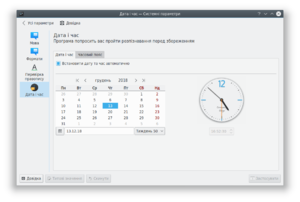 |
Встановлення системної дати і часу |
За допомогою цього діалогового вікна налаштовування ви можете визначити час і дату системи. Оскільки значення цих параметрів є загально системними, для внесення змін вам доведеться вказати пароль адміністративного користувача (root). Ви можете позначити пункт на вкладці і вибрати відкритий сервер часу зі спадного списку . Якщо ви це зробите, дата і час у вашій системі встановлюватимуться автоматично. Для такого автоматичного встановлення вам знадобиться з’єднання з інтернетом.
You can also set the date and time manually by deselecting the option. You then either select the date from the calendar or enter it in the text field below the calendar. You set the time by clicking on the part (hour, minute, or second) that you want to change in the field below the clock, and then either change the value using the arrows or simply type the proper value.
In the tab, you can select the local time zone. Simply select the proper area from the list. You can write part of the name of the area, region, or comment in the text field above the list to restrict the number of choices.
