Amarok/Manual/Organization/Transcoding: Difference between revisions
Appearance
updated screenshot to version 2.6 |
removed incorrect text, category 2.6 |
||
| Line 40: | Line 40: | ||
{| border="1" cellpadding="5" | {| border="1" cellpadding="5" | ||
! Menu Item !! Description | ! Menu Item !! Description | ||
|- | |- | ||
| <menuchoice>Encoder list</menuchoice> || List of all your installed codecs; choose among them to make custom presets. If this list is empty, you need to install ''FFmpeg''. | | <menuchoice>Encoder list</menuchoice> || List of all your installed codecs; choose among them to make custom presets. If this list is empty, you need to install ''FFmpeg''. | ||
| Line 59: | Line 57: | ||
<!--T:14--> | <!--T:14--> | ||
[[Category:Amarok]] | [[Category:Amarok 2.6]] | ||
[[Category:Multimedia]] | [[Category:Multimedia]] | ||
[[Category:Tutorials]] | [[Category:Tutorials]] | ||
</translate> | </translate> | ||
Revision as of 16:12, 26 September 2012
Transcoding
Transcoding is a new Amarok feature as of version 2.4. It allows you to encode media files to a variety of formats while copying them to your collection. A word of warning: be careful when you use this feature, as you are working with actual files on your hard drive. Have a backup!
Interface
Use transcoding while you copy files to your collection folder by right-clicking a media file then and a menu will appear.
Transcode Menu
If you choose to copy files to your collection, the following dialog will pop up.
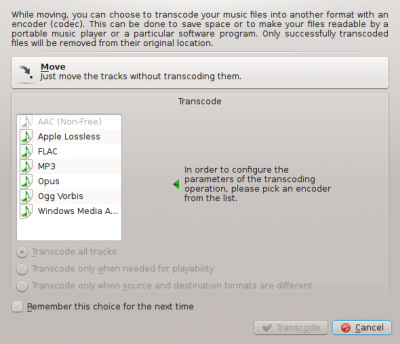
| Menu Item | Description |
|---|---|
| Selected media files will be copied to your collection without encoding. | |
| Media files will be encoded to custom formats, provided that you have the required codecs. Choose your preferred format, and a menu interface will pop up. More about this interface here. |
Custom Encoding
Whether to save space, to make your files readable by a portable music player or a particular software program, Amarok can handle it. Choose a codec from the list and a custom setting and click .

| Menu Item | Description |
|---|---|
| List of all your installed codecs; choose among them to make custom presets. If this list is empty, you need to install FFmpeg. | |
| Begins encoding with the selected codecs and parameters. | |
| Exits the Transcode Tracks dialog and returns to the Media Sources pane. |
