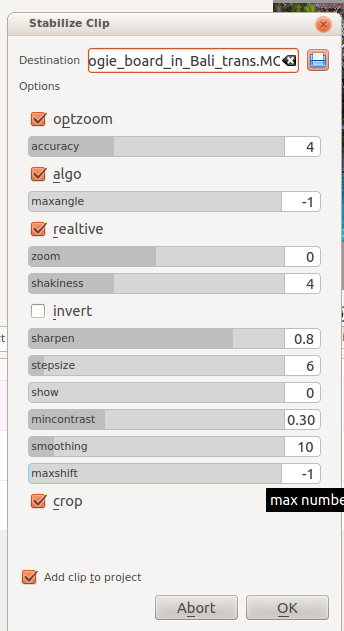Kdenlive/Manual/Clip Menu/Stabilize: Difference between revisions
m typo in kdenlive fixed, change formatting |
|||
| Line 11: | Line 11: | ||
=== stabilize ( vstab) === | === stabilize ( vstab) === | ||
<!--T:4--> | <!--T:4--> | ||
This tutorial shows how to use the stabilize feature - vstab version: | This tutorial shows how to use the stabilize feature - vstab version: | ||
| Line 21: | Line 22: | ||
=== stabilize (transcode) === | === stabilize (transcode) === | ||
[[File:Kdenlive stabilise transcode.png]] | [[File:Kdenlive stabilise transcode.png]] | ||
Based on the | Based on the tooltips from this screen and the docs [http://public.hronopik.de/vid.stab/features.php?lang=en here] this what all the options mean: | ||
'''optzoom''' = use optimal zoom (calculated from transforms). Causes video to zoom until 90% of transformations are hidden. default - checked. | '''optzoom''' = use optimal zoom (calculated from transforms). Causes video to zoom until 90% of transformations are hidden. default - checked. | ||
| Line 33: | Line 35: | ||
'''maxangle''' = maximum angle to rotate - in radians. default = -1 which means no limit | '''maxangle''' = maximum angle to rotate - in radians. default = -1 which means no limit | ||
''' | '''relative''' unchecked = absolute transform, checked = relative transform. Default is checked. | ||
'''zoom''' - Additional zoom during transform. Percentage to zoom > 0 = zoom in, <0 = zoom out. The zoom specified here is additional to the optimum zoom calculated by the program when optzoom is checked. default = 0 | '''zoom''' - Additional zoom during transform. Percentage to zoom > 0 = zoom in, <0 = zoom out. The zoom specified here is additional to the optimum zoom calculated by the program when optzoom is checked. default = 0 | ||
| Line 43: | Line 45: | ||
'''sharpen''' - sharpen transformed image. amount of sharpening: 0: no sharpening. uses filter unsharp with 5x5 matrix Default = 0.8 | '''sharpen''' - sharpen transformed image. amount of sharpening: 0: no sharpening. uses filter unsharp with 5x5 matrix Default = 0.8 | ||
'''stepsize''' - | '''stepsize''' - step size of search process, region around minimum is scanned with 1 pixel resolution- default = 6 | ||
'''show''' 0= draw nothing, 1 or 2 = show fields and transforms. Use 1 or 2 to preview what the process is going to do. [http://public.hronopik.de/vid.stab/files/skiing_veryshaky_visualized8_short.ogv example] default = 0 | '''show''' 0= draw nothing, 1 or 2 = show fields and transforms. Use 1 or 2 to preview what the process is going to do. [http://public.hronopik.de/vid.stab/files/skiing_veryshaky_visualized8_short.ogv example] default = 0 | ||
Revision as of 11:03, 7 January 2013
Stabilize
This menu item is available from right click on a clip in the project tree or under the project menu when a clip is selected in the project tree.
This feature applies image stabilization algorithms to the clip which can reduce the shakiness of a shaky bit of footage.
stabilize ( vstab)
This tutorial shows how to use the stabilize feature - vstab version:
The "shutter angle" setting that the narrator says he does not know what it does (1:35) ... Shutter angle is an angle that images could be maximum rotated for stabilization. see here.
stabilize (transcode)
Based on the tooltips from this screen and the docs here this what all the options mean:
optzoom = use optimal zoom (calculated from transforms). Causes video to zoom until 90% of transformations are hidden. default - checked.
accuracy = accuracy of shakiness detection. Should be >=shakiness factor. 1: low (fast processing) 15: high (slow processing) - default 4
algo (= algorithm used) unchecked =brute force. checked= small measurement fields - default = checked
maxangle = maximum angle to rotate - in radians. default = -1 which means no limit
relative unchecked = absolute transform, checked = relative transform. Default is checked.
zoom - Additional zoom during transform. Percentage to zoom > 0 = zoom in, <0 = zoom out. The zoom specified here is additional to the optimum zoom calculated by the program when optzoom is checked. default = 0
shakiness - how shaky is the video. and how quick is the camera? 1: little (fast processing) 10: very strong/quick (slow processing) Default = 4
invert - invert the transform. default = unchecked
sharpen - sharpen transformed image. amount of sharpening: 0: no sharpening. uses filter unsharp with 5x5 matrix Default = 0.8
stepsize - step size of search process, region around minimum is scanned with 1 pixel resolution- default = 6
show 0= draw nothing, 1 or 2 = show fields and transforms. Use 1 or 2 to preview what the process is going to do. example default = 0
mincontrast below this contrast - the field is discarded. Range 0-1 default =0.3
smoothing = number of frames for lowpass filtering. Used to calculate number of frames to be used for lowpass filtering used for stabilizing. Number of frames = smoothing * 2 + 1. default =10. A larger smoothing means that we transform away more camera movements. The resulting clip has a lower change in camera speed. Demo of the difference here
maxshift maximal number of pixels to translate image. (default = -1 no limit)
crop unchecked = The border of the transformed frames contains the pixels from previous frames. Checked = black background. default = unchecked
This video shows a side by side comparison between vstab and transcode stabilize methods.