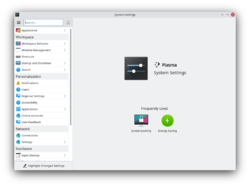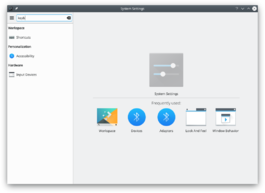System Settings/es: Difference between revisions
Appearance
Updating to match new version of source page |
Updating to match new version of source page |
||
| Line 33: | Line 33: | ||
|- | |- | ||
{{AppItem|System Settings/Color|Preferences-desktop-color.png| | {{AppItem|System Settings/Color|Preferences-desktop-color.png| | ||
Color }} | Color }}Here you can choose which color scheme to use on the desktop and in applications. You can also tweak the settings for individual elements. | ||
|- | |- | ||
{{AppItem|System Settings/Fonts (Category)|Preferences-desktop-font.png| | {{AppItem|System Settings/Fonts (Category)|Preferences-desktop-font.png| | ||
Font}} | Font}}Configure which fonts you want to use in window bars, menus, and elsewhere. | ||
|- | |- | ||
{{AppItem|System Settings/Icons|Preferences-desktop-icons.png| | {{AppItem|System Settings/Icons|Preferences-desktop-icons.png| | ||
Icons}} | Icons}}Here you can choose which icon theme to use for your workspace, and how large you want them to be. | ||
|- | |- | ||
{{AppItem|System Settings/Application Style|Preferences-desktop-theme.png| | {{AppItem|System Settings/Application Style|Preferences-desktop-theme.png| | ||
| Line 49: | Line 49: | ||
:{| | :{| | ||
{{AppItem|System Settings/Desktop Behavior|Preferences-desktop.png| | {{AppItem|System Settings/Desktop Behavior|Preferences-desktop.png| | ||
Desktop Behavior}}Configura los efectos de escritorio como animaciones de ventanas, transparencias o el cubo de escritorio. | |||
|- | |- | ||
{{AppItem|System Settings/Windows Management|Preferences-system-windows.png| | {{AppItem|System Settings/Windows Management|Preferences-system-windows.png| | ||
| Line 56: | Line 56: | ||
{{AppItem|System Settings/Shortcuts|Preferences-desktop-keyboard.png|Shortcuts}}Configure keyboard shortcuts. | {{AppItem|System Settings/Shortcuts|Preferences-desktop-keyboard.png|Shortcuts}}Configure keyboard shortcuts. | ||
|- | |- | ||
{{AppItem|System Settings/Startup and Shutdown|Preferences- | {{AppItem|System Settings/Startup and Shutdown|Preferences-system-login.png| | ||
Startup and Shutdown}}Configura el comportamiento de tu sistema al arrancar y al apagar. | |||
|- | |- | ||
{{AppItem|System Settings/Search| | {{AppItem|System Settings/Search|Baloo.png| | ||
Search}}Settings for the desktop search engine and the file indexer. | |||
|} | |} | ||
| Line 73: | Line 73: | ||
{{AppItem|System Settings/Applications|Preferences-desktop-default-applications.png|Applications}}Configure default applications, file associations, and more. | {{AppItem|System Settings/Applications|Preferences-desktop-default-applications.png|Applications}}Configure default applications, file associations, and more. | ||
|- | |- | ||
{{AppItem|System Settings/Accessibility|Preferences-desktop-accessibility.png| | {{AppItem|System Settings/Accessibility|Preferences-desktop-accessibility.png|Accessibility}}Configuración para ayudar a los usuarios que tienen dificultad para oír señales acústicas o para utilizar un teclado. | ||
|- | |- | ||
{{AppItem|System Settings/Online Accounts|Application-internet.png|Online Accounts}}Add your google, ownCloud or Twitter account, for a better integration. | {{AppItem|System Settings/Online Accounts|Application-internet.png|Online Accounts}}Add your google, ownCloud or Twitter account, for a better integration. | ||
| Line 82: | Line 81: | ||
:{| | :{| | ||
{{AppItem|System Settings/Connections|Preferences-system-network.png| | {{AppItem|System Settings/Connections|Preferences-system-network.png|Connections}}Preferences for your network connections. | ||
|- | |- | ||
{{AppItem|System Settings/Settings|Preference-system-network.png|Settings}}Additional settings about your connection, Konqueror and SMB shares | {{AppItem|System Settings/Settings|Preference-system-network.png|Settings}}Additional settings about your connection, Konqueror and SMB shares | ||
|- | |- | ||
{{AppItem|Bluedevil|Preferences-system-bluetooth.png| | {{AppItem|Bluedevil|Preferences-system-bluetooth.png| | ||
Bluetooth}} | Bluetooth}}Preference about Bluetooth. | ||
|} | |} | ||
| Line 97: | Line 95: | ||
Dispositivos de entrada}}Configura tu teclado, el ratón y el joystick. | Dispositivos de entrada}}Configura tu teclado, el ratón y el joystick. | ||
|- | |- | ||
{{AppItem|System Settings/Display and Monitor| | {{AppItem|System Settings/Display and Monitor|Preferences-desktop-display.png| | ||
Display and Monitor}}Configuración de las opciones del monitor (o monitores) y del salvapantallas. | |||
|- | |- | ||
{{AppItem|System Settings/Multimedia|Applications-multimedia.png| | {{AppItem|System Settings/Multimedia|Applications-multimedia.png| | ||
Revision as of 23:40, 29 January 2019
Características
- System manager for global KDE platform settings
- Customize and manage your desktop in one convenient location
- Search function helps narrow down probable settings
- Pointing at an icon displays a tooltip with more information about it
Search
When the keyboard focus is in the icon window, you can type the first few letters of any module name to select it.
System Settings has a search function to help in hunting down a setting. Simply type in a keyword in the Search field in the toolbar and System Settings will display modules that contain the keyword and hide those that don't.
You can also search for and open System Settings modules in KRunner.
Categorías
Appearance
Workspace Theme

Customize your desktop theme, cursor theme, and splash theme all from here. Color

Here you can choose which color scheme to use on the desktop and in applications. You can also tweak the settings for individual elements. Font

Configure which fonts you want to use in window bars, menus, and elsewhere. Icons

Here you can choose which icon theme to use for your workspace, and how large you want them to be. Application Style

Customize your systems widget style (button themes), window decorations (how your titlebars look), and how GNOME (GTK) applications look..
Workspace
Desktop Behavior

Configura los efectos de escritorio como animaciones de ventanas, transparencias o el cubo de escritorio. Windows Management

Configure Kwin the KDE windows manager. Shortcuts

Configure keyboard shortcuts. Startup and Shutdown

Configura el comportamiento de tu sistema al arrancar y al apagar. Search

Settings for the desktop search engine and the file indexer.
Personalization
Acccount Details

Manage users and configure password manager. Regional Settings

Configure language, time formats, date and more Notifications

Configure notifications. Applications

Configure default applications, file associations, and more. Accessibility

Configuración para ayudar a los usuarios que tienen dificultad para oír señales acústicas o para utilizar un teclado. Online Accounts

Add your google, ownCloud or Twitter account, for a better integration.
Network
Connections

Preferences for your network connections. Settings

Additional settings about your connection, Konqueror and SMB shares Bluetooth

Preference about Bluetooth.
Hardware
Dispositivos de entrada

Configura tu teclado, el ratón y el joystick. Display and Monitor

Configuración de las opciones del monitor (o monitores) y del salvapantallas. Multimedia

Configura la gestión de los CDs de audio Gestión del a energía

Configuración global para el administrador de energía. Printers

Configure your printers to work with plasma. Removable Storage

Configure automatic handling of removable storage media and which actions are available when a new device is connected to your machine.