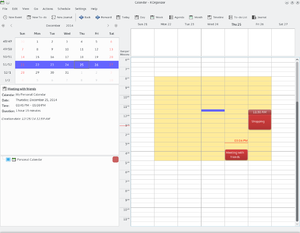KOrganizer/Screenshots/uk: Difference between revisions
Appearance
Created page with "KOrganizer/Знімки вікон" |
Created page with "==Знімки вікон KOrganizer==
Програма для роботи з календарем і розкладом KDE у дії. Щоб збільшити знімок, ..." |
||
| Line 1: | Line 1: | ||
<languages /> | <languages /> | ||
==KOrganizer | ==Знімки вікон KOrganizer== | ||
Програма для роботи з календарем і розкладом KDE у дії. Щоб збільшити знімок, наведіть на нього вказівник миші і клацніть лівою кнопкою. | |||
{|class="tablecenter vertical-centered" style="border:1px solid darkgray;" | {|class="tablecenter vertical-centered" style="border:1px solid darkgray;" | ||
Revision as of 19:33, 31 December 2010
Знімки вікон KOrganizer
Програма для роботи з календарем і розкладом KDE у дії. Щоб збільшити знімок, наведіть на нього вказівник миші і клацніть лівою кнопкою.
 |
You want to invite further people to your meeting? No problem. Just add the given names and e-mail addresses and send the information to the people you want to invite by e-mail. |
 |
Adding a new todo item is just as easy and intuitive as adding a new appointment. Add a short summary of the todo, a time associated with it and also be reminded of that job. |
 |
Sometimes it's quite helpful to have a hardcopy of your appointments and todo's with you. So just print it out, take it to your meeting and scribble down some notes ... |