Digikam/Face Detection/da: Difference between revisions
Importing a new version from external source |
Importing a new version from external source |
||
| Line 6: | Line 6: | ||
Google '''Picasa''' og Apple '''iPhoto''' er ikke de eneste programmer, som kan genkende ansigter i billeder. Ansigtsgenkendelse kommer nu også til Linux. '''digiKam 2.0''', som kommer til maj får en ny funktion, genkendelse og tagging af ansigter. Jeg kompilerede '''digiKam 2.0 beta 2''' udgaven og testede denne funktion, og den fungerer perfekt. | Google '''Picasa''' og Apple '''iPhoto''' er ikke de eneste programmer, som kan genkende ansigter i billeder. Ansigtsgenkendelse kommer nu også til Linux. '''digiKam 2.0''', som kommer til maj får en ny funktion, genkendelse og tagging af ansigter. Jeg kompilerede '''digiKam 2.0 beta 2''' udgaven og testede denne funktion, og den fungerer perfekt. | ||
Sådan her bruger du funktionen... | |||
In the '''digiKam''' main window, on the left, you will now see a icon with a person's face. Click that icon, from there you will get a window asking you to scan the collection for faces. You can select which folders will be searched for faces. Take a look at the screen shot below. | In the '''digiKam''' main window, on the left, you will now see a icon with a person's face. Click that icon, from there you will get a window asking you to scan the collection for faces. You can select which folders will be searched for faces. Take a look at the screen shot below. | ||
Revision as of 06:17, 3 March 2011
Ansigtsgenkendelse i digiKam
Fra Mohamed Maliks blog, 12. february 2011
Google Picasa og Apple iPhoto er ikke de eneste programmer, som kan genkende ansigter i billeder. Ansigtsgenkendelse kommer nu også til Linux. digiKam 2.0, som kommer til maj får en ny funktion, genkendelse og tagging af ansigter. Jeg kompilerede digiKam 2.0 beta 2 udgaven og testede denne funktion, og den fungerer perfekt.
Sådan her bruger du funktionen...
In the digiKam main window, on the left, you will now see a icon with a person's face. Click that icon, from there you will get a window asking you to scan the collection for faces. You can select which folders will be searched for faces. Take a look at the screen shot below.
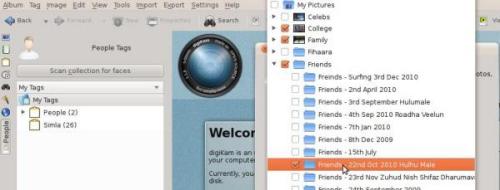
Now it shows all the faces that it has detected. The only thing that has to be done is give it a “tag”, like the person's name and you will see the name appears below the People tag.
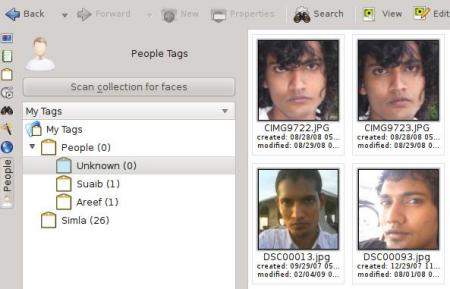
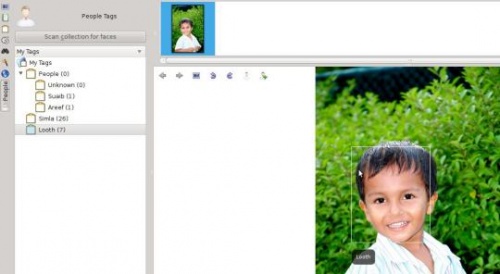
That's it!
