Digikam/Noise Reduction/it: Difference between revisions
Importing a new version from external source |
Importing a new version from external source |
||
| Line 3: | Line 3: | ||
Trascritto dal blog di Mohamed Malik, 12 febbraio 2011 | Trascritto dal blog di Mohamed Malik, 12 febbraio 2011 | ||
Tutte le fotocamere [http://it.wikipedia.org/wiki/Digital_single-lens_reflex DSLR] in qualche misura soffrono del problema del rumore. Questo è particolarmente vero per quelle di fascia bassa e media anche quando hanno prestazioni ISO molto buone fino a qualcosa come 800. | |||
I use a Nikon D3000 and its ISO performance is good up to ISO 800. ISO 1600 is good and it can be used in smaller sizes. However ISO 3200 images are very grainy and noise reduction has to be applied. | I use a Nikon D3000 and its ISO performance is good up to ISO 800. ISO 1600 is good and it can be used in smaller sizes. However ISO 3200 images are very grainy and noise reduction has to be applied. | ||
Revision as of 19:08, 25 March 2011
Riduzione dei disturbi utilizzando digiKam
Trascritto dal blog di Mohamed Malik, 12 febbraio 2011
Tutte le fotocamere DSLR in qualche misura soffrono del problema del rumore. Questo è particolarmente vero per quelle di fascia bassa e media anche quando hanno prestazioni ISO molto buone fino a qualcosa come 800.
I use a Nikon D3000 and its ISO performance is good up to ISO 800. ISO 1600 is good and it can be used in smaller sizes. However ISO 3200 images are very grainy and noise reduction has to be applied.
If you are using digiKam it has a great noise reduction tool. Double click the image where you want to reduce noise and give a right click -> . You can even press F4 on the keyboard and it will do the same thing.
After this you will be presented with the editor view.
From here go to and you will be presented with this window.
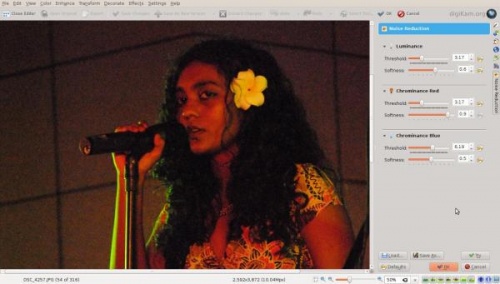
Choose from the settings or you can choose your own settings. Here is a picture of before and after from my tests. They are much more usable and better looking after the noise reduction has been applied.
Before Noise Reduction Was Applied:

After Noise Reduction Was Applied:

Here is another picture in which the noise reduction was applied:

After:


