System Settings/Workspace Appearance/da: Difference between revisions
Appearance
Created page with "{{PreferenceHelp/da}}" |
Created page with "{{PrefIcon|Preferences-system-windows.png|Vinduesdekorationer}}" |
||
| Line 10: | Line 10: | ||
__TOC__ | __TOC__ | ||
{{PrefIcon|Preferences-system-windows.png| | {{PrefIcon|Preferences-system-windows.png|Vinduesdekorationer}} | ||
Here you can select which window theme you want to use. The window theme affects how window title bars and window edges look like as well as the buttons in the titleline. You can fine tune the chosen theme using the <menuchoice>Configure Decorations...</menuchoice> and <menuchoice>Configure Buttons...</menuchoice> buttons and the <menuchoice>Get New Decorations...</menuchoice> button lets you download more themes. | Here you can select which window theme you want to use. The window theme affects how window title bars and window edges look like as well as the buttons in the titleline. You can fine tune the chosen theme using the <menuchoice>Configure Decorations...</menuchoice> and <menuchoice>Configure Buttons...</menuchoice> buttons and the <menuchoice>Get New Decorations...</menuchoice> button lets you download more themes. | ||
Revision as of 15:16, 15 July 2011
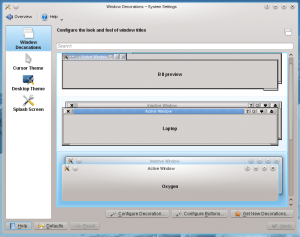 |
Indstillinger for udseendet af dit arbejdsområde |

Vinduesdekorationer
Here you can select which window theme you want to use. The window theme affects how window title bars and window edges look like as well as the buttons in the titleline. You can fine tune the chosen theme using the and buttons and the button lets you download more themes.

Cursor Theme
Similarly, you can pick the collection of cursors to be used in your workspace, and there is an button to get more cursor themes.

Desktop Theme
In the tab you select which desktop theme you want to use, and there is a button to download new themes.
In the tab you can tweak the appearance of individual elements of your desktop theme.

Splash Screen
Here you choose which splash screen to use. The splash screen is the screen you see while your machine starts up.

