System Settings/Workspace Behaviour/ca: Difference between revisions
Created page with "{{PrefIcon|Preferences-system-windows.png|Vores de la pantalla}}" |
Created page with "{{PrefIcon|Plasma.png|Espai de treball}}" |
||
| Line 18: | Line 18: | ||
In the '''Screen Edges''' module you can choose between certain actions to be triggered when the mouse moves to one of the edges or corners of the screen. Each edge, and each corner can have its own action attached. You can also decide whether you want windows to be maximized when you drag them to the top edge of the screen, or to be tiled when you drag them to the sides of the screen. Finally you can set what happens to windows when you drag them across the screen edge. | In the '''Screen Edges''' module you can choose between certain actions to be triggered when the mouse moves to one of the edges or corners of the screen. Each edge, and each corner can have its own action attached. You can also decide whether you want windows to be maximized when you drag them to the top edge of the screen, or to be tiled when you drag them to the sides of the screen. Finally you can set what happens to windows when you drag them across the screen edge. | ||
{{PrefIcon|Plasma.png| | {{PrefIcon|Plasma.png|Espai de treball}} | ||
In the '''Workspace''' module you can choose what type of workspace you want: a conventional desktop or a netbook-friendly one. You can also decide whether you want the '''Dashboard''' to display the same widgets as the desktop, or if it should have it own independent set of widgets. | In the '''Workspace''' module you can choose what type of workspace you want: a conventional desktop or a netbook-friendly one. You can also decide whether you want the '''Dashboard''' to display the same widgets as the desktop, or if it should have it own independent set of widgets. | ||
Revision as of 14:18, 19 July 2011
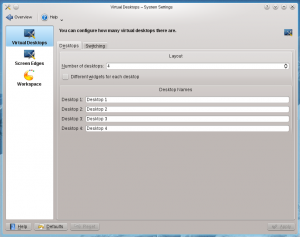 |
Configura l'espai de treball. |

Escriptoris virtuals
Having many windows open in your workspace can be confusing. Virtual desktops gives you a way to separate tasks and keep the clutter of windows to a minimum. In the Virtual Desktops module you can configure your virtual desktops. In the tab you can set the number of virtual desktops you want, and you can give them individual names. The tab holds settings for switching between virtual desktops: In the dropdown list you decide how the transition from one virtual desktop to another looks. You can also configure shortcuts to shuffle through virtual desktops, or to go to a particular desktop.

Vores de la pantalla
In the Screen Edges module you can choose between certain actions to be triggered when the mouse moves to one of the edges or corners of the screen. Each edge, and each corner can have its own action attached. You can also decide whether you want windows to be maximized when you drag them to the top edge of the screen, or to be tiled when you drag them to the sides of the screen. Finally you can set what happens to windows when you drag them across the screen edge.

Espai de treball
In the Workspace module you can choose what type of workspace you want: a conventional desktop or a netbook-friendly one. You can also decide whether you want the Dashboard to display the same widgets as the desktop, or if it should have it own independent set of widgets.

