Digikam/Renaming Photos/ca: Difference between revisions
Created page with "A la pràctica, utilitzeu l'eina <menuchoice>Reanomena</menuchoice>, seleccioneu les fotos que voleu canviar el nom i premeu el botó <menuchoice>Reanomena</menuchoice> a la barr..." |
Created page with "A continuació, haureu d'especificar un format de data/hora seleccionant l'element adequat des de la llista desplegable <menuchoice>Format</menuchoice>. Si cap de les opcions dis..." |
||
| Line 11: | Line 11: | ||
A la pràctica, utilitzeu l'eina <menuchoice>Reanomena</menuchoice>, seleccioneu les fotos que voleu canviar el nom i premeu el botó <menuchoice>Reanomena</menuchoice> a la barra d'eines principal (també podeu escollir <menuchoice>Imatge -> Reanomena</menuchoice> o premeu <keycap>F2</keycap>). El diàleg <menuchoice>Reanomena</menuchoice> ofereix una àmplia gamma d'opcions que us permetran canviar el nom creant regles complexes. No obstant, potser voldreu començar amb una regla simple per canviar el nom de les fotos fent servir la informació sobre la data i l'hora. Per això premeu el botó <menuchoice>Data i hora</menuchoice> i seleccioneu <menuchoice>Imatge</menuchoice> des de la llista desplegable <menuchoice>Origen</menuchoice>. D'aquesta manera, la informació sobre la data i hora es prendrà de les metadades de la foto. | A la pràctica, utilitzeu l'eina <menuchoice>Reanomena</menuchoice>, seleccioneu les fotos que voleu canviar el nom i premeu el botó <menuchoice>Reanomena</menuchoice> a la barra d'eines principal (també podeu escollir <menuchoice>Imatge -> Reanomena</menuchoice> o premeu <keycap>F2</keycap>). El diàleg <menuchoice>Reanomena</menuchoice> ofereix una àmplia gamma d'opcions que us permetran canviar el nom creant regles complexes. No obstant, potser voldreu començar amb una regla simple per canviar el nom de les fotos fent servir la informació sobre la data i l'hora. Per això premeu el botó <menuchoice>Data i hora</menuchoice> i seleccioneu <menuchoice>Imatge</menuchoice> des de la llista desplegable <menuchoice>Origen</menuchoice>. D'aquesta manera, la informació sobre la data i hora es prendrà de les metadades de la foto. | ||
A continuació, haureu d'especificar un format de data/hora seleccionant l'element adequat des de la llista desplegable <menuchoice>Format</menuchoice>. Si cap de les opcions disponibles és en el format desitjat, seleccioneu l'element <menuchoice>Personalitzat</menuchoice>, el qual us permetrà construir manualment la cadena de format. Per exemple, el format de cadena | |||
{{Input|1=yyyyMMdd-hhmmss}} | |||
produeix noms de fitxer com | |||
{{Output|1=20100531-173501}} | |||
i {{Output|1=20100701-110111}} | |||
mentre que la cadena | |||
{{Input|1=MMM-dd-yyyy-dddd}} | |||
genera noms com | |||
{{Output|1=May-31-2010-Monday}} | |||
i {{Output|1=June-01-2010-Tuesday}} | |||
L'interessant és que podeu veure immediatament el resultat de la cadena en el camp <menuchoice>Format</menuchoice> de a sota. Per obtenir una llista completa de les opcions de format disponibles, consulteu la documentació oficial de Qt. | |||
Besides date and time, the <menuchoice>Rename</menuchoice> dialog window offers a few other useful options. The <menuchoice>Camera</menuchoice> button, for example, allows you to add the camera model to the file name. This can be useful if you are using several cameras and you want to quickly identify photos taken with a specific camera. The <menuchoice>Metadata</menuchoice> button gives you access to EXIF and other photo metadata you can use in renaming rules. | Besides date and time, the <menuchoice>Rename</menuchoice> dialog window offers a few other useful options. The <menuchoice>Camera</menuchoice> button, for example, allows you to add the camera model to the file name. This can be useful if you are using several cameras and you want to quickly identify photos taken with a specific camera. The <menuchoice>Metadata</menuchoice> button gives you access to EXIF and other photo metadata you can use in renaming rules. | ||
Revision as of 14:12, 25 March 2012
Canviar el nom de les fotos amb digiKam
Aquest article va aparèixer originalment a Scribbles and Snaps i ha estat reproduït amb el permís d'en Dmitri Popov.
Donant noms significatius a les vostres fotos fareu molt més fàcil dur un control sobre aquestes. Per descomptat, canviar de nom una a una no és gaire pràctic, especialment si es prenen desenes o fins i tot centenars de fotos cada dia. Aquí és on la característica del digiKam pot venir bé. La podeu utilitzar per definir les regles de canvi de nom avançades i aplicar-les a múltiples fotos d'una sola vegada.
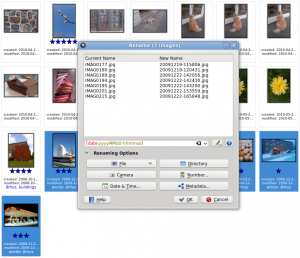
A la pràctica, utilitzeu l'eina , seleccioneu les fotos que voleu canviar el nom i premeu el botó a la barra d'eines principal (també podeu escollir o premeu F2). El diàleg ofereix una àmplia gamma d'opcions que us permetran canviar el nom creant regles complexes. No obstant, potser voldreu començar amb una regla simple per canviar el nom de les fotos fent servir la informació sobre la data i l'hora. Per això premeu el botó i seleccioneu des de la llista desplegable . D'aquesta manera, la informació sobre la data i hora es prendrà de les metadades de la foto.
A continuació, haureu d'especificar un format de data/hora seleccionant l'element adequat des de la llista desplegable . Si cap de les opcions disponibles és en el format desitjat, seleccioneu l'element , el qual us permetrà construir manualment la cadena de format. Per exemple, el format de cadena
yyyyMMdd-hhmmss
produeix noms de fitxer com
20100531-173501
i
20100701-110111
mentre que la cadena
MMM-dd-yyyy-dddd
genera noms com
May-31-2010-Monday
i
June-01-2010-Tuesday
L'interessant és que podeu veure immediatament el resultat de la cadena en el camp de a sota. Per obtenir una llista completa de les opcions de format disponibles, consulteu la documentació oficial de Qt.
Besides date and time, the dialog window offers a few other useful options. The button, for example, allows you to add the camera model to the file name. This can be useful if you are using several cameras and you want to quickly identify photos taken with a specific camera. The button gives you access to EXIF and other photo metadata you can use in renaming rules.

Next to the field where you enter the renaming rule, there is a button that lets you specify so-called modifiers or actions that will be applied to the file names during the renaming operation. For example, using the modifiers, you can convert all file names to lower or uppercase, or capitalize the first letter. Here is a quick overview of other useful modifiers:
- – Removes leading, trailing, and extra spaces.
- – Adds unique numerical values to identical file names.
- – Performs search and replace. The modifier supports regular expressions.
- – Lets you specify a specific fragment of the file name for the renaming rule. For example, the {5-} modifier in the [file]{5-} rule removes the first four characters of the file name, so IMAG0113.jpg, IMAG0351.jpg, and IMAG0573.jpg are renamed to 0113.jpg, 0351.jpg, and 0573.jpg
While digiKam offers a wide range of other features that can help you to keep tabs on your photos, it’s worth experimenting with the tool. This way, you can quickly locate or identify specific photos even when digiKam is not running.
