Amarok/Manual/AmarokWindow/ContextPane/pt-br: Difference between revisions
Created page with "==== Usando o painel Contexto ====" |
|||
| Line 7: | Line 7: | ||
==== Usando o painel Contexto ==== | ==== Usando o painel Contexto ==== | ||
[[Image:Contextpanestopped.jpeg|250px|thumb|center| | [[Image:Contextpanestopped.jpeg|250px|thumb|center|O painel Contexto com os miniaplicativos Faixa Atual, Letras e Tablaturas]] | ||
Pictured is the ''Context'' pane when no track is playing. If it is hidden, use <menuchoice>View -> Context</menuchoice> to display it. The pane is divided in two parts: | Pictured is the ''Context'' pane when no track is playing. If it is hidden, use <menuchoice>View -> Context</menuchoice> to display it. The pane is divided in two parts: | ||
Revision as of 13:23, 24 June 2012
Painel de contexto
O painel de Contexto é um painel ao qual você pode adicionar diversos miniaplicativos que oferecem informações e mídias sobre a música que está sendo reproduzida. Uma conexão com a Internet é necessária para um uso mais útil destes pequenos aplicativos, que obterão letras, informações, fotos, vídeos e até mesmo tablaturas de violão ou baixo, dependendo de quais miniaplicativos você selecionar para exibição.
Usando o painel Contexto
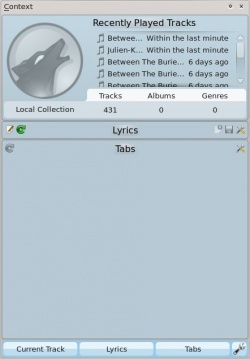
Pictured is the Context pane when no track is playing. If it is hidden, use to display it. The pane is divided in two parts:
- The applet panel itself, where you can interact with some of the applets, such as editing lyrics or changing settings.
- The lower portion of the panel, where you can expand and collapse applets and manipulate them in various ways once you click the Configure Applets icon (the wrench icon).
Configuring Applets

Once you click ![]() in the lower portion of the Context pane changes slightly; each applet tab gets an
in the lower portion of the Context pane changes slightly; each applet tab gets an ![]() icon that you can click to remove it, and a list of applets appear. To add new applet, simply click on the applet, and it will appear in the pane, ready to be used. To change the applet display order, click the tabs and drag them around the bar.
icon that you can click to remove it, and a list of applets appear. To add new applet, simply click on the applet, and it will appear in the pane, ready to be used. To change the applet display order, click the tabs and drag them around the bar.
Applets
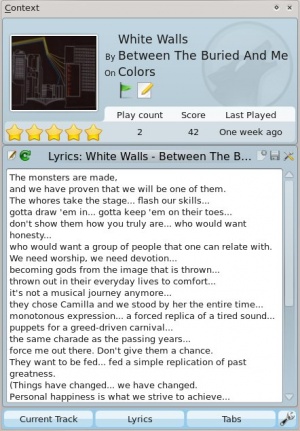
There are several applets available to dock in your Context pane; below is a description of each.
| Applet | Description |
| Information about the current track. You may rate it by clicking on the stars, add a position marker, or edit track metadata. | |
| Fetches artists similar to the currently playing one, with a short description and options to find them in your collection, or on Last.fm, and add to your current playlist. | |
| Displays upcoming events that involve the current artist or group. You can set a venue locale to be watched by entering the applet settings and narrowing it down under the Favorites section. | |
| Wikipedia page for the track or artist. Also browse other Wikipedia links, and use the back button to go back to the starting page. | |
| View, add and edit Labels for the current song. To add a Label just type it in the text box and press Enter. Suggested Labels are user-contributed tags from Last.fm. | |
| Shows several videoclip matches from Youtube for the current track. | |
| Fetches and displays guitar and bass tabs (if available). Not editable. | |
| Displays the lyrics of the song that is currently playing. Add or change lyrics scripts in the Script Manager. | |
| View albums from the current artist or band that are available in your local Collection. | |
| This applet queries Flickr.com for pictures of the band you're listening to. Open the settings to add more keywords to your query (e.g.: live in tokyo). | |
| Information about the current media source. Allows you to navigate through internet services such as Librivox.org. |
