Amarok/Manual/Organization/Collection/StatisticsSynchronization: Difference between revisions
clarity, grammar correction |
No edit summary |
||
| Line 56: | Line 56: | ||
<!--T:18--> | <!--T:18--> | ||
{{Remember|1=Please note | {{Remember|1=Please note the dialog will only appear in the case of iPods.}} | ||
<!--T:19--> | <!--T:19--> | ||
| Line 65: | Line 65: | ||
<!--T:21--> | <!--T:21--> | ||
For unattended syncing to start, you only need to click <menuchoice>Yes</menuchoice> in the pop-up. '''Amarok''' will work in the background, so the metadata in your device including ratings, first/last played times, play counts and labels will be synced with | For unattended syncing to start, you only need to click <menuchoice>Yes</menuchoice> in the pop-up. '''Amarok''' will work in the background, so the metadata in your device including ratings, first/last played times, play counts and labels will be synced with other collections configured to participate in the synchronization, and tracks recently played on Media Devices will be scrobbled to Last.fm, if it is enabled. The process will not ask for user interaction unless any conflict is found in the middle. | ||
<!--T:22--> | <!--T:22--> | ||
Revision as of 23:54, 10 December 2012
Synchronize Collection with Last.FM
Beginning with version 2.7, Amarok allows syncing the metadata of the tracks of your collection with Last.fm. If you want this, enable the Last.fm plugin before syncing.
Manual Syncing
At any time, you can start manual synchronization from If you have the Last.fm plugin enabled and configured correctly with your Last.fm account, you can choose to synchronize your Amarok play counts, rating and labels with your Last.fm statistics. Unattended Synchronization (which will be explained later on) is not yet possible with Last.fm. Please note that the first-time sync takes some time, but you may continue using Amarok while it is syncing.
Conflicts and Syncing Statistics Dialog
When syncing, Amarok will show a dialog window which states the conflicts and statistics of the syncing that has recently been in progress. In this window you will be able to see three tabs: , and .
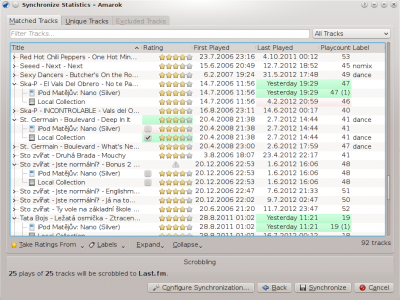
- Matched Tracks
- This tab will show all the tracks that Amarok has found in both collections (Local and Last.fm) and reflects conflicts. When tracks are grouped, you can see two types of background: light green, and light red. A light green background indicates the new or updated field, whilst a light red background will indicate the old/overwritten background. You do not need to solve all conflicts listed here, the particular field of the listed tracks are not going to be synced if you do not resolve the conflict.
- Unique Tracks
- These are tracks found in only one collection. You can use it as a difference view. Track dragging is supported here.
- Excluded Tracks
- These are tracks that are not synced because of different reasons, such as identical metadata, to not cause disorder.
Spelling Auto-Correction
Last.fm enables by default a feature that will auto-correct common misspelling during the sync. So, for example, if you sync too many track plays, it may not show up in Matched Tracks, or maybe Last.fm knows the track under a different name.
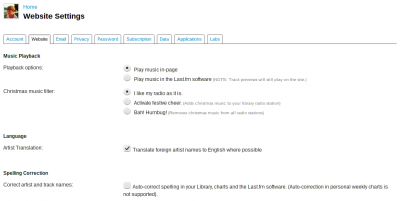
You can disable this feature on the Last.fm site, and changes will be applied also to your past synchronizations. You have two options:
- Off
- Tracks are matched properly, but if you change your tags after some time, your play-count will be split in two tracks.
- On
- You can play-count the tracks even if tags are changed after some time, but you will have to use Last.fm preferred spelling.
Unattended Syncing
When you connect a device that is able to sync with your current collection, a pop-up like this will appear.
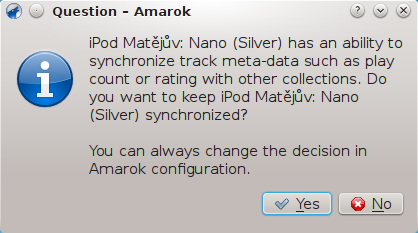
For unattended syncing to start, you only need to click in the pop-up. Amarok will work in the background, so the metadata in your device including ratings, first/last played times, play counts and labels will be synced with other collections configured to participate in the synchronization, and tracks recently played on Media Devices will be scrobbled to Last.fm, if it is enabled. The process will not ask for user interaction unless any conflict is found in the middle.


