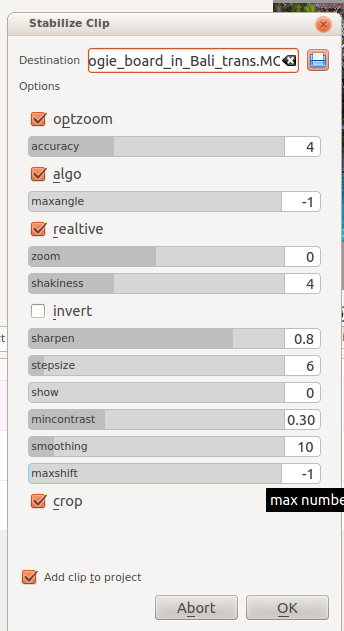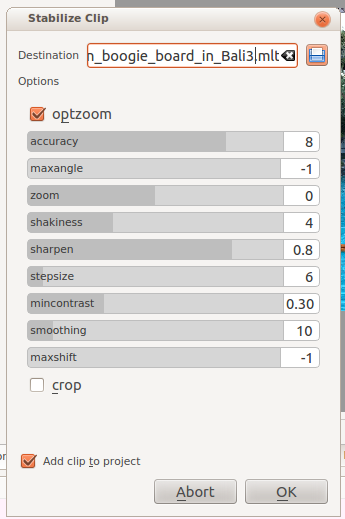Kdenlive/Manual/Clip Menu/Stabilize/ru: Difference between revisions
Updating to match new version of source page |
No edit summary |
||
| Line 1: | Line 1: | ||
<languages/> | <languages/> | ||
====Стабилизация==== | |||
==Стабилизация== | |||
Этот пункт меню доступен из [[Special:MyLanguage/Kdenlive/Manual/Projects_and_Files/Project_Tree#Project Tree - Right Click Menu|контекстного меню]] клипа, находящегося в дереве проекта или в [[Special:MyLanguage/Kdenlive/Manual/Project_Menu|меню Проект]], когда клип выделен в дереве проекта. | Этот пункт меню доступен из [[Special:MyLanguage/Kdenlive/Manual/Projects_and_Files/Project_Tree#Project Tree - Right Click Menu|контекстного меню]] клипа, находящегося в дереве проекта или в [[Special:MyLanguage/Kdenlive/Manual/Project_Menu|меню Проект]], когда клип выделен в дереве проекта. | ||
Revision as of 14:33, 21 March 2013
Стабилизация
Этот пункт меню доступен из контекстного меню клипа, находящегося в дереве проекта или в меню Проект, когда клип выделен в дереве проекта.
Эта функция применяет для клипа, алгоритм стабилизации изображения, который может уменьшить дрожание кадра, обусловленное нестабильным положением камеры (например съёмка с рук и т.п.)
Есть два различных метода стабилизации доступных в 'Kdenlive' - vstab и transcode (перекодировать).
Это видео показывает, рядом сравнение методов стабилизации vstab и transcode .
стабилизация ( vstab)
Основано на этой работе.
В этом учебнике показано, как использовать функцию стабилизации - vstab версии:
Настройки "shutter angle" - расказчик говорит что не знает что это такое (1:35) ... Shutter angle - это угол съёмки - максимальный угол на который может быть повернуто изображение, подлежащее стабилизации. См. здесь.
стабилизация (transcode)
In version 0.9.3 the transcode GUI was simplified see image which is Transcode Dialog in ver 0.9.3
На основании этих советов и документов дано значение всех опций:
optzoom = use optimal zoom (calculated from transforms). Causes video to zoom until 90% of transformations are hidden. default - checked. Hint: You can further zoom in with the zoom option
accuracy = accuracy of shakiness detection. Should be >=shakiness factor. 1: low (fast processing) 15: high (slow processing) - default 4. Recommended 8
algo (= algorithm used) checked= small measurement fields - default = checked. Unchecked means use brute force algorithm. The brute force algorithm is deprecated and this option is not available in ver 0.9.3.
maxangle = maximum angle to rotate - in radians. default = -1 which means no limit
relative unchecked = absolute transform (don't use this), checked = relative transform. Default is checked. This option is not available in ver 0.9.3 - it uses relative transform.
zoom - Additional zoom during transform. Percentage to zoom > 0 = zoom in, <0 = zoom out. The zoom specified here is additional to the optimum zoom calculated by the program when optzoom is checked. default = 0
shakiness - how shaky is the video. and how quick is the camera? 1: little (fast processing) 10: very strong/quick (slow processing) Default = 4. Note: large values may also reduce the accuracy. This is due to the internals of the movement-detection. Typically you don't need a value greater than 7.
invert - invert the transform. default = unchecked. Inverting the transform is pointless - leave unchecked. This option is not available in ver 0.9.3.
sharpen - sharpen transformed image. amount of sharpening: 0: no sharpening. uses filter unsharp with 5x5 matrix Default = 0.8
stepsize - step size of search process, region around minimum is scanned with 1 pixel resolution- default = 6
show 0= draw nothing, 1 or 2 = show fields and transforms. Use 1 or 2 to preview what the process is going to do. example default = 0. Non-zero values of this parameter are not relevant in the Kdenlive implementation - use zero. This option is not available in ver 0.9.3 -
mincontrast below this contrast - the field is discarded. Range 0-1 default =0.3. You may want to used a smaller value for a really low contrast clip.
smoothing Controls the amount of smoothing/stabilization. The larger the value for smoothing the more camera movements are compensated. The resulting clip has a lower change in camera speed.
Technically it is the number of frames for lowpass filtering = smoothing * 2 + 1.
Eg with a with 25 fps clip, a value of 12 for the smoothing factor means we would smooth over one second - 12 frames behind the current frame + the current frame (1) + 12 frames after the current frame. default =10
Demo of the difference here (top:3, bottom: 30)
maxshift maximal number of pixels to translate image. (default = -1 no limit)
crop unchecked = The border of the transformed frames contains the pixels from previous frames. Checked = black background. default = unchecked
Пример работы эффекта стабилизации - transcode с оригиналом автора - Georg Martius
Рядом
Тряска устранена
Оригинальный