Digikam/Calendars/es: Difference between revisions
Created page with "Category:Gráficos/es Category:Fotografía/es Category:Tutoriales/es" |
Updating to match new version of source page |
||
| Line 4: | Line 4: | ||
Transcrito del post de Mohamed Malik, 18 February 2011 | Transcrito del post de Mohamed Malik, 18 February 2011 | ||
{{Note|Transcribed from Mohamed Malik's web post, 18 February 2011. Last updated in 2019, with new screenshots and some small corections.}} | |||
Did you know that you could create calendars using [[Special:myLanguage/Digikam|DigiKam]]? It is very simple and easy to do this. First you need to select some photos, most preferably 12 photos so that those 12 photos corresponds to 12 months in the calendar. | |||
[[Image:Digikam_calendar1.png|center|500px|thumb]] | |||
After, selecting the pictures go to <menuchoice>Tools -> Create Calendar</menuchoice>. | |||
| Line 16: | Line 18: | ||
When you do this, this window will appear. | |||
| Line 37: | Line 39: | ||
[[Image: | [[Image:Digikam_calendar4.png|center|500px|thumb]] | ||
The website [http://www.icalshare.com iCalshare] has many great templates that can be used. They are free to use and download. All you need to do is register an account with them. It includes templates which contain much information on public holidays and events of many countries. I searched this website for Maldives, however I didn’t find anything about my country here, so I skipped this. | |||
Si estás usando '''KOrganizer''' para organizar tu trabajo diario y has marcado días especiales como cumpleaños de amigos y familiares puedes utilizar esta característica. Es un proceso muy sencillo. Abre '''KOrganizer''', ve a <menuchoice>Archivo -> Exportar -> Calendario</menuchoice> y guarda el archivo de calendario en tu ordenador. Luego haz clic en el botón de la carpeta en la ventana de esta imagen, indícale la ubicación al navegador de archivos y selecciona <menuchoice>Abrir</menuchoice>. Esto lo añadirá a tu calendario. Luego haz clic en <menuchoice>Siguiente</menuchoice> en el asistente. A continuación verás la siguiente ventana. | Si estás usando '''KOrganizer''' para organizar tu trabajo diario y has marcado días especiales como cumpleaños de amigos y familiares puedes utilizar esta característica. Es un proceso muy sencillo. Abre '''KOrganizer''', ve a <menuchoice>Archivo -> Exportar -> Calendario</menuchoice> y guarda el archivo de calendario en tu ordenador. Luego haz clic en el botón de la carpeta en la ventana de esta imagen, indícale la ubicación al navegador de archivos y selecciona <menuchoice>Abrir</menuchoice>. Esto lo añadirá a tu calendario. Luego haz clic en <menuchoice>Siguiente</menuchoice> en el asistente. A continuación verás la siguiente ventana. | ||
| Line 46: | Line 48: | ||
[[Image:Digikam_calender5.jpg|center|500px|thumb]] | [[Image:Digikam_calender5.jpg|center|500px|thumb]] | ||
Cuando hayas terminado pulsa <menuchoice>Imprimir</menuchoice> y se generará un PDF de 12 páginas exactamente igual que un calendario. | Cuando hayas terminado pulsa <menuchoice>Imprimir</menuchoice> y se generará un PDF de 12 páginas exactamente igual que un calendario. | ||
You can either send it directly to your printer or print to a PDF file. However according to my personal opinion it will be a wise decision to print to PDF first so that you can see what you have created. If you need to change the printer properties, press <menuchoice>Properties</menuchoice>. You will be able to change the page layout (portrait, landscape) and the units of measurements (cm, inches, px, etc.). By default, the output file will be made in your home folder. If you need to change the location press the button on the right and specify manually. | |||
[[Category:Gráficos/es]] | [[Category:Gráficos/es]] | ||
[[Category:Fotografía/es]] | [[Category:Fotografía/es]] | ||
[[Category:Tutoriales/es]] | [[Category:Tutoriales/es]] | ||
Revision as of 13:40, 24 January 2019
Creación de calendarios usando Digikam
Transcrito del post de Mohamed Malik, 18 February 2011
Did you know that you could create calendars using DigiKam? It is very simple and easy to do this. First you need to select some photos, most preferably 12 photos so that those 12 photos corresponds to 12 months in the calendar.
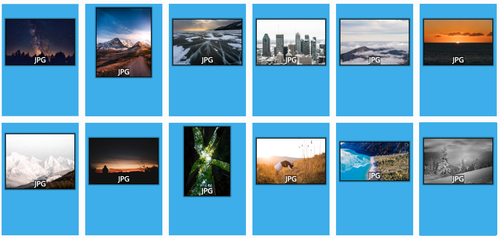
After, selecting the pictures go to .
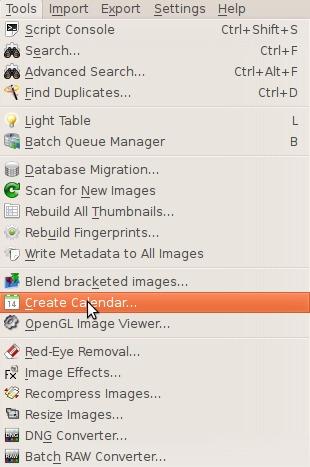
When you do this, this window will appear.
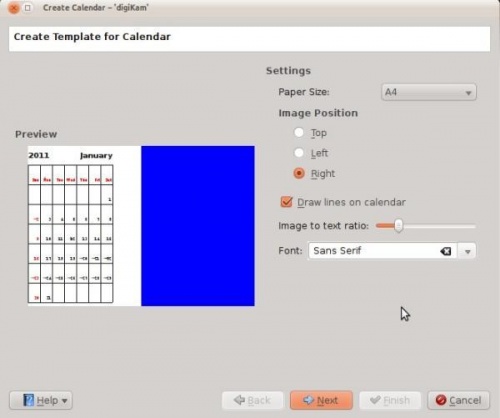
Aquí puedes cambiar la configuración.
- Tamaño del papel
- Tienes dos opciones: A4 y carta USA.
- Posición de la imagen
- Indica en que posición quieres que aparezcan las imágenes en el calendario.
- Dibujar líneas en el calendario
- Significa que puedes activar o desactivar las líneas que aparecerán.
- Proporción de la imagen con texto
- Aumenta o disminuye el tamaño de la imagen de acuerdo a la proporción, mueve el deslizador y la vista previa cambiará a medida que lo ajustes.
- Indica una fuente
- Elige la fuente que desees usar.
Cuando completes esto haz clic en en el asistente y se mostrará la siguiente ventana:
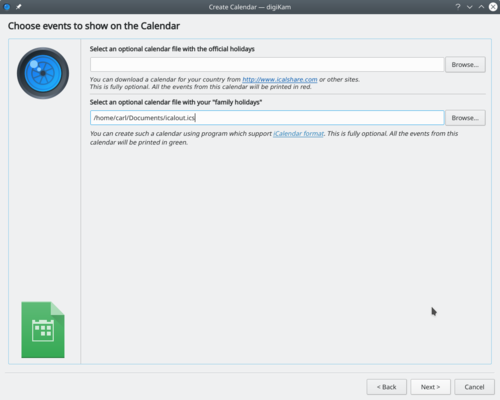
The website iCalshare has many great templates that can be used. They are free to use and download. All you need to do is register an account with them. It includes templates which contain much information on public holidays and events of many countries. I searched this website for Maldives, however I didn’t find anything about my country here, so I skipped this.
Si estás usando KOrganizer para organizar tu trabajo diario y has marcado días especiales como cumpleaños de amigos y familiares puedes utilizar esta característica. Es un proceso muy sencillo. Abre KOrganizer, ve a y guarda el archivo de calendario en tu ordenador. Luego haz clic en el botón de la carpeta en la ventana de esta imagen, indícale la ubicación al navegador de archivos y selecciona . Esto lo añadirá a tu calendario. Luego haz clic en en el asistente. A continuación verás la siguiente ventana.
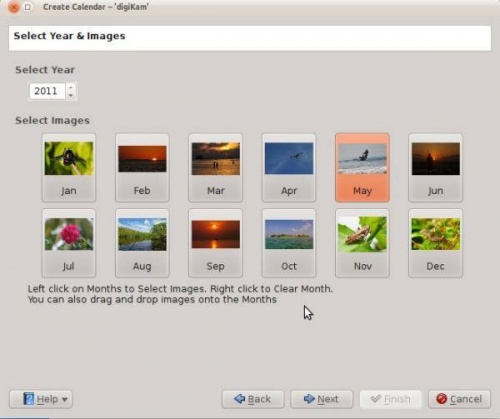
Cuando hayas terminado pulsa y se generará un PDF de 12 páginas exactamente igual que un calendario.
You can either send it directly to your printer or print to a PDF file. However according to my personal opinion it will be a wise decision to print to PDF first so that you can see what you have created. If you need to change the printer properties, press . You will be able to change the page layout (portrait, landscape) and the units of measurements (cm, inches, px, etc.). By default, the output file will be made in your home folder. If you need to change the location press the button on the right and specify manually.

