Kmail/Configuring Kmail/uk: Difference between revisions
Created page with "*Інше — Теки *Special:myLanguage/Kmail/Configuring Kmail/Misc#Invitations|Інше — Запрошен..." |
Created page with "Швидко налаштувати обліковий запис можна за допомогою Special:myLanguage/KMail/Account Wizard|майстра створенн..." |
||
| Line 22: | Line 22: | ||
=== Облікові записи === | === Облікові записи === | ||
Швидко налаштувати обліковий запис можна за допомогою [[Special:myLanguage/KMail/Account Wizard|майстра створення облікових записів]]. Нижче описано вкладки для налаштовування вручну. За допомогою цієї сторінки ви зможете створити один або декілька облікових записів (для отримання та надсилання пошти), тобто комбінації даних щодо поштових серверів, даних щодо входу та інших параметрів. Типово, вам слід створити один обліковий запис для вхідних повідомлень (використовуватиметься для отримання пошти) та один обліковий запис для вихідних повідомлень (використовуватиметься для надсилання повідомлень). Втім, ви можете створити довільну кількість облікових записів і пов'язати кожен із них із різними профілями або визначатися щодо облікового запису для кожного окремо взятого повідомлення. | |||
*[[Special:myLanguage/Kmail/Configuring Kmail/Accounts#Receiving|Обліковий запис для отримання пошти]] | *[[Special:myLanguage/Kmail/Configuring Kmail/Accounts#Receiving|Обліковий запис для отримання пошти]] | ||
Revision as of 16:05, 3 June 2019
Налаштовування KMail
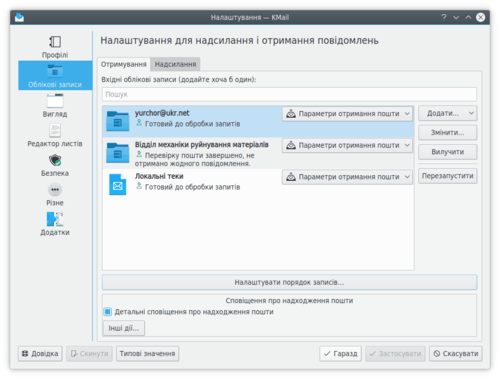
Доступ до налаштувань KMail можна отримати за допомогою пункту меню . Нижче наведено список посилань на багато параметрів налаштовування KMail.
Профілі
Облікові записи
Швидко налаштувати обліковий запис можна за допомогою майстра створення облікових записів. Нижче описано вкладки для налаштовування вручну. За допомогою цієї сторінки ви зможете створити один або декілька облікових записів (для отримання та надсилання пошти), тобто комбінації даних щодо поштових серверів, даних щодо входу та інших параметрів. Типово, вам слід створити один обліковий запис для вхідних повідомлень (використовуватиметься для отримання пошти) та один обліковий запис для вихідних повідомлень (використовуватиметься для надсилання повідомлень). Втім, ви можете створити довільну кількість облікових записів і пов'язати кожен із них із різними профілями або визначатися щодо облікового запису для кожного окремо взятого повідомлення.
Вигляд
- Вигляд — Шрифти
- Вигляд — Кольори
- Вигляд — Компонування
- Вигляд — Список повідомлень
- Вигляд — Вікно повідомлення
- Вигляд — Системний лоток
Редактор
- Редактор — Загальне
- Редактор — Стандартні шаблони
- Редактор — Нетипові шаблони
- Редактор — Тема
- Редактор — Набір символів
- Редактор — Заголовки
- Редактор — Долучення
- Редактор — Автовиправлення
- Редактор — Автоматична зміна розмірів зображень
- Редактор — Зовнішній редактор
Безпека
Інше
Параметри, які не представлено у графічному інтерфейсі користувача
Apart from the options presented in the configuration dialog, some options can only be set directly in the KMail configuration file or through KIOSK (eg. Input into Konsole). These so called “hidden” configuration options cannot be changed via the normal KMail Settings dialog; they must be made by modifying the configuration file using a text editor or the kwriteconfig program. The configuration file is to be written in the format of [Section Name] and the following lines are the variables and their settings. If you are manually editing the configuration file you will need to add the [Section Name] before adding variables. The kwriteconfig will add the section for you as long as you use the --group switch.
The KMail configuration file is called kmailrc and can be found in your home directory. The location can vary according to your operating system or distribution, but can always be found by running the command
kde4-config --path config --locate kmailrc. For the remainder of this section, assume that the configuration file is located in /path/to/kmailrc.
- Надсилати сповіщення щодо розповсюдження повідомлень із порожнім рядком відправника (SendMDNsWithEmptySender)
Some servers might be configured to reject such messages, so if you are experiencing problems sending MDNs, make sure this option is set to false. To enable this feature, add to the [MDN] section of the Configuration File:
SendMDNsWithEmptySender=true
Якщо такого розділу немає, просто додайте [MDN] до самого рядка, одразу над записом параметра. Альтернативою є така команда, яку можна віддати у вікні Konsole:
kwriteconfig --file <tt>/шлях/до/kmailrc</tt> --group MDN --key SendMDNsWithEmptySender true
- MaximumAttachmentSize
This allows the maximum filesize allowed for attachments in the mail composer to be limited. To limit attachments to 20 MB in size, for example, add a line under [Composer] section of the Configuration File:
MaximumAttachmentSize=20
Крім того, ви можете скористатися такою командою у Konsole:
kwriteconfig --file <tt>/шлях/до/kmailrc</tt> --group Composer --key MaximumAttachmentSize 20
- CloseDespiteSystemTray
This option allows you to configure the application to close fully, even if there is a system tray icon configured, which would normally keep the application running. To enable the feature, add a line under [General] section of the Configuration File:
CloseDespiteSystemTray=true
Крім того, ви можете скористатися такою командою у Konsole:
kwriteconfig --file <tt>/path/to/kmailrc</tt> --group General --key CloseDespiteSystemTray true
Специфічні параметри OutOfOffice
When manually entering entries into the configuration file, and there is no such section, simply add [OutOfOffice] on a line by itself just above the option. Applying defaults to the out-of-office configuration dialog via the corresponding button will restore this domain, in case the user has changed it.
- CheckOutOfOfficeOnStartup
With this option enabled, KMail will check on every startup if there is an active out-of-office configured and show a warning if this is the case. To disable the feature, add a line under [OutOfOffice] section of the Configuration File:
CheckOutOfOfficeOnStartup=false
Крім того, ви можете скористатися такою командою у Konsole:
kwriteconfig --file <tt>/шлях/до/kmailrc</tt> --group OutOfOffice --key CheckOutOfOfficeOnStartup false
- Дозволити коригування параметрів повідомлень щодо відсутності користувачем.
In case you don't want users to be able to upload their own out-of-office scripts to the server you can add to the [OutOfOffice] section of the Configuration File:
AllowOutOfOfficeSettings=false
If there is no such section, simply add [OutOfOffice] on a line by itself just above the option.
Alternatively, input the following into Konsole:
kwriteconfig --file <tt>/шлях/до/kmailrc</tt> --group OutOfOffice --key AllowOutOfOfficeSettings false
- Дозволити вивантаження скриптів повідомлень щодо відсутності користувачем, але без зміни параметрів.
If you want to allow your users to upload their own out-of-office scripts but you do not want them to be able to change the domain to react to and the react-to-spam setting, you can add to the [OutOfOffice] section of the Configuration File:
AllowOutOfOfficeUploadButNoSettings=true
- Типовий домен для обмеження відповідей щодо відсутності.
When editing vacation (out-of-office) scripts, the user can specify a domain to limit the sending of such replies to. To pre-load this setting with a default value, add to the [OutOfOffice] section of the Configuration File:
OutOfOfficeDomain=myMailDomain.test
- Увімкнути надсилання відповідей щодо відсутності на повідомлення, які позначено як небажані (спам).
Типово, відповіді щодо відсутності не надсилаються для повідомлень, які позначено як небажані. Щоб змінити цю поведінку, додайте до файла налаштувань розділ [OutOfOffice]:
OutOfOfficeReactToSpam=true
- disregardUmask
In versions prior to 1.9, KMail saved all attachments to disk with permissions set to 600 — only readable or writable by the owner of the file. In response to user feedback, this was made configurable in KMail version 1.9, with the defaults changed to honour the umask set on the user account while saving files to disk. To enable this feature, add under [General] section of the Configuration File:
disregardUmask=true
Крім того, ви можете скористатися такою командою у Konsole:
kwriteconfig --file <tt>/шлях/до/kmailrc</tt> --group General --key disregardUmask true
- AutoLostFoundMove
Activate this option to automate the handling of not yet uploaded messages in disconnected IMAP folders that cannot be uploaded. This can happen if the folder was removed from the server or your access rights have been restricted. Such messages will automatically be moved to a newly created lost+found folder if this option is enabled; you will be asked how to proceed every time otherwise. Configuration File:
- ShowUserAgent
Starting in version 1.9, KMail can show the User-Agent or X-Mailer value from the message header when using Fancy Headers (see menu). To enable this feature, add under [Reader] section of the Configuration File:
ShowUserAgent=true
Крім того, ви можете скористатися такою командою у Konsole:
kwriteconfig --file <tt>/шлях/до/kmailrc</tt> --group Reader --key ShowUserAgent true



