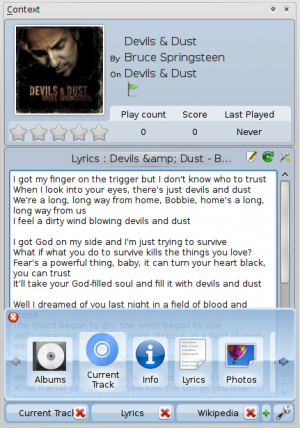Amarok/QuickStartGuide/TheContextView/zh-cn: Difference between revisions
m Created page with '环境视图' |
m Created page with 'Amarok 的强悍之处就体现在 ''环境窗格(Context pane,处于默认 Amarok 窗口的中央)'',你可以安装各种''小程序(applets)''来享受、发掘音...' |
||
| Line 4: | Line 4: | ||
== 环境视图 == | == 环境视图 == | ||
Amarok 的强悍之处就体现在 ''环境窗格(Context pane,处于默认 Amarok 窗口的中央)'',你可以安装各种''小程序(applets)''来享受、发掘音乐。多数额外的信息是从 Internet 取得的,所以联网才能最大限度的从''环境窗格''获益。默认情况下,提供三个''小程序'':''当前音轨''、''歌词''和''Wikipedia''。 | |||
=== Default layout === | === Default layout === | ||
Revision as of 16:27, 24 August 2010
环境视图
Amarok 的强悍之处就体现在 环境窗格(Context pane,处于默认 Amarok 窗口的中央),你可以安装各种小程序(applets)来享受、发掘音乐。多数额外的信息是从 Internet 取得的,所以联网才能最大限度的从环境窗格获益。默认情况下,提供三个小程序:当前音轨、歌词和Wikipedia。
Default layout
The default Context pane searches for the lyrics of the song you are playing. If it finds the lyrics, it displays this in the bottom half of the Context pane, while the top banner of the Context pane displays the album cover and track information for the current music. Sometimes lyrics are not available, because they may not be stored in an appropriate resource on the Internet. In addition, the track information for the current track needs to be tagged correctly for lyrics to be found. If lyrics are not found, this can be due to various reasons, amongst them wrong informations in the Internet sources like incorrect numbering system of the tracks within the album, and the mis-representation of unusual text, such as when the title of a track should contain characters with a circumflex, cedille or accent (ê,ç,à), but does not.

Customizing the Context pane
At the bottom of the context pane are three buttons for the default applets. On the right of these buttons you see a wrench, clicking on it will show a red X allowing you to remove these applets. Click the green + to add more display options (see image below). Drag the labeled buttons to re-order the applets you have, and click the wrench again to fix your selections. This makes the context pane extremely flexible, maximizing the possibility of a custom display that fits your preferences.