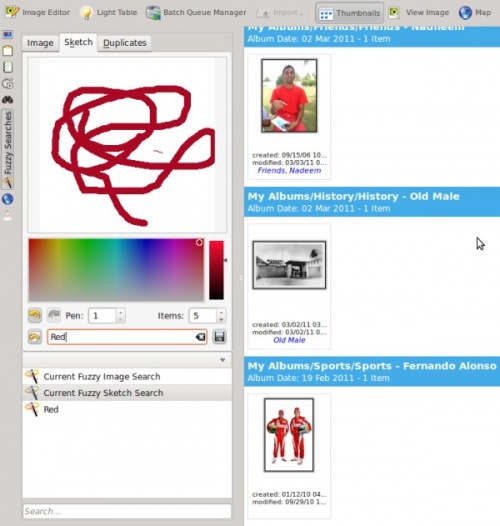Digikam/Udfør uklare søgninger i digiKam
Udfør uklare søgninger i digiKam
Fra Mohamed Maliks blog, 17. marts 2011
En af de de nyttige værktøjer, som findes i digiKam er muligheden for at lave uklare søgninger, hvor brugeren kan gætte og skitsere farver, som billedet måske indeholde. For at udføre en uklar søgning skal du først gendanne billedernes fingeraftryk i din database.
Dette gør du ved at gå til menuen ; så får du to valgmuligheder.
- Scan
- vælg denne mulighed for at få digiKam til at scanne din database efter manglende fingeraftryk.
- Gendan alle
- vælg denne mulighed for at få digiKam til gendanne alle fingeraftrykkene i databasen.
After installing digiKam 2 beta 3 from source a few weeks back I created a new database for use with the developmental branch, in my Dual Core 3.2 GHZ ( FSB 800) & 2BG DDR3 RAM, took around one and half hours. Therefore please remember that this operation of can take sometime depending upon your system.
However the option is quicker as it only searches for missing finger prints. If you have already scanned your images for finger prints then you should skip this step. On the left hand side of digiKam, look for the tool with and select that tool. Navigate to the tab . Choose a color that your image might contain, you can change the size of the pen which is on the scale of 1-10, and you can also choose the number of images that you want to be displayed during your fuzzy search, this can be set to a value between 1-50 items. As you sketch on the area you will see that the fuzzy search related images appears on the right hand side. After performing searches you might want to save the search results, in that case give it a name and press the button. See screen capture below.