Krfb/zh-tw
Krfb
| 使用這個工具通過VNC 協議將你的桌面共享給遠程客戶機/技術人員 |
Krfb 是KDE 用於讓你通過本地網絡與另一個用戶共享桌面的成對程序之一(Krdc 是另外一個),可能你想要某些人來幫你,比如樓下的技術人員。共享你的桌面給他能讓他解決你的難處。你可以打技術人員的電話,在他幫你時電話溝通。如果你願意的話,技術人員甚至能"控制(drive)"你的電腦。
Krfb is a server program. It must be matched by a client or "guest" program that is running on another computer. In this explanation, we will use the terms:
- 客戶機(guest)定義為你想要邀請的遠程機器和用戶
- 主機(host) 定義為共享桌面的機器和用戶
你也需要參考 Krdc 頁面 來達成這裡解說的完整流程。
因此,這裡的解說是站在"主機(host)"用戶的角度,共享出去,希望能獲得技術人員/朋友的幫助,邀請他們作為"客戶機(guest)"遠程操作。
開始用個人邀請連接
- 啟動Krfb: K 菜單(Kickoff) -> 應用程序-> Internet -> 桌面共享(Krfb)
- 聯繫你要邀請的客戶機/技術人員/好友。
- 點擊"新建個人邀請"按鈕
- 告訴客戶機你的電腦地址(顯示在Krfb 窗口上)。 (告訴對方 Krfb 要求的端口號)
- 謹慎的告訴客戶機密碼,注意大小寫和破折號。
- 當客戶機輸入正確的密碼,你便會收到一個彈出窗口,你可以點「允許」按鈕接受連接。 (你可以拒絕連接破壞你跟技術人員的關係,但那不太好。)
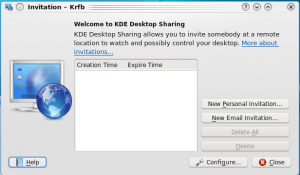
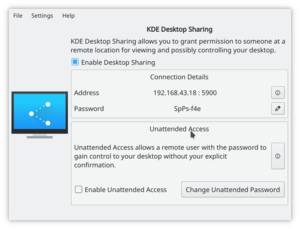
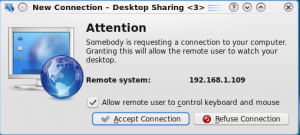
一旦連接建立,不管是你還是客戶機在控制你的電腦,你和技術人員可以繼續交流。你或客戶機技術人員能夠啟動程序,最小化/恢復窗口,修改配置,及任何你可以試下獨自做的事情。因為技術人員正在觀看你的屏幕,可以更容易的發現是否你少做了一個步驟或是做了什麼錯誤的選擇。當你做選擇時,用鼠標做菜單選擇而不要用鍵盤快捷鍵。客戶機沒法看到你的敲打的鍵盤或手指,但能看到你的鼠標指針在屏幕上移動。
用 Email 方式連接
Krfb 也可以發送包含地址和密碼的郵件給客戶(guest)。注意不會加密郵件。密碼會以純文本(open text)的形式在網絡上傳播。一旦你的客戶(guest)收到郵件,她便可用Krdc 連接到你的主機(host)。客戶(guest)技術人員和朋友必須事先準備好接受郵件,因為這郵件過一個小時就失效。
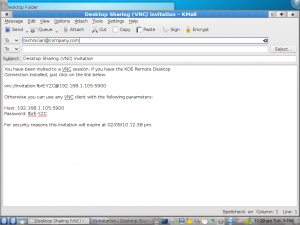

When you quit Krfb completely, the connection to your guest will be broken.
Notes:
- If you have an active firewall running on the "host" machine, you will need to open port 5900. If a firewall is blocking port 5900, the process of sharing at the host end will appear to work fine, but the guest will get a message saying the server wasn't found. It is difficult to determine whether the connection failed because of a mistyped address or a firewall. It may make sense to plan ahead and have your first sharing session with the tech in the same room with you. You and she can work through any difficulties about the connection and then do help sessions remotely after that.
- If you close the Krfb window, it does NOT stop the program. To quit Krfb, right click the program's icon in the system tray and choose the option to quit.
- Turning off your host computer does NOT stop Krfb. It will pop up at the next restart. You must quit through the system tray icon.
- Though it is possible to use Krfb/Krdc across the Internet, cable modem/routers at the host "end" must be set to forward port 5900 and there are similar issues trying to cross corporate firewalls.
- About information (version, etc.) is found by right clicking the system tray Krfb icon.
- 'If the guest user clicks the Print Screen key, the screen capture tool Ksnapshot will launch on both guest and host.
- The VNC protocol does NOT enable file sharing between guest and host. You will need to transfer files saved on either computer by some other method.


