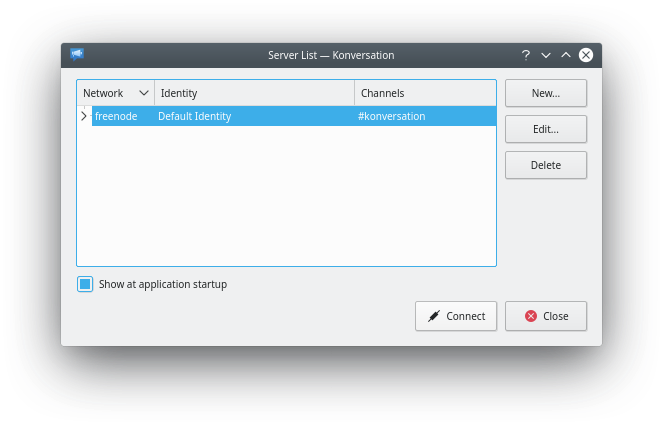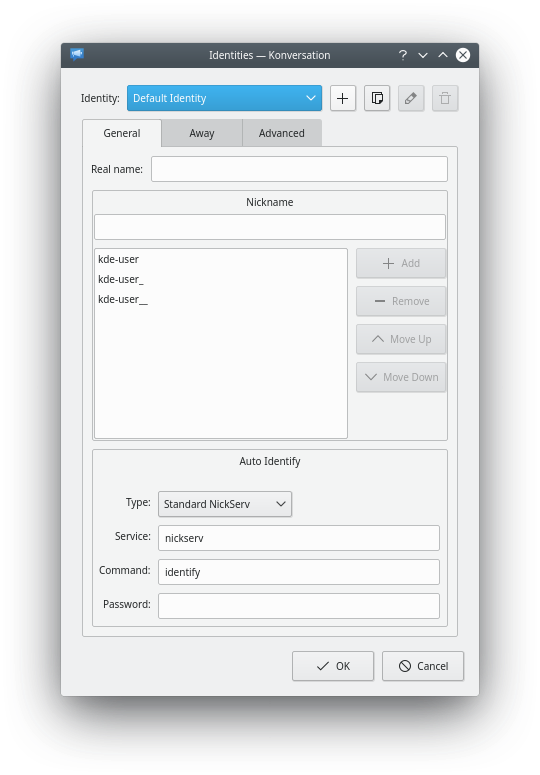Konversation
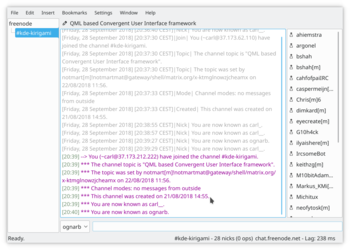 |
Konversation is a user-friendly Internet Relay Chat (IRC) client. |
Introduction
If you are new to IRC (Internet Relay Chat), you need an application that's easy to set up. If you have used IRC before, you may well need power features. Konversation is the perfect answer to both these problems.
Konversation for the new IRC user
Start Konversation from your menu and you are immediately presented with the Server List screen.
- It is possible to list many servers here, but the default, Freenode, is already set up -
- Consequently you can ignore the buttons for adding or editing channels.
- Click and you will see your connection being set up.
The first time you use Konversation you will be invited to edit your identity.
Identities must be unique, so it is wise to list a few variations on your chosen name, so that if one fails, the next one will be used. We also recommend that you fill in the box marked 7 and the associated password, which will cause Freenode to recognise you and allocate your chosen name, assuming that it is not already in use. The buttons labelled 4 and 6 enable you to add names and re-organise them, with the finished list appearing in the window marked 5
It is not necessary to make any entries on the and tabs.
All that remains is for you to join the channel of your choice. The format is simple - for a distro channel, /join #mageia-kde, for a country channel /join #kde-fi, or maybe you want help with an application? /join #konversation
A list of useful channels is on the IRC channel page.
That's everything that's necessary. There are, however, a few things that are a real convenience, so worth considering now.
Conveniences
Auto-join channels
Most people use a few channels regularly, so it's worth while setting them to load whenever you start Konversation. For each channel that you find useful on a regular basis, right-click on the channel's tab and select
Play a sound when someone wants your attention
On the same right-click menu on tabs, . Then, go to . There is quite a long list of actions that can trigger a notification. You may wish to add a flag (which blinks the tab when the event occurs) for less important events, but I would recommend setting a sound notification for the following events:
- Query - someone wants a private conversation with you.
- Private Message - you have received a private message.
- Nickname written - if your name is being used in a conversation you probably need to be part of the conversation.
That's it! Join a few channels and get to know people. When you want to get to know Konversation better, will introduce you to the many other features.
Konversation for the more experienced user
Tight integration with KDE, including support for connecting users in chat rooms to KDE Addressbook entries, makes for the best possible IRC experience for KDE workspace users.
Konversation is part of KDE's Extragear suite of applications, and its homepage is found here.
Features Overview
- Easy management of multiple IRC user identities.
- Multiple server connections.
- SSL support.
- Per-channel encoding settings for international users.
- File transfer (DCC) support.
- Auto-away support.
- Bookmarking support.
- On Screen Display for notifications.
- KDE Addressbook integration.
- Collaborative drawing (think "multiplayer KolourPaint").
- URL logger.
- Auto-replace in incoming and outgoing messages.
- Various bundled scripts, e.g. a "now playing" one.
- Configurable theming.
- Flood protection.
- Blowfish encryption support.
Get Konversation
- All releases in source form
- Retrieve and build the latest development code
- Distribution package information
Usage information
- The Konversation Handbook
- Frequently Asked Questions
- Tips and Tricks
- Web browsers and Konversation
- Configuring SASL authentication
Advanced usage
Links
- Get in touch: konversation-devel Mailing List, #konversation on Freenode
- Browse the source: KDE 4 version, KDE 3 version
- Changelogs: KDE 4 version (active development), KDE 3 version (no further development)
Keywords
Internet Relay Chat, IRC client, chat, communication, extragear