Apper
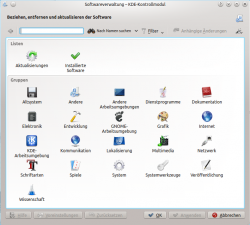 |
Eine graphische Anwendung zur Paketverwaltung |
Funktionen
- Verwaltet die Installation und De-Installation von Paketen
- Verwaltet Paket-Aktualisierungen
- Kann nach Paketnamen, -Beschreibung oder enthaltenen Dateinamen durchsucht werden
- Unterstützt das Filtern nach
- Installiert oder verfügbar
- End-Anwender oder Entwicklung
- Kann in Paketgruppen angezeigt werden
Installation von Paketen
Wenn Sie den Namen des Paketes kennen, können Sie ihn einfach im Suchfeld eingeben - die Standard-Einstellung ist 'finden als Name'.
Bedenken Sie auch, daß Sie Vorschläge für passende Pakete brauchen. Dafür wählen sie . Gibt man z.B. "flac" als Suchbegriff ein und wählt , werden Ihnen alle Pakete angezeigt, die mit der Benutzung von "flac" Dateien (free lossless audio codecs) zu tun haben. Installierte Pakete werden mit einer Markierung ![]() vorm Paketnamen angezeigt.
vorm Paketnamen angezeigt.

So - you have a list of suitable files. Click on one of them and a panel opens giving you a description of the file. Clicking the button you get three other options to display - a list of files included in the package, a list of dependencies (which will be automatically handled if you choose to install) and a list of applications that depend upon the package you choose.

When you click on a package a button turns up to the right of it. If the package is not installed already you will see an button; clicking it will mark the package for installation. If the pagkage is already installed you will see a button; clicking it will mark the package for removal.
Having found the application that is best for you, click the button. Now, when you click the button your package will be installed.
Updating your packages
On Apper's main page you click the icon to open the settings page to check, if any package installed by Apper needs updating. As before, the repos and your installation are queried, so there is a delay. Again, dependencies are resolved when you agree to the download.
Configuration Options
On Apper's main page you click the ![]() icon and select to open the Apper settings page.
icon and select to open the Apper settings page.

In the tab you can set the frequency of checking for updates, according to your need. The default is , but for an ultra-secure site you could choose , and for a lightly used one you can have or frequency.
Next is whether you want updates to be installed automatically. A nice touch is to be able to say that security updates should be automatically installed, but no other packages.


