Digikam/Export via DNLA/da: Difference between revisions
(Created page with "== Eksportér fotos fra digiKam via DLNA == Fra Dmitri Popovs blog, 4. marts 2013") |
(Created page with "Har du brug for hurtigt at overføre fotos i '''digiKam''' til en enhed på samme netværk? Forudsat at enhederne understøtter [http://da.wikipedia.org/wiki/Digital_Living_Ne...") |
||
| Line 4: | Line 4: | ||
Fra Dmitri Popovs blog, 4. marts 2013 | Fra Dmitri Popovs blog, 4. marts 2013 | ||
Har du brug for hurtigt at overføre fotos i '''digiKam''' til en enhed på samme netværk? Forudsat at enhederne understøtter [http://da.wikipedia.org/wiki/Digital_Living_Network_Alliance DLNA] kan du gøre dete ved brug af Kipi-pluginet DLNAExport. Vælg <menuchoice>Eksportér -> Eksportér via DLNA</menuchoice> for at åbne guiden '''DLNA eksport'''. Fra drop-ned-listen <menuchoice>Vælg implementation</menuchoice> vælger du enten <menuchoice>HUPnP API</menuchoice> eller <menuchoice>miniDLNA</menuchoice>. Begge muligheder har fordele og ulemper. '''miniDLNA''' understøtter miniaturer og virker med alle DLNA-kompatible enheder; men den kan ikee håndtere hierarkiske mapper og virtuelle album. Desuden anvender '''miniDLNA''' den ældre ''UPnP 1.0.0 protokol''. '''HUPnP''' bruger derimod den seneste UPnP protokol og understøtter hierarkiske mapper og virtuelle album. Blandt ulemperne er manglende understøttelse af enheder fra Sony samt miniaturer. | |||
If you choose the <menuchoice>miniDLNA</menuchoice> option, you have to install the miniDLNA package on your system. To do this on Debian and Ubuntu-based Linux distributions, run the <code>apt-get install minidlna</code> command as root. Once miniDLNA has been installed, press the <menuchoice>Find</menuchoice> button in the DLNA Export window and specify the path to the miniDLNA binaries (usually it’s ''/usr/bin''). | If you choose the <menuchoice>miniDLNA</menuchoice> option, you have to install the miniDLNA package on your system. To do this on Debian and Ubuntu-based Linux distributions, run the <code>apt-get install minidlna</code> command as root. Once miniDLNA has been installed, press the <menuchoice>Find</menuchoice> button in the DLNA Export window and specify the path to the miniDLNA binaries (usually it’s ''/usr/bin''). | ||
Revision as of 09:05, 12 June 2013
Eksportér fotos fra digiKam via DLNA
Fra Dmitri Popovs blog, 4. marts 2013
Har du brug for hurtigt at overføre fotos i digiKam til en enhed på samme netværk? Forudsat at enhederne understøtter DLNA kan du gøre dete ved brug af Kipi-pluginet DLNAExport. Vælg for at åbne guiden DLNA eksport. Fra drop-ned-listen vælger du enten eller . Begge muligheder har fordele og ulemper. miniDLNA understøtter miniaturer og virker med alle DLNA-kompatible enheder; men den kan ikee håndtere hierarkiske mapper og virtuelle album. Desuden anvender miniDLNA den ældre UPnP 1.0.0 protokol. HUPnP bruger derimod den seneste UPnP protokol og understøtter hierarkiske mapper og virtuelle album. Blandt ulemperne er manglende understøttelse af enheder fra Sony samt miniaturer.
If you choose the option, you have to install the miniDLNA package on your system. To do this on Debian and Ubuntu-based Linux distributions, run the apt-get install minidlna command as root. Once miniDLNA has been installed, press the button in the DLNA Export window and specify the path to the miniDLNA binaries (usually it’s /usr/bin).
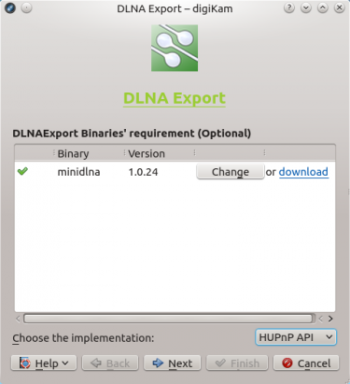
Press then the button, and select the collection you want to export. You have three options here: you can pick the desired albums in the section, or select tags under the tab to export photos containing specific tags. If you already have saved searches in digiKam, you can select them in the section to export photos matching specified search criteria. Note that tags and searches cannot be used with miniDLNA, as it doesn’t support virtual albums.
Press again and hit the button to start the DLNA server. You can then access the shared photos from any device on the network using a dedicated DLNA client, or DLNA-enabled software.
