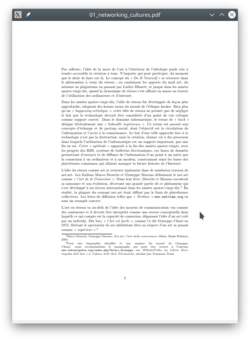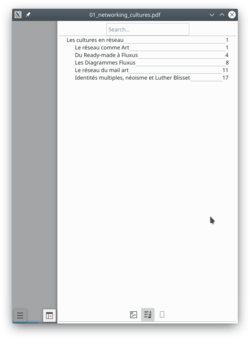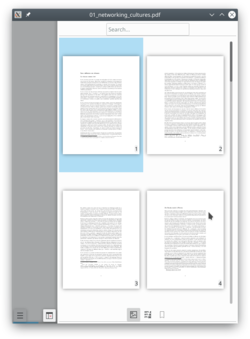Okular
Okular 是什麽?
Okular is a universal document viewer developed by KDE. Okular works on multiple platforms, including but not limited to Linux, Windows, Mac OS X, *BSD, etc.
您可以看首頁來檢視這個專案的開發狀況。
背景
Its development began as part of Google's Summer of Code program. The description of the project can be found at KDE Developer's Corner.
Okular combines the excellent functionalities of KPDF with the versatility of supporting different kinds of documents, like PDF, Postscript, DjVu, CHM, and others.
文件格式操作頁面 有一份圖表描述支援格式的詳細細節和每種格式支援的功能。

除了支援多種格式外,Okular 也提供像是文字選取,註釋,解壓縮嵌入文件內的檔案這樣的功能,還有其他很多驚人的功能。執行 Okular 的螢幕截圖可以在這裡找到。
你可以在 irc.freenode.org 的#okular 頻道與開發者和其他使用者交流。
If you are interested in contributing to Okular, please contact the team. Programmers and non-coders are welcome all the same.
Mobile Version
Okular has a mobile version since version 0.16 release in February 2013 [1]. The first version was based on the active framework. The mobile viewer was then ported to Kirigami in 2016 by Marco Martin[2] and finally to Kirigami2 in 2017[3].
The mobile version doesn't support all features from the desktop version, but provide better touch support and a mobile interface.
You can test the mobile version in your PC by entering
okularkirigami
in your terminal.
提示和技巧
Reviewing Documents / Annotations
在任意一個 回顧 工具上雙擊 (F6) 讓您可以在第一次啟動後不需要重新啟動工具就可以作出多個註釋。
How to keep the annotations you made to the PDF file:
By default, Okular saves annotations in the local data directory for each user. Since KDE 4.9, it's optionally possible to store them directly in a PDF file by choosing , so they can be seen in other PDF viewers. Note that this feature requires Poppler 0.20 or newer for regular PDF documents. If the PDF document you are annotating is encrypted, this feature requires Poppler 0.22 or newer.
DRM
By default, Okular follow the PDF specification and don't allow copying text from DRM protected files. However, there is an option in the settings to disable DRM limitations in
There was a small controversy in the Debian bug tracker a long time ago, about the default choice to Obey DRM limitations[4][5]. The choice was then explained by an Okular/KPdf developer[6].
PDF Signature and certificate
Okular can verify if a PDF certificate is valid. But you can not yet create a new signature. See release note for more information.
More Information
- Official KDE documentation
- Okular website
- Okular API documentation
- Okular phabricator project
- Okular git repository