System Settings/Date & Time/fr: Difference between revisions
(Created page with "500px|center|Configurer la date et l'heure") |
(Created page with "Dans cette boîte de dialogue de configuration, vous pouvez définir l'heure et la date du système. Puisqu'il s'agit d'un paramètre à l'échelle du système, il vous sera demandé le mot de passe root pour que toute modification prenne effet. Dans l'onglet <menuchoice>Date et heure</menuchoice>, vous pouvez cocher l'option <menuchoice>Définir la date et l'heure automatiquement</menuchoice> et choisir un serveur de temps public dans la liste déroulante <menuchoice>Se...") |
||
| Line 2: | Line 2: | ||
[[File:Settings-date-and-time.png|500px|center|Configurer la date et l'heure]] | [[File:Settings-date-and-time.png|500px|center|Configurer la date et l'heure]] | ||
Dans cette boîte de dialogue de configuration, vous pouvez définir l'heure et la date du système. Puisqu'il s'agit d'un paramètre à l'échelle du système, il vous sera demandé le mot de passe root pour que toute modification prenne effet. Dans l'onglet <menuchoice>Date et heure</menuchoice>, vous pouvez cocher l'option <menuchoice>Définir la date et l'heure automatiquement</menuchoice> et choisir un serveur de temps public dans la liste déroulante <menuchoice>Serveur de temps</menuchoice> . Dans ce cas, votre date et votre heure seront réglées automatiquement. Cela nécessite une connexion Internet. | |||
You can also set the date and time manually by deselecting the <menuchoice>Set date and time automatically</menuchoice> option. You then either select the date from the calendar or enter it in the text field below the calendar. You set the time by clicking on the part (hour, minute, or second) that you want to change in the field below the clock, and then either change the value using the arrows or simply type the proper value. | You can also set the date and time manually by deselecting the <menuchoice>Set date and time automatically</menuchoice> option. You then either select the date from the calendar or enter it in the text field below the calendar. You set the time by clicking on the part (hour, minute, or second) that you want to change in the field below the clock, and then either change the value using the arrows or simply type the proper value. | ||
| Line 10: | Line 10: | ||
In the <menuchoice>Time Zone</menuchoice> tab, you can select the local time zone. Simply select the proper area from the list. You can write part of the name of the area, region, or comment in the text field above the list to restrict the number of choices. | In the <menuchoice>Time Zone</menuchoice> tab, you can select the local time zone. Simply select the proper area from the list. You can write part of the name of the area, region, or comment in the text field above the list to restrict the number of choices. | ||
<span id="More_Information"></span> | |||
== Plus d'information == | == Plus d'information == | ||
Revision as of 20:27, 26 February 2024
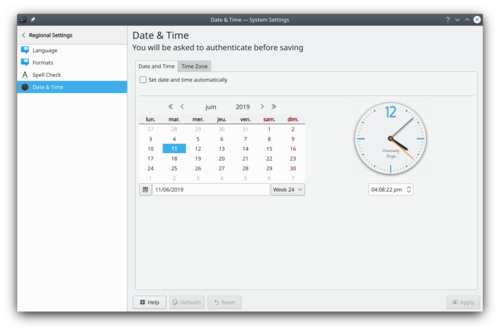
Dans cette boîte de dialogue de configuration, vous pouvez définir l'heure et la date du système. Puisqu'il s'agit d'un paramètre à l'échelle du système, il vous sera demandé le mot de passe root pour que toute modification prenne effet. Dans l'onglet , vous pouvez cocher l'option et choisir un serveur de temps public dans la liste déroulante . Dans ce cas, votre date et votre heure seront réglées automatiquement. Cela nécessite une connexion Internet.
You can also set the date and time manually by deselecting the option. You then either select the date from the calendar or enter it in the text field below the calendar. You set the time by clicking on the part (hour, minute, or second) that you want to change in the field below the clock, and then either change the value using the arrows or simply type the proper value.
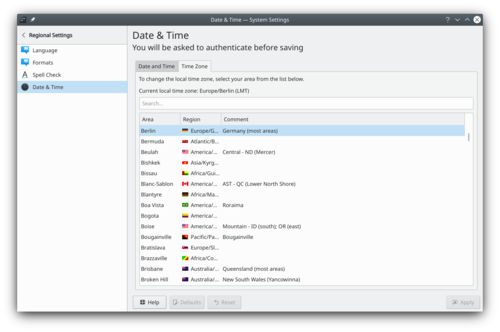
In the tab, you can select the local time zone. Simply select the proper area from the list. You can write part of the name of the area, region, or comment in the text field above the list to restrict the number of choices.
