Apper/hu: Difference between revisions
No edit summary |
No edit summary |
||
| Line 28: | Line 28: | ||
De tegyük fel, hogy mondjuk olyan csomagok kellenek, amik alkalmasak valamire, mint pl. FLAC fájlok kezelése. Most inkább a <menuchoice>Keresés leírás alapján</menuchoice> funkcióra lenne szükséged. Például, a "flac" kifejezés beírása és a <menuchoice>Keresés leírás alapján</menuchoice> menüpont kiválasztása az összes olyan csomagot előhozza, aminek köze van a FLAC-fájlok használatához. A telepített csomagok neve mellett balra egy pipa ({{Icon|dialog-ok-apply}}) található. | De tegyük fel, hogy mondjuk olyan csomagok kellenek, amik alkalmasak valamire, mint pl. FLAC fájlok kezelése. Most inkább a <menuchoice>Keresés leírás alapján</menuchoice> funkcióra lenne szükséged. Például, a "flac" kifejezés beírása és a <menuchoice>Keresés leírás alapján</menuchoice> menüpont kiválasztása az összes olyan csomagot előhozza, aminek köze van a FLAC-fájlok használatához. A telepített csomagok neve mellett balra egy pipa ({{Icon|dialog-ok-apply}}) található. | ||
[[Image:Apper-window-descr-hu.png|250px|thumb|center|Programleírás megtekintése | [[Image:Apper-window-descr-hu.png|250px|thumb|center|Programleírás megtekintése Apperben]] | ||
So - you have a list of suitable files. Click on one of them and a panel opens giving you a description of the file. Clicking the <menuchoice>More...</menuchoice> button you get three other options to display - a list of files included in the package, a list of dependencies (which will be automatically handled if you choose to install) and a list of applications that depend upon the package you choose. | So - you have a list of suitable files. Click on one of them and a panel opens giving you a description of the file. Clicking the <menuchoice>More...</menuchoice> button you get three other options to display - a list of files included in the package, a list of dependencies (which will be automatically handled if you choose to install) and a list of applications that depend upon the package you choose. | ||
Revision as of 16:40, 11 April 2014
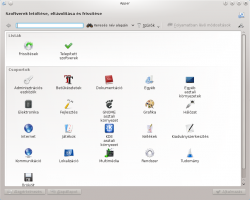 |
Grafikus csomagkezelő alkalmazás |
Funkciók
- Csomagok telepítése és törlése
- Programfrissítések kezelése
- Keresés név, leírás vagy fájlnév alapján
- Keresés a beépített szűrők segítségével
- Telepített vagy nem telepített csomagok keresése
- Végfelhasználói programok vagy fejlesztési fájlok keresése
- Keresés programcsoportok használatával
Csomagok telepítése
Ha tudod a csomag nevét, a keresősávba is be lehet írni - a csomagkezelő alapból név alapján keres.
De tegyük fel, hogy mondjuk olyan csomagok kellenek, amik alkalmasak valamire, mint pl. FLAC fájlok kezelése. Most inkább a funkcióra lenne szükséged. Például, a "flac" kifejezés beírása és a menüpont kiválasztása az összes olyan csomagot előhozza, aminek köze van a FLAC-fájlok használatához. A telepített csomagok neve mellett balra egy pipa (![]() ) található.
) található.
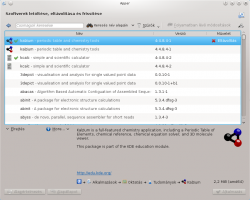
So - you have a list of suitable files. Click on one of them and a panel opens giving you a description of the file. Clicking the button you get three other options to display - a list of files included in the package, a list of dependencies (which will be automatically handled if you choose to install) and a list of applications that depend upon the package you choose.

When you click on a package a button turns up to the right of it. If the package is not installed already you will see an button; clicking it will mark the package for installation. If the package is already installed you will see a button; clicking it will mark the package for removal.
Having found the application that is best for you, click the button. Now, when you click the button your package will be installed.
Updating your packages
On Apper's main page you click the icon to open the settings page to check, if any package installed by Apper needs updating. As before, the repos and your installation are queried, so there is a delay. Again, dependencies are resolved when you agree to the download.
Configuration Options
On Apper's main page you click the ![]() icon and select to open the Apper settings page.
icon and select to open the Apper settings page.

In the tab you can set the frequency of checking for updates, according to your need. The default is , but for an ultra-secure site you could choose , and for a lightly used one you can have or frequency.
Next is whether you want updates to be installed automatically. A nice touch is to be able to say that security updates should be automatically installed, but no other packages.


