System Settings/Input Devices/da: Difference between revisions
Appearance
Created page with 'Category:Skrivebord/da Category:System/da' |
Updating to match new version of source page |
||
| Line 1: | Line 1: | ||
<languages /> | <languages /> | ||
{{Info|1=This article refers to the 4.5.1 version of KDE SC, and might not apply to previous versions.}} | |||
==Tastatur== | ==Tastatur== | ||
<span class="mw-translate-fuzzy"> | |||
===Aktivér at <keycap>Ctrl + Alt + Backspace</keycap> standser [[Special:myLanguage/Glossary#X-Server|X-Serveren]]=== | ===Aktivér at <keycap>Ctrl + Alt + Backspace</keycap> standser [[Special:myLanguage/Glossary#X-Server|X-Serveren]]=== | ||
</span> | |||
[[Image:Enable Ctrl + Alt + Backspace to kill X-Server.png|right|250px]] | |||
Under the <menuchoice>Advanced tab</menuchoice>, make sure "Configure keyboard options" is checked. Then look in the list below for "Key sequence to kill the X server". Under it, you should be able to check "Control + Alt + Backspace". Once done, click on Apply. | Under the <menuchoice>Advanced tab</menuchoice>, make sure "Configure keyboard options" is checked. Then look in the list below for "Key sequence to kill the X server". Under it, you should be able to check "Control + Alt + Backspace". Once done, click on Apply. | ||
Revision as of 16:18, 9 September 2010
Tastatur
Aktivér at Ctrl + Alt + Backspace standser X-Serveren
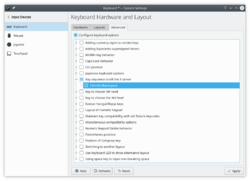
Under the , make sure "Configure keyboard options" is checked. Then look in the list below for "Key sequence to kill the X server". Under it, you should be able to check "Control + Alt + Backspace". Once done, click on Apply.

