Lokalize/gl: Difference between revisions
Created page with "Constitúe o substituto de KBabel que se abandona a partir de agora." |
Created page with "thumb|400px|Lokalize coa tradución francesa de konqueror" |
||
| Line 9: | Line 9: | ||
__TOC__ | __TOC__ | ||
[[Image:Lokalize-scr-1.png|thumb| | [[Image:Lokalize-scr-1.png|thumb|400px|Lokalize coa tradución francesa de konqueror]] | ||
Revision as of 10:16, 12 December 2010
Template:I18n/Language Navigation Bar
 |
Lokalize é a ferramenta de localización para KDE 4 |
Constitúe o substituto de KBabel que se abandona a partir de agora.
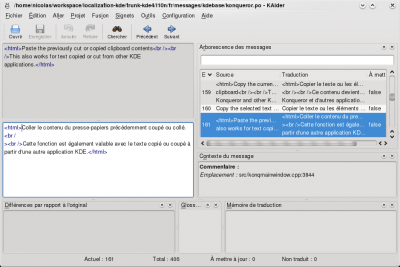
Some more info on Lokalize can be found on the Lokalize summer of code page
Lokalize under Windows
Install KDE using kdewin-installer:
http://www.winkde.org/pub/kde/ports/win32/installer/kdewin-installer-gui-latest.exe
Leave defaults in all steps except package list.
In package list select (all dependencies will be installed automatically). Complete kdewin-installation process.
Technical details: you install KDE 4.3 or later in standard way, and then add custom-compiled Lokalize binaries and data.
Compiling Lokalize from KDE trunk
Install kdelibs headers package (for example in Debian it's kdelibs5-dev). Then:
svn checkout --depth=files svn://anonsvn.kde.org/home/kde/trunk/KDE/kdesdk/
or
svn checkout --depth=files svn+ssh://[email protected]/home/kde/trunk/KDE/kdesdk
and
cd kdesdk && svn up cmake doc lokalize
mkdir build
cd build
mkdir $HOME/mykde
cmake .. -DCMAKE_INSTALL_PREFIX=$HOME/kde43 -DCMAKE_BUILD_TYPE=RelWithDebInfo
cd lokalize
make -j2
make install
Then run Lokalize via
$HOME/mykde/bin/lokalize
Tips and tricks
Search in files
Translation Memory (TM) now keeps track of where each translation pair came from. So when you want to for string in the files on disk, you just drag the directory with those files onto tab (F7) to update TM, wait a minute or two, then type your string into right field of , then press Enter.
Then you click on one of results and this opens appropriate file, on the appropriate entry. When you want to do another search during the same day, you skip the updating step and just type what you're searching for. You can filter TM search results by filename using the field left side of the F7 panel ().
Author
Nick Shaforostoff <shaforostoff AT kde.ru>
