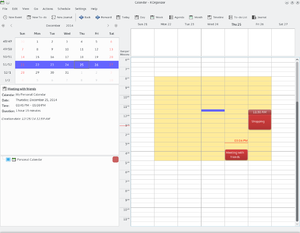KOrganizer/Screenshots/it: Difference between revisions
Appearance
Importing a new version from external source |
Importing a new version from external source |
||
| Line 1: | Line 1: | ||
<languages /> | <languages /> | ||
==KOrganizer | ==Schermate di KOrganizer== | ||
Guarda il programma calendario e pianificazione di KDE in azione. Fai clic sulle schermate per ingrandire. | |||
{|class="tablecenter vertical-centered" style="border:1px solid darkgray;" | {|class="tablecenter vertical-centered" style="border:1px solid darkgray;" | ||
Revision as of 16:28, 6 January 2011
Schermate di KOrganizer
Guarda il programma calendario e pianificazione di KDE in azione. Fai clic sulle schermate per ingrandire.
 |
You want to invite further people to your meeting? No problem. Just add the given names and e-mail addresses and send the information to the people you want to invite by e-mail. |
 |
Adding a new todo item is just as easy and intuitive as adding a new appointment. Add a short summary of the todo, a time associated with it and also be reminded of that job. |
 |
Sometimes it's quite helpful to have a hardcopy of your appointments and todo's with you. So just print it out, take it to your meeting and scribble down some notes ... |