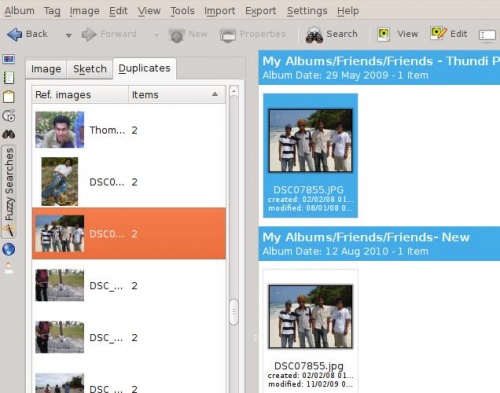Digikam/Duplicates/uk: Difference between revisions
Created page with "Спочатку відкрийте меню <menuchoice>Інструменти</menuchoice> '''digikam''' і виберіть у ньому пункт <menuchoice>Заново ..." |
Created page with "center|500pc" |
||
| Line 10: | Line 10: | ||
[[Image: | [[Image:Digikam_thumbnail1_uk.png|center|500pc]] | ||
Revision as of 19:51, 28 February 2011
Виявлення дублікатів зображень за допомогою Digikam
Створено на основі допису у блозі Мохамеда Маліка (Mohamed Malik), 14 лютого 2011 року
Автор цього допису бажає відкрити для вас секрети digiKam, роботу з яким він зараз опановує.
У цьому дописі ми познайомимося з тим, як фільтрувати та виявляти дублікати та подібні зображення у вашій бібліотеці. Якщо у вас, подібно до автора цього допису, багато фотографій у базі даних, ця можливість буде для вас дуже корисною. Але щоб скористатися нею, вам спочатку слід виконати певні дії. Якщо ви цього не зробите, у вас нічого не вийде.
Спочатку відкрийте меню digikam і виберіть у ньому пункт . Подібно до створення мініатюр, ви можете вибрати один з двох варіантів.

- Scan
- this option scans your library for missing fingerprints... fast.
- Rebuild all
- this option scans all of your images for fingerprints and rebuild them... slow.
When you have done that it is easy to identify duplicates from there. In the left side bar click the icon like the wand and you will get 3 options. Here i will talk about the last option . When you do to the duplicates section you will get a menu like below where you will be asked which folder to search. Choose a folder.
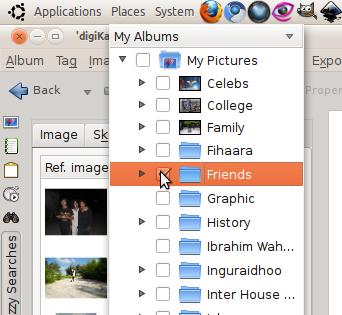
Then click the button find duplicates.
When the folder is scanned it will show you pictures on the left hand side that might be duplicates. And When you select a particular image it will show you the duplicates and look alikes. Here is an example: