Amarok/Manual/AmarokWindow/Toolbar/pl: Difference between revisions
Created page with "''Pasek Postępu'' z upłyniętym czasem po lewej i pozostałym czasem po prawej pokazuje obecną pozycję w utworze. Jeśli masz włączony ''Moodbar'' i pliki .mod dla swoich u..." |
Created page with "Za pomocą lekko przezroczystych przycisków {{Icon|emblem-favorite}} i {{Icon|flag-green}} obok tekstu możesz dodać teraz odtwarzany utwór do ulubionych na [http://www.last.f..." |
||
| Line 21: | Line 21: | ||
''Pasek Postępu'' z upłyniętym czasem po lewej i pozostałym czasem po prawej pokazuje obecną pozycję w utworze. Jeśli masz włączony ''Moodbar'' i pliki .mod dla swoich utworów, tu właśnie będzie wyświetlany. Więcej o [[Special:myLanguage/Amarok/Manual/Various/Moodbar|Moodbarze]] później. | ''Pasek Postępu'' z upłyniętym czasem po lewej i pozostałym czasem po prawej pokazuje obecną pozycję w utworze. Jeśli masz włączony ''Moodbar'' i pliki .mod dla swoich utworów, tu właśnie będzie wyświetlany. Więcej o [[Special:myLanguage/Amarok/Manual/Various/Moodbar|Moodbarze]] później. | ||
Za pomocą lekko przezroczystych przycisków {{Icon|emblem-favorite}} i {{Icon|flag-green}} obok tekstu możesz dodać teraz odtwarzany utwór do ulubionych na [http://www.last.fm/last.fm] lub dodać znacznik pozycji. | |||
On the right is the volume-control button. A blue circle around the button shows the current volume. The volume is 0 at the bottom and increases clockwise. Change volume by clicking on the volume circle or by using the scroll wheel while the mouse hovers the button. The sound can also be completely muted by clicking on the speaker in the center. | On the right is the volume-control button. A blue circle around the button shows the current volume. The volume is 0 at the bottom and increases clockwise. Change volume by clicking on the volume circle or by using the scroll wheel while the mouse hovers the button. The sound can also be completely muted by clicking on the speaker in the center. | ||
Revision as of 15:23, 22 November 2011
Pasek Narzędzi
Wprowadzenie
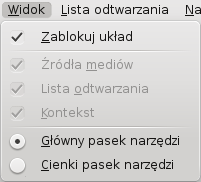
Pasek narzędzi pozwala na kontrolę nad obecnie odtwarzanym utworem. Możesz przełączać się między głównym i cienkim Paskiem narzędzi używając menu w Pasku Menu. Pasek Menu może być ukryty - użyj Ctrl + M, aby go schować lub pokazać.
Pasek Narzędzi może być oddokowany i przesunięty wszędzie na ekranie, nawet bez wyświetlania reszty okna Amarok. Abu oddokować Pasek Narzędzi musisz się najpierw upewnić, czy pole jest odznaczone. Możesz teraz złapać pasek za lewą krawędź i ją przeciągnąć. Aby umieścić pasek w pierwotnym miejscu po prostu przeciągnij go z powrotem, dopóki układ jest wciąż odblokowany.
Pasek Główny

To jest główny Pasek. Po lewej są przyciski ![]() /
/ ![]() , a w środku na górze wyświetlany jest tytuł piosenki, album i wykonawca.
, a w środku na górze wyświetlany jest tytuł piosenki, album i wykonawca.
Poprzednia i następna ścieżka są pokazane po obu stronach tytułu. Kliknięcie na jednej z nich sprawi, że Amarok przejdzie bezpośrednio do niej.
Pasek Postępu z upłyniętym czasem po lewej i pozostałym czasem po prawej pokazuje obecną pozycję w utworze. Jeśli masz włączony Moodbar i pliki .mod dla swoich utworów, tu właśnie będzie wyświetlany. Więcej o Moodbarze później.
Za pomocą lekko przezroczystych przycisków ![]() i
i ![]() obok tekstu możesz dodać teraz odtwarzany utwór do ulubionych na [1] lub dodać znacznik pozycji.
obok tekstu możesz dodać teraz odtwarzany utwór do ulubionych na [1] lub dodać znacznik pozycji.
On the right is the volume-control button. A blue circle around the button shows the current volume. The volume is 0 at the bottom and increases clockwise. Change volume by clicking on the volume circle or by using the scroll wheel while the mouse hovers the button. The sound can also be completely muted by clicking on the speaker in the center.
Slim Toolbar

The Slim Toolbar has the same functionality as the Main Toolbar, but is more compact. Additionally the Slim Toolbar has a ![]() button to stop playing so the current song will be restarted when you press
button to stop playing so the current song will be restarted when you press ![]() again. All buttons concerning the current track are on the left and only the volume control on the right side. Here the volume is controlled by clicking on the button and dragging the slider or using the scroll wheel while the mouse is hovering the button.
again. All buttons concerning the current track are on the left and only the volume control on the right side. Here the volume is controlled by clicking on the button and dragging the slider or using the scroll wheel while the mouse is hovering the button.
