Amarok/Manual/Playlist/DynamicPlaylists/da: Difference between revisions
Importing a new version from external source |
Importing a new version from external source |
||
| Line 37: | Line 37: | ||
; Og | ; Og | ||
: Denne gruppe-bias matcher spor, som matcher ''alle'' under-bias'er. | : Denne gruppe-bias matcher spor, som matcher ''alle'' under-bias'er. | ||
; | ; Eller | ||
: | : Denne gruppe-bias matcher spor, som matcher ''mindst en'' af under-bias'erne. | ||
; Partition | ; Partition | ||
: This group bias matches tracks from the sub-biases in proportion. The edit window for this bias has sliders for each sub-bias to adjust the proportions. For example, with two sub-biases with their proportion sliders set equal, half of the playlist will match one bias and half the other. | : This group bias matches tracks from the sub-biases in proportion. The edit window for this bias has sliders for each sub-bias to adjust the proportions. For example, with two sub-biases with their proportion sliders set equal, half of the playlist will match one bias and half the other. | ||
Revision as of 14:11, 11 December 2011
Dynamiske spillelister
Nogle medieafspillere er designede til at rumme hele musiksamlingen i en enkelt spilleliste og så afspille numrene i tilfældig rækkefølge eller sorteret og lagt i kø. Med en større samling er denne måde at håndtere dine spillelister ikke effektiv. Amaroks Dynamiske spillelister er en bedre måde at udforske din musik.
Dynamiske spillelister finder du i feltet Mediekilder under .
Disse instruktioner er for den nye udgave af dynamiske spillelister i Amarok 2.4.2 og senere. Se nedenfor for 2.4.1 og tidligere.

Hvordan Dynamiske spillelister virker
En dynamiske spilleliste er en liste, som vokser, mens du lytter til din musik. Den vil holde på en vist antal numre foran det aktuelle nummer og vil rydde op i spillelisten ved at fjerne gamle numre. Numrene, som bliver føjet til begyndelsen af listen bestemmes af den aktuelt valgte dynamiske spilleliste.
Brug af en Dynamiske spilleliste
For at aktivere dynamiske spillelister skal du klikke på knappen ![]() i feltet Dynamiske spillelister. En linje dukker op øverst i feltet Spilleliste, for at vise at dynamiske spillelister er slåer til. Fra listen med valgmuligheder vælger du, hvilken dynamiske spilleliste du vil bruge ved at dobbeltklikke på den. Den aktuelt valgte dynamiske spilleliste vises med fed skrift.
i feltet Dynamiske spillelister. En linje dukker op øverst i feltet Spilleliste, for at vise at dynamiske spillelister er slåer til. Fra listen med valgmuligheder vælger du, hvilken dynamiske spilleliste du vil bruge ved at dobbeltklikke på den. Den aktuelt valgte dynamiske spilleliste vises med fed skrift.
Du kan justere antallet af numre, som skal vises i spillelisten før og efter det aktuelle nummer i felterne og . Du kan forhindre, at det samme spor dukker op i spillelisten mere end en gang ved hjælp af knappen ![]() . Knappen lader dig generere et nyt sæt af spor. Dette kan bruges sammen med en høj indstilling af til at generere faste spillelister til eksport.
. Knappen lader dig generere et nyt sæt af spor. Dette kan bruges sammen med en høj indstilling af til at generere faste spillelister til eksport.
Definition af dynamiske spillelister
Hver dynamisk spilleliste er baseret på bias. En bias definerer en bestemt begrænsning på den dynamiske spillelistes opførsel. Nye numre, som skal føjes til spillelisten vælges tilfældigt fra en liste med alle de numre, som matcher bias'erne. Bias kan enten være et enkelt bias (fx bias'en Søg efter) eller en gruppe af andre bias (fx bias'en Match alle). Nogle eksempler på spillelister følger med, og du kan definere nye spillelister med knappen ![]() .
.
For at ændre en spillelistes navn skal de enten bruge knappen ![]() eller højreklikke på listen og vælge . En bias kan redigeres med den samme knap eller ved at højreklikke og vælge . For bias'er, som har underbias'er kan du tilføje en nyt bias ved at højreklikke og vælge .
eller højreklikke på listen og vælge . En bias kan redigeres med den samme knap eller ved at højreklikke og vælge . For bias'er, som har underbias'er kan du tilføje en nyt bias ved at højreklikke og vælge .
Bias
Her følger en forklaring af hver tilgængelig bias og dens mulige tilvalg.
- Søg
- Denne bias matcher spor, som findes ved en gives søgeforespørgsel. Den bruger de samme søgestrenge som samlingsbrowseren. Du kan også bruge bias'en Match via metamærker til at match mærker på samme måde som i samlingens filtereditor.
- Tilfældig
- Denne bias matcher ethvert spor helt tilfældigt.
- Og
- Denne gruppe-bias matcher spor, som matcher alle under-bias'er.
- Eller
- Denne gruppe-bias matcher spor, som matcher mindst en af under-bias'erne.
- Partition
- This group bias matches tracks from the sub-biases in proportion. The edit window for this bias has sliders for each sub-bias to adjust the proportions. For example, with two sub-biases with their proportion sliders set equal, half of the playlist will match one bias and half the other.
- Note: The dynamic playlist is internally working with more tracks than you can see, so after clicking "refresh" the list might not contain a 50:50 distribution of songs. However as you continue listening to music you will see that in the end it actually matches.
- If Else
- This group bias matches tracks from the first sub bias unless there are no matching tracks found, in which case it matches tracks from the second sub-bias. See the example Album Play playlist for an example of this in use.
- Match Meta Tag
- This bias matches tracks which meet certain conditions on a tag. The selection interface is the same as the search filter editor in the collection browser. Select a tag type from the drop-down and fill in the constraint. (Hint: You can use a number of these in an And bias.)
- Album Play
- This bias matches tracks related to the previous item in the playlist by album. You can select the details of the bias from the drop-down menu. For example, "Track directly follows previous track in album" is used in the example Album Play playlist to ensure full albums are played in order.
- Quiz Play
- This bias matches tracks for which the first character of a given tag (title, artist or album) is the same as the last character of the same tag for the previous tag. For example, with artist selected, you could have the following series: Led Zeppelin -> Nine Inch Nails -> Santana, etc.
- EchoNest similar artist
- This bias matches tracks which are similar according to EchoNest, either to the previous track or to any track in the playlist. This allows you to play a set of consistent tracks simply by adding a single track to the playlist and turning on the dynamic playlist, rather than defining all the match rules yourself.
- Last.fm similar
- This bias performs the same function as the EchoNest bias, but uses Last.fm to determine similarity. You can also choose similarity to the previous track or to the previous artist.
- Last.fm weekly top artist
- This bias matches tracks which are on the weekly charts from Last.fm for a given time period.
A dynamic playlist in use

Old (2.4.1 and earlier) Dynamic Playlist
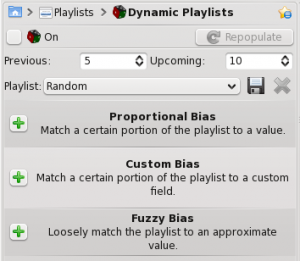
Biases
Biases are what makes your dynamic playlist special! The default value for the dynamic playlist, with no biases, is random play. Biases of various sorts will alter that in different ways.
Proportional Bias
Proportional biases match a certain portion of the playlist to a specific value, such as Artist, Composer, Title, Genre, Year, etc. You can specify as many biases as you like to work together. This is a very flexible way of choosing your playlist.
Don't be confused, though -- a dynamic playlist containing the following two biases: 50% Artist: Michael Jackson, 50% Genre:Rock can contain tracks that are from neither Michael Jackson nor have a Rock genre. This is because while both biases are used, half the time a track will be chosen which is Jackson, and half the time not, and the same for Rock. So if you want 50/50 Jackson and Rock, set the biases to 100% for each.
Custom Bias
This is where you will find the new Last.fm and Echo Nest biases. Use Last.fm or Echo Nest to bias the playlist towards artists who are similar to either the currently playing artist, your weekly top artists in Last.fm; or for Echo Nest, the current playlist as a whole.
This function will use as a seed whatever song is playing when the playlist is repopulated so your music evolves as you listen, while remaining somewhat similar to whatever is currently playing.
Fuzzy Bias
Fuzzy bias will match an approximate value and has a strictness field, as opposed to a percentage one. More strictness means more exact matches. The resulting playlist will consist of tracks normally distributed around the requested value.
Using your Dynamic Playlist
To enable the dynamic playlist you have created simply check the box in the upper-left corner of the pane. To regenerate the entire playlist at any time, click , to the right of .
The default number of items in the playlist is your 5 previous plays plus 10 upcoming items. With the currently playing track, this makes 16 items in the playlist at any given time. The number of tracks can be changed right below the checkbox.
Below that is the dropdown menu for loading saved playlists, the button, and the button.
A dynamic playlist in use

