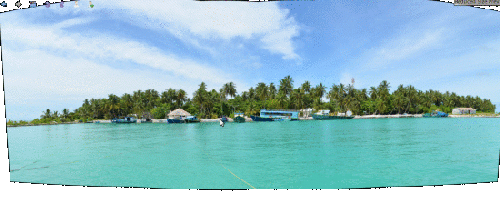Digikam/Panorama/ca: Difference between revisions
Created page with "Seleccioneu qualsevol format de sortida que preferiu i feu clic a <menuchoice>Següent</menuchoice>. I apareixerà aquesta finestra:" |
Created page with "Organitzeu les imatges en l'ordre correcte, utilitzeu les fletxes amunt i avall, feu clic a la <menuchoice>icona amb la creueta vermella</menuchoice> per eliminar qualsevol imatg..." |
||
| Line 21: | Line 21: | ||
Organitzeu les imatges en l'ordre correcte, utilitzeu les fletxes amunt i avall, feu clic a la <menuchoice>icona amb la creueta vermella</menuchoice> per eliminar qualsevol imatge i feu clic a <menuchoice>Següent</menuchoice>. | |||
Revision as of 11:48, 21 March 2012
Com crear panorames en digiKam 2.1
Transcrit des de l'article d'en Mohamed Malik, l'11 de setembre de 2011
El digiKam 2.1 ha estat allibertat fa uns dies amb moltes noves característiques i millores. Una de les eines més interessants d'aquesta versió és l'eina . La qual és molt simple i força eficaç.
Seleccioneu les imatges que voleu i aneu a i s'obrirà l'assistent.
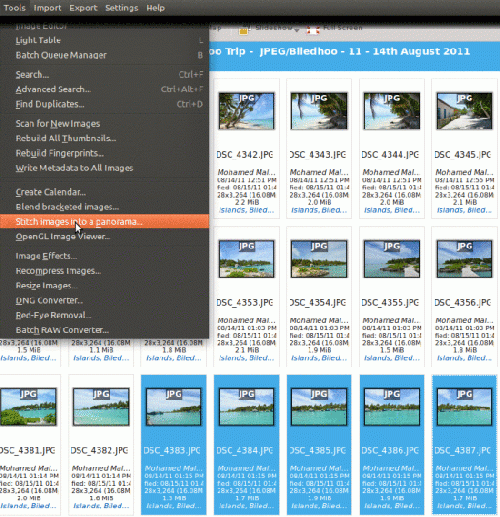
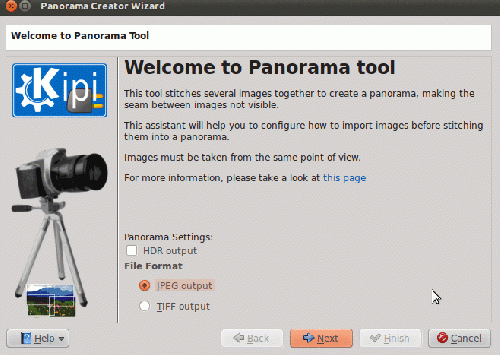
Seleccioneu qualsevol format de sortida que preferiu i feu clic a . I apareixerà aquesta finestra:
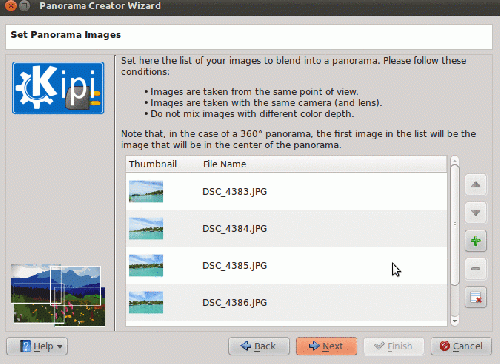
Organitzeu les imatges en l'ordre correcte, utilitzeu les fletxes amunt i avall, feu clic a la per eliminar qualsevol imatge i feu clic a .
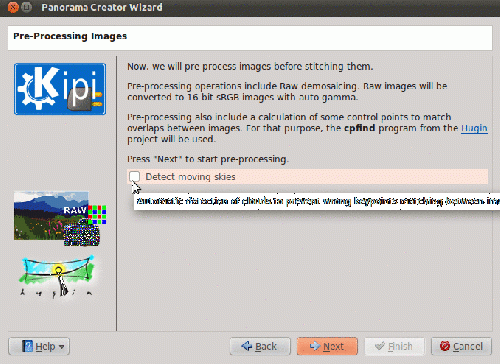
If you want the tool then click the option and press to proceed.
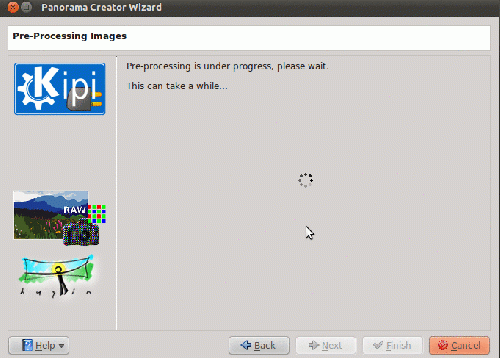
Post processing begins and when it is done click .
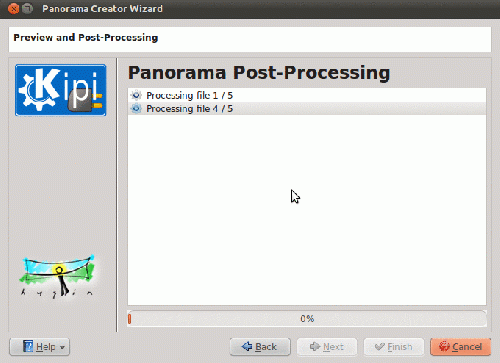
In this window the images are being processed! When done click .
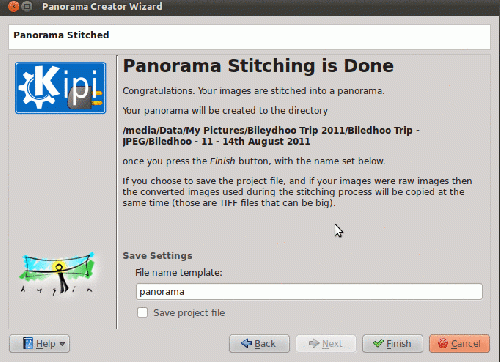
Panorama stitching is now done. If you want you can now save your project. The same project files can be used in hugin, if I'm not mistaken, since this tool uses hugin! Click and you will see the output in the same folder as your original pictures. Here is what I got!