KWord/1.5/Manual/Columns: Difference between revisions
Appearance
Created page with '=Columns= Mike McBride You can divide the page into several columns, of equal width, with a user controlled space in between each column. ::{| |[[Image:Im-status-message-edit.p...' |
No edit summary |
||
| Line 37: | Line 37: | ||
|Text Styles|| ||align="right"|Lists | |Text Styles|| ||align="right"|Lists | ||
|} | |} | ||
[[Category:Office]] | |||
Revision as of 16:43, 17 August 2012
Columns
Mike McBride
You can divide the page into several columns, of equal width, with a user controlled space in between each column.
- This feature is only available in Text Oriented documents.
- If you are working in a Page Layout document, you can build up several columns using a different frame for each column.
To change the number and width of columns select Format->Page Layout... from the menubar.
This will bring up a dialog box.
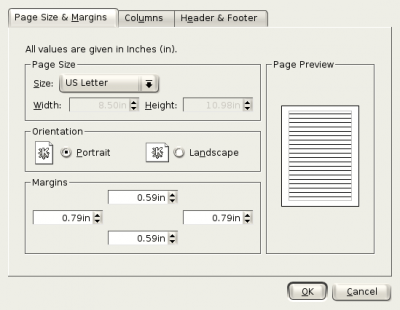
Click on the tab labeled Columns.
This will change the dialog box.
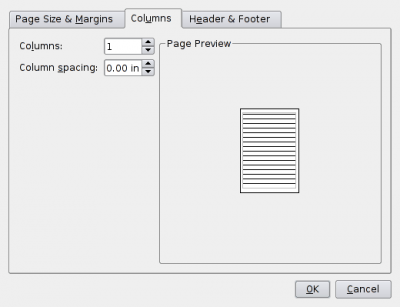
You can now select the number of columns in the spin box labeled Columns:, and the spacing between columns in the text box labeled Column spacing:.
The preview box shows you what your page will look like.
Click OK when you are done.
Click Cancel to abort changes.
| Prev | Contents | Next |
| Text Styles | Lists |
