Amarok/Manual/AmarokWindow/ContextPane/gl: Difference between revisions
Importing a new version from external source |
Importing a new version from external source |
||
| Line 16: | Line 16: | ||
===== Configurar os trebellos ===== | ===== Configurar os trebellos ===== | ||
[[ | [[File:App-gl.png|center|500px]] | ||
Once you click {{Configure}} in the lower portion of the ''Context'' pane changes slightly; each applet tab gets an {{Exit}} icon that you can click to remove it, and a list of applets appear. To add new applet, simply click on the applet, and it will appear in the pane, ready to be used. To change the applet display order, click the tabs and drag them around the bar. | Once you click {{Configure}} in the lower portion of the ''Context'' pane changes slightly; each applet tab gets an {{Exit}} icon that you can click to remove it, and a list of applets appear. To add new applet, simply click on the applet, and it will appear in the pane, ready to be used. To change the applet display order, click the tabs and drag them around the bar. | ||
Revision as of 05:54, 26 September 2012
Panel do contexto
O panel do contexto é un panel ao que se lle poden engadir varios trebellos que fornecen información e medios relacionados coa música actual. A maioría destes trebellos requiren dunha conexión a Internet para funcionar completamente, e os hai que descargar letras, información, fotos, vídeos, e mesmo tablaturas para baixo e guitarra.
Uso do panel
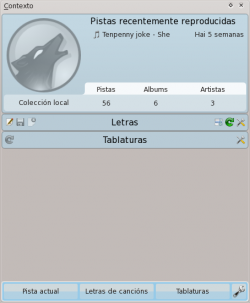
Na imaxe anterior pode verse o panel do contexto, nun momento no que non se está a reproducir ningunha pista. Se o panel non está presente na súa xanela de Amarok, pode facelo visíbel mediante o menú . O panel está dividido en dúas partes:
- O propio panel do trebello, onde pode acceder a algúns dos trebellos, para editar as letras ou cambiar a configuración.
- A parte inferior do panel, onde pode expandir e agochar trebellos e manipulalos. Para iso, prema o botón de «Configurar os trebellos» (a icona de ferramenta).
Configurar os trebellos

Once you click ![]() in the lower portion of the Context pane changes slightly; each applet tab gets an
in the lower portion of the Context pane changes slightly; each applet tab gets an ![]() icon that you can click to remove it, and a list of applets appear. To add new applet, simply click on the applet, and it will appear in the pane, ready to be used. To change the applet display order, click the tabs and drag them around the bar.
icon that you can click to remove it, and a list of applets appear. To add new applet, simply click on the applet, and it will appear in the pane, ready to be used. To change the applet display order, click the tabs and drag them around the bar.
Applets
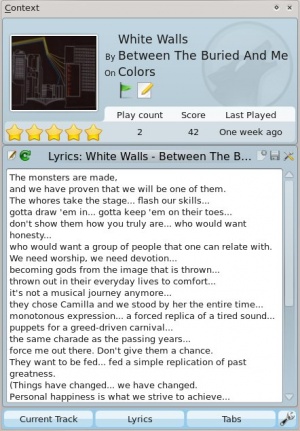
There are several applets available to dock in your Context pane; below is a description of each.
| Applet | Description |
| Information about the current track. You may rate it by clicking on the stars, add a position marker, or edit track metadata. | |
| Fetches artists similar to the currently playing one, with a short description and options to find them in your collection, or on Last.fm, and add to your current playlist. | |
| Displays upcoming events that involve the current artist or group. You can set a venue locale to be watched by entering the applet settings and narrowing it down under the Favorites section. | |
| Wikipedia page for the track or artist. Also browse other Wikipedia links, and use the back button to go back to the starting page. | |
| View, add and edit Labels for the current song. To add a Label just type it in the text box and press Enter. Suggested Labels are user-contributed tags from Last.fm. | |
| Shows several videoclip matches from Youtube for the current track. | |
| Fetches and displays guitar and bass tabs (if available). Not editable. | |
| Displays the lyrics of the song that is currently playing. Add or change lyrics scripts in the Script Manager. | |
| View albums from the current artist or band that are available in your local Collection. | |
| This applet queries Flickr.com for pictures of the band you're listening to. Open the settings to add more keywords to your query (e.g.: live in tokyo). | |
| Information about the current media source. Allows you to navigate through internet services such as Librivox.org. |
