Digikam/Calendars/fr: Difference between revisions
Created page with "{{Note|Transcrit du blog de Mohamed Malik, 18 février 2011. Dernière mise à jour en 2019, avec de nouvelles captures d'écrans et des petites corrections.}}" |
Created page with "Saviez-vous que vous pouvez créer un calendrier avec DigiKam ? C'est très simple à faire. Vous avez juste besoin de sélectionner quelques..." |
||
| Line 5: | Line 5: | ||
{{Note|Transcrit du blog de Mohamed Malik, 18 février 2011. Dernière mise à jour en 2019, avec de nouvelles captures d'écrans et des petites corrections.}} | {{Note|Transcrit du blog de Mohamed Malik, 18 février 2011. Dernière mise à jour en 2019, avec de nouvelles captures d'écrans et des petites corrections.}} | ||
Saviez-vous que vous pouvez créer un calendrier avec [[Special:myLanguage/Digikam|DigiKam]] ? C'est très simple à faire. Vous avez juste besoin de sélectionner quelques photos, de préférence 12, de cette manière les 12 photos correspondent au 12 mois de d'années. | |||
Revision as of 15:06, 24 January 2019
Créer un calendrier avec DigiKam
Saviez-vous que vous pouvez créer un calendrier avec DigiKam ? C'est très simple à faire. Vous avez juste besoin de sélectionner quelques photos, de préférence 12, de cette manière les 12 photos correspondent au 12 mois de d'années.
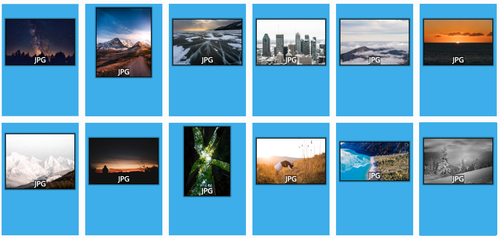
Après avoir sélectionné une image, cliquer sur .
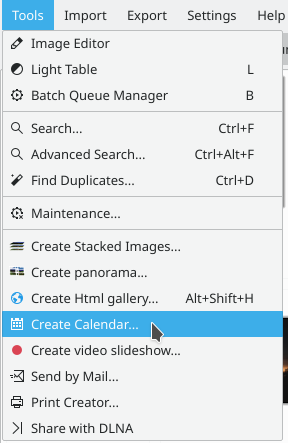
When you do this, this window will appear.
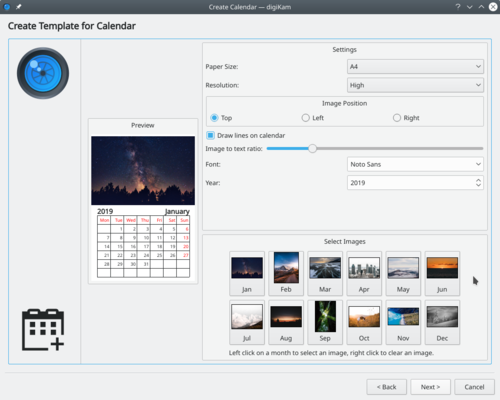
Here you can alter your settings.
- Paper size
- You have two choices standard and size.
- Resolution
- You have two choices or
- Image position
- Set which position in which the images appear in the calendar.
- Draw lines on calendar
- Meaning that you can either disable or enable the lines which appear.
- Image to text ratio
- Increase the size of the image or decrease them according to the ratio, move the slider and the preview will change as you adjust it.
- Set your font
- Choose a default font to be used.
- Year
- Choose the year to be used.
When you have completed this click in the wizard and you will be greeted with this window:
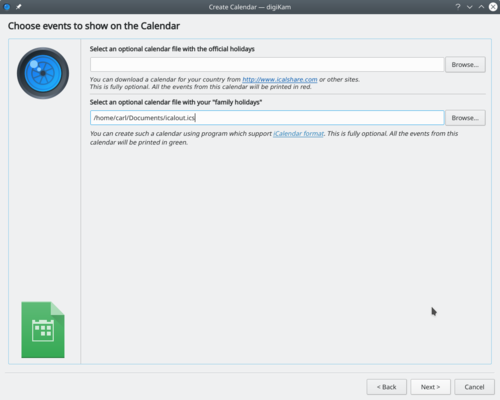
The website iCalshare has many great templates that can be used. They are free to use and download. All you need to do is register an account with them. It includes templates which contain much information on public holidays and events of many countries. I searched this website for Maldives, however I didn’t find anything about my country here, so I skipped this.
If you are using KOrganizer to organize your daily work and if you have marked special days like birthdays of friends and relatives you could really use this feature. And it is a very simple process. Open up KOrganizer, go to and save the calendar file on to your computer. Then select the folder button on the window from the current screenshot and show it to the file manager and select . This will add that to your calendar. Then press in the wizard. And you will see this window.
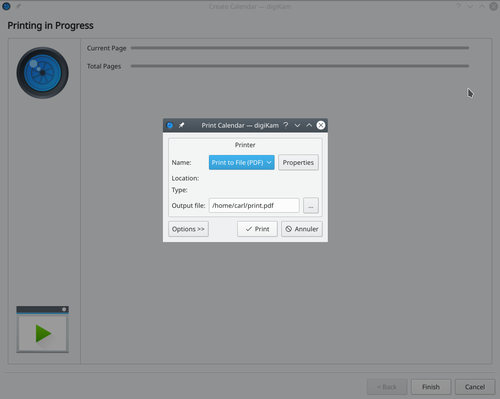
When you are done press and it will generate a 12 page PDF file exactly like a calendar.
You can either send it directly to your printer or print to a PDF file. However according to my personal opinion it will be a wise decision to print to PDF first so that you can see what you have created. If you need to change the printer properties, press . You will be able to change the page layout (portrait, landscape) and the units of measurements (cm, inches, px, etc.). By default, the output file will be made in your home folder. If you need to change the location press the button on the right and specify manually.

