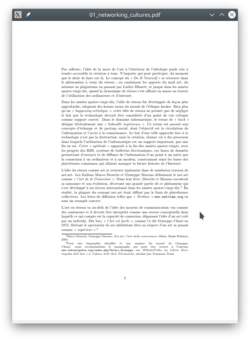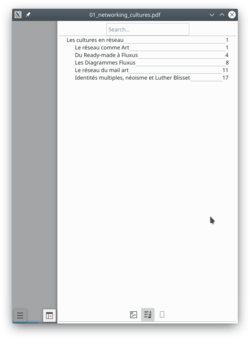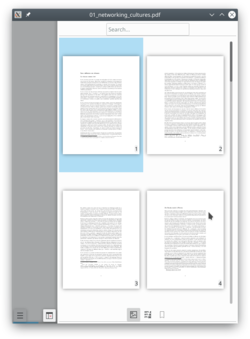Okular/tr: Difference between revisions
Updating to match new version of source page |
Updating to match new version of source page |
||
| Line 21: | Line 21: | ||
If you are interested in contributing to '''Okular''', please [http://okular.kde.org/contact.php contact the team]. Programmers and non-coders are welcome all the same. | If you are interested in contributing to '''Okular''', please [http://okular.kde.org/contact.php contact the team]. Programmers and non-coders are welcome all the same. | ||
== Mobile Version == | |||
Okular has a mobile version since version 0.16 release in February 2013 <ref>[https://okular.kde.org/news.php Release information]</ref>. The first version was based on the [https://community.kde.org/Plasma/Active active] framework. The mobile viewer was then ported to Kirigami in 2016 by Marco Martin<ref>[https://phabricator.kde.org/R223:eb1f73800e83b11e4a5ae93ac069893aa88f0eaa|Commit port mobile version from plasma-framework to kirigami]</ref> and finally to Kirigami2 in 2017<ref>[https://phabricator.kde.org/R223:caf8820cf773316ce41d9a8c1f7357b3ffc3ef86|Commit port mobile version from kirigami to kirigami2]</ref>. | |||
The mobile version doesn't support all features form desktop version, but provide better touch support and a mobile interface. | |||
[[File:Okular_mobile_pdf_view.png|250px]] | |||
[[File:Okular_mobile_toc.png|250px]] | |||
[[File:Okular_mobile_thumbmails.png|250px]] | |||
You can test the mobile version in your PC by entering {{Input|1=okularkirigami}} in your [[Special:myLanguage/Tutorials/Open a console|terminal]]. | |||
==İpuçları ve Öneriler== | ==İpuçları ve Öneriler== | ||
| Line 32: | Line 44: | ||
By default, '''Okular''' saves annotations in the local data directory for each user. Since KDE 4.9, it's optionally possible to store them directly in a PDF file by choosing <menuchoice>File -> Save As...</menuchoice>, so they can be seen in other PDF viewers. | By default, '''Okular''' saves annotations in the local data directory for each user. Since KDE 4.9, it's optionally possible to store them directly in a PDF file by choosing <menuchoice>File -> Save As...</menuchoice>, so they can be seen in other PDF viewers. | ||
Note that this feature requires Poppler 0.20 or newer for regular PDF documents. If the PDF document you are annotating is encrypted, this feature requires Poppler 0.22 or newer. | Note that this feature requires Poppler 0.20 or newer for regular PDF documents. If the PDF document you are annotating is encrypted, this feature requires Poppler 0.22 or newer. | ||
=== DRM === | |||
By default, Okular follow the PDF specification and don't allow copying text from DRM protected files. However, there is an option in the settings to disable DRM limitations in <menuchoice>Settings -> General -> Program Features -> Obey DRM limitations</menuchoice> | |||
There was a small controversy in the Debian bug tracker a long time ago, about the default choice to Obey DRM limitations<ref>[https://lists.debian.org/debian-devel/2009/05/msg00879.html DRM and Okular in Debian bug tracker]</ref><ref>[https://lwn.net/Articles/335415/ DRM and Okular in LWM]</ref>. This was then [https://tsdgeos.blogspot.com/2009/06/okular-pdf-and-drm.html justified] by a Okular/KPdf developer<ref>[https://tsdgeos.blogspot.com/2009/06/okular-pdf-and-drm.html Okular, PDF and file permissions]</ref>. | |||
=== PDF Signature and certificate === | |||
Okular can verify if a PDF certificate is valid. But you can not yet create new signature. See [https://tsdgeos.blogspot.com/2019/01/okular-pdf-signature-certificate.html release note] for more information. | |||
== More Information == | |||
* [https://docs.kde.org/trunk5/en/kdegraphics/okular/index.html Official KDE documentation] | |||
* [https://okular.kde.org/ Okular website] | |||
* [https://api.kde.org/okular/html/index.html Okular API documentation] | |||
* [https://phabricator.kde.org/project/view/158/ Okular phabricator project] | |||
* [https://phabricator.kde.org/source/okular/ Okular git repository] | |||
== References == | |||
[[Category:Grafik/tr]] | [[Category:Grafik/tr]] | ||
Revision as of 18:20, 3 February 2019
Okular Nedir?
Okular is a universal document viewer developed by KDE. Okular works on multiple platforms, including but not limited to Linux, Windows, Mac OS X, *BSD, etc.
Geliştirme aşamasını proje Ana Sayfasından izleyebilirsiniz.
Arkaplan
Geliştirilmesi, Google'ın Summer of Code programı ile başladı. Projenin açıklaması KDE Geliştirici Köşesi'nde bulunabilir.
Okular combines the excellent functionalities of KPDF with the versatility of supporting different kinds of documents, like PDF, Postscript, DjVu, CHM, and others.
Belge biçim işleyicileri sayfası, desteklenen biçimler ve her birinde desteklenen özellikler hakkında daha ayrıntılı bilgi içeren bir tablo içermektedir.

Çoğu biçimi desteklediği gibi, Okular metin seçme, yorum yapma, bir belge içerisinde gömülü dosyaları çıkartılması ve diğer pek çok farklı sürprizler içermektedir. Okular ekran görüntüleri buradan görülebilir.
Doğrudan geliştiricilerle veya diğer kullanıcılarla IRC üzerinde, irc.freenode.org sunucusu #okular kanalından iletişime geçebilirsiniz.
If you are interested in contributing to Okular, please contact the team. Programmers and non-coders are welcome all the same.
Mobile Version
Okular has a mobile version since version 0.16 release in February 2013 [1]. The first version was based on the active framework. The mobile viewer was then ported to Kirigami in 2016 by Marco Martin[2] and finally to Kirigami2 in 2017[3].
The mobile version doesn't support all features form desktop version, but provide better touch support and a mobile interface.
You can test the mobile version in your PC by entering
okularkirigami
in your terminal.
İpuçları ve Öneriler
Reviewing Documents / Annotations
Gözden Geçirme araçlarından birine çift tıklamak (F6), aracı bir kere çalıştırdıktan sonra tekrar etkinleştirme gereksinimini ortadan kaldıran çoklu yorum yapmaya izin verir.
How to keep the annotations you made to the PDF file:
By default, Okular saves annotations in the local data directory for each user. Since KDE 4.9, it's optionally possible to store them directly in a PDF file by choosing , so they can be seen in other PDF viewers. Note that this feature requires Poppler 0.20 or newer for regular PDF documents. If the PDF document you are annotating is encrypted, this feature requires Poppler 0.22 or newer.
DRM
By default, Okular follow the PDF specification and don't allow copying text from DRM protected files. However, there is an option in the settings to disable DRM limitations in
There was a small controversy in the Debian bug tracker a long time ago, about the default choice to Obey DRM limitations[4][5]. This was then justified by a Okular/KPdf developer[6].
PDF Signature and certificate
Okular can verify if a PDF certificate is valid. But you can not yet create new signature. See release note for more information.
More Information
- Official KDE documentation
- Okular website
- Okular API documentation
- Okular phabricator project
- Okular git repository