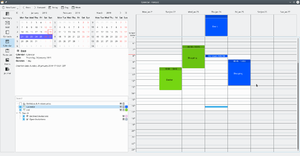KOrganizer/Bild-für-Bild-Anleitung
Appearance
KOrganizer Bild-für-Bild Anleitung
 |
Adding a new todo item is just as easy and intuitive as adding a new appointment. Add a short summary of the todo, a time associated with it and also be reminded of that job. |
 |
Sometimes it's quite helpful to have a hardcopy of your appointments and todo's with you. So just print it out, take it to your meeting and scribble down some notes ... |