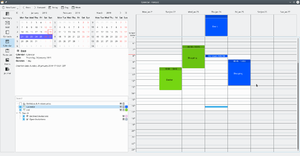KOrganizer/Screenshots: Difference between revisions
Appearance
No edit summary |
m change image link |
||
| (4 intermediate revisions by 3 users not shown) | |||
| Line 1: | Line 1: | ||
<languages /> | |||
<translate> | |||
=KOrganizer Screenshots= | ==KOrganizer Screenshots== <!--T:1--> | ||
See the KDE calendar and scheduling program in action. Click the screenshots to enlarge. | See the KDE calendar and scheduling program in action. Click the screenshots to enlarge. | ||
{| | <!--T:2--> | ||
{|class="tablecenter vertical-centered" style="border:1px solid darkgray;" | |||
|+ '''The KOrganizer main window''' | |+ '''The KOrganizer main window''' | ||
|- | |- | ||
|[[ | |[[File:Korg-kde4.png|thumb|300px]]||This is the '''KOrganizer''' main window - subdivided into three parts: in the upper left corner you can see the date navigator, below there is your todo list and on the right there is the main view of your calendar. | ||
|} | |} | ||
{| | <!--T:3--> | ||
{|class="tablecenter vertical-centered" style="border:1px solid darkgray;" | |||
|+ '''Adding a new event''' | |+ '''Adding a new event''' | ||
|- | |- | ||
|[[Image:Event.png|thumb|300px]]||Adding a new appointment or event to KOrganizer is just as simple as that. Simply click on the | |[[Image:Event.png|thumb|300px]]||Adding a new appointment or event to '''KOrganizer''' is just as simple as that. Simply click on the <menuchoice>new event</menuchoice>-button in the '''KOrganizer''' symbol menu and enter all the information you want to store concerning this new event. | ||
|} | |} | ||
{| | <!--T:4--> | ||
{|class="tablecenter vertical-centered" style="border:1px solid darkgray;" | |||
|+ '''Inviting other people''' | |+ '''Inviting other people''' | ||
|- | |- | ||
|[[Image:Attendees.png|thumb|300px]]|| | |[[Image:Attendees.png|thumb|300px]]||Do you want to invite further people to your meeting? No problem. Just add the given names and e-mail addresses and send the information to the people you want to invite by e-mail. | ||
|} | |} | ||
{| | <!--T:5--> | ||
{|class="tablecenter vertical-centered" style="border:1px solid darkgray;" | |||
|+ '''Recurring events''' | |+ '''Recurring events''' | ||
|- | |- | ||
|[[Image:Recurrence.png|thumb|300px]]|| | |[[Image:Recurrence.png|thumb|300px]]||Do you want to be reminded about birthdays or your wedding day? '''KOrganizer''' fully supports recurring events like these, so you won't forget to go and get some flowers or a new tie for your wife or husband {{Smiley}} | ||
|} | |} | ||
{| | <!--T:6--> | ||
{|class="tablecenter vertical-centered" style="border:1px solid darkgray;" | |||
|+ '''Adding new ToDo items''' | |+ '''Adding new ToDo items''' | ||
|- | |- | ||
|[[Image:Todo.png|thumb|300px]]||Adding a new todo item is just as easy and intuitive as adding a new appointment. Add a short summary of the todo, a time associated with it and also be reminded of that job. | |[[Image:Todo.png|thumb|300px]]||Adding a new todo item is just as easy and intuitive as adding a new appointment. Add a short summary of the todo, a time associated with it and also be reminded of that job. | ||
|} | |} | ||
{| | <!--T:7--> | ||
{|class="tablecenter vertical-centered" style="border:1px solid darkgray;" | |||
|+ '''Configuring KOrganizer''' | |+ '''Configuring KOrganizer''' | ||
|- | |- | ||
|[[Image:Preferences.png|thumb|300px]]||Make KOrganizer fit to your personal needs. Add your personal information (e.g. your name and e-mail address), a color scheme of your choice and configure the group scheduling of KOrganizer. | |[[Image:Preferences.png|thumb|300px]]||Make '''KOrganizer''' fit to your personal needs. Add your personal information (e.g. your name and e-mail address), a color scheme of your choice and configure the group scheduling of '''KOrganizer'''. | ||
|} | |} | ||
{| | <!--T:8--> | ||
{|class="tablecenter vertical-centered" style="border:1px solid darkgray;" | |||
|+ '''Print your KOrganizer entries''' | |+ '''Print your KOrganizer entries''' | ||
|- | |- | ||
|[[Image:Print_korg.png|thumb|300px]]||Sometimes it's quite helpful to have a hardcopy of your appointments and todo's with you. So just print it out, take it to your meeting and scribble down some notes ... | |[[Image:Print_korg.png|thumb|300px]]||Sometimes it's quite helpful to have a hardcopy of your appointments and todo's with you. So just print it out, take it to your meeting and scribble down some notes ... | ||
|} | |} | ||
<!--T:9--> | |||
[[Category:Office]] | [[Category:Office]] | ||
</translate> | |||
Latest revision as of 16:40, 20 January 2019
KOrganizer Screenshots
See the KDE calendar and scheduling program in action. Click the screenshots to enlarge.
 |
Adding a new todo item is just as easy and intuitive as adding a new appointment. Add a short summary of the todo, a time associated with it and also be reminded of that job. |
 |
Sometimes it's quite helpful to have a hardcopy of your appointments and todo's with you. So just print it out, take it to your meeting and scribble down some notes ... |