Digikam/LightTable/ca: Difference between revisions
Created page with "Category:Graphics Category:Fotografia/ca Category:Tutorials" |
Created page with "Si teniu un grapat de targetes d'emmagatzematge en la borsa de fotos, no hi ha necessitat de preocupar-vos per la quantitat de fotos que podeu prendre abans que la càmera digita..." |
||
| Line 4: | Line 4: | ||
Publicat el 2 de febrer de 2011 | Autor: [[User:Dmitri Popov|Dmitri Popov]] | Publicat el 2 de febrer de 2011 | Autor: [[User:Dmitri Popov|Dmitri Popov]] | ||
Si teniu un grapat de targetes d'emmagatzematge en la borsa de fotos, no hi ha necessitat de preocupar-vos per la quantitat de fotos que podeu prendre abans que la càmera digital es quedi sense memòria. Això significa que podeu prendre fàcilment desenes de fotos de la mateixa matèria des de diferents àngles, composició i il·luminació. Però això també farà que la tasca de triar la millor foto del lot sigui tot un desafiament. Afortunadament, '''digiKam''' proporciona una eina simple però eficaç que us pot ajudar a comparar i analitzar diverses fotos una al costat de l'altra i triar la que més us agradi. El nom d'aquesta meravellosa eina és ''Taula de llum'', i la podeu invocar escollint <menuchoice>Eines -> Taula de llum</menuchoice> des de la barra d'eines principal. | |||
[[File:Digikam_lighttable.png|center|thumb|500px|Copyright Dmitri Popov]] | [[File:Digikam_lighttable.png|center|thumb|500px|Copyright Dmitri Popov]] | ||
Revision as of 11:50, 27 March 2012
Filtrar les fotos amb l'eina Taula de llum del digiKam
Transcrit des de l'article d'en Dmitri Popov, l'11 de febrer de 2011 Publicat el 2 de febrer de 2011 | Autor: Dmitri Popov
Si teniu un grapat de targetes d'emmagatzematge en la borsa de fotos, no hi ha necessitat de preocupar-vos per la quantitat de fotos que podeu prendre abans que la càmera digital es quedi sense memòria. Això significa que podeu prendre fàcilment desenes de fotos de la mateixa matèria des de diferents àngles, composició i il·luminació. Però això també farà que la tasca de triar la millor foto del lot sigui tot un desafiament. Afortunadament, digiKam proporciona una eina simple però eficaç que us pot ajudar a comparar i analitzar diverses fotos una al costat de l'altra i triar la que més us agradi. El nom d'aquesta meravellosa eina és Taula de llum, i la podeu invocar escollint des de la barra d'eines principal.
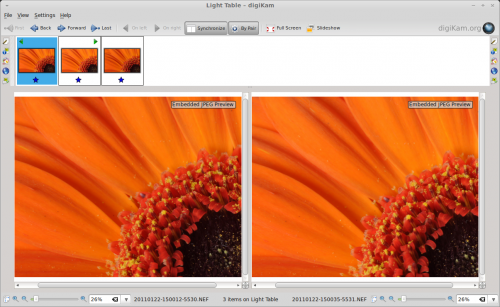
This opens an empty Light Table window, and you can add two or more photos by dragging them onto the thumbnail pane (called thumbbar in digiKam) of the window. Alternatively, you can select the photos in an album and use the Ctrl + L keyboard shortcut or the command to add the selected photos to a new Light Table window. You can then add more photos to the current Light Table window by selecting them in an album and choosing the command or using the Ctrl + Shift + L keyboard shortcut.
Using Light Table is rather straightforward. If you have added only a pair of photos to the Light Table window, they will be displayed side by side, making it easier for you to examine and compare photos. Press the button, and Light Table will keep both photos in sync. So when you zoom in and out or drag one photo, these actions are automatically applied to the other photo, too. You can reorder the photos in the Light Table window using the and buttons. And if you have more than two photos in the Light Table window, you can view them by pairs by clicking the button.
Find more tutorials like this by clicking on the Photography link below.
