Taking Screenshots/fr: Difference between revisions
Appearance
ChristianW (talk | contribs) No edit summary |
ChristianW (talk | contribs) Created page with "Pour téléverser l'image :" |
||
| Line 43: | Line 43: | ||
# Browse to the location you want to save the image, give it a name ('''''name.png''''') and click on <menuchoice>Save</menuchoice> | # Browse to the location you want to save the image, give it a name ('''''name.png''''') and click on <menuchoice>Save</menuchoice> | ||
Pour téléverser l'image : | |||
* If you are making a new version of an existing image, see [[Special:myLanguage/Update_an_Image|Update an Image]] | * If you are making a new version of an existing image, see [[Special:myLanguage/Update_an_Image|Update an Image]] | ||
Revision as of 16:10, 7 February 2018
Introduction
L'objectif de la publication de captures d'écrans logicielles est de plonger les utilisateurs potentiels dans l'apparence du logiciel et de leur donner une idée de ce à quoi ils peuvent s'attendre une fois qu'il fonctionne. De fait, les captures d'écrans devraient documenter l'utilisation classique de l'environnement et des applications, disponibles pour des utilisateurs ayant une configuration matérielle standard.
Lignes directrices
- Set the interface language to English, unless it's a localized screenshot.
- Preferably, use the default Plasma settings (icons, color scheme, style, window decoration, application settings etc.).
- Preferably, use (Desktop Effects module in System Settings), but don't worry if your graphics card does not support compositing.
- Preferably, use font "Liberation Sans" at 9pt.
- If the screenshot shows parts of the desktop, preferably use the default background of Plasma. Include a margin (around 20 pixels) if possible, to ensure that window shadows don't look cropped.
- Save as a PNG image.
- If you are preparing a localized screenshot, use the same name as the original English one, with the language-code (the same as you will see on the page address) appended. Fx, a Spanish version of dolphin_open.png should get the name dolphin_open_es.png
- If the screenshot is to update an existing one, use exactly the same name so that the update happens automatically (see Update an Image).
Processus
Dans cet example Spectacle est utilisé, mais d'autres logiciels de capture d'écran fonctionnent aussi bien.
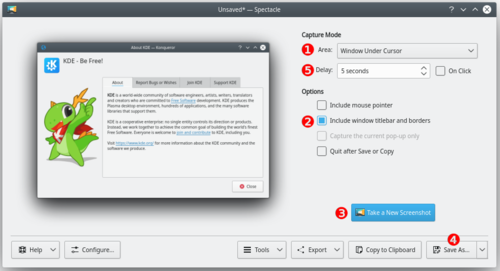
- Start Spectacle
- Choose a Capture mode (1) from the following:
- Current Screen (only visible on a multi-screen environment)
- Everything on the single screen is captured, usually used for desktop screenshots.
- Full Screen
- This works differently, depending on whether you have a single screen or a multi-screen environment. For single screen users it captures everything currently on the screen. Multi-screen users will see it capture all screens into a single window.
- Window Under Cursor
- The content of an applications or dialog window is captured. usually used for application screenshots. Preferably, check the Include window decorations option (2).
- Region
- Only a region to be defined later is captured.
- Click on (3).
- Full Screen
- Current Screen
- Window Under Cursor
- Click anywhere on the screen to take the snapshot.
- Region
-
- Use the mouse to draw a rectangle around the region to be captured (for example around a window).
- Strike the Enter key or double click in the region to take the snapshot.
- Click on (4).
- Browse to the location you want to save the image, give it a name (name.png) and click on
Pour téléverser l'image :
- If you are making a new version of an existing image, see Update an Image
- If you are making a new image go to Upload File under Tools in the right margin. That brings you to a page, where you can upload the image file.
Trucs et Astuces
- The option (5) makes Spectacle wait a given amount of time (given in seconds) before taking the snapshot. This can be useful in many situations, for example when taking screenshots of drop-down menus
- It's often useful to create a separate user for taking screenshots to ensure a standard look with the default settings.
- Use in the wallpaper settings to get a white background.
