K3b/zh-cn: Difference between revisions
m Created page with '要是有能方便打开其他方案的「快速启动」会很有用吧。'''K3b''' 有哦,右击背景,你就会看「添加按钮」菜单:' |
m Created page with '==内部配置==' |
||
| Line 37: | Line 37: | ||
[[Image:K3bAddButton.png|250px|thumb|center]] | [[Image:K3bAddButton.png|250px|thumb|center]] | ||
== | ==内部配置== | ||
Most of the default settings can simply be left alone. It is however, recommended that you do take a look at the '''Advanced Settings''' page. Here you can set various important settings, if required. | Most of the default settings can simply be left alone. It is however, recommended that you do take a look at the '''Advanced Settings''' page. Here you can set various important settings, if required. | ||
Revision as of 02:51, 8 August 2010
Template:I18n/Language Navigation Bar
K3b 是个简单但强悍,并且高度可定制的图形光盘刻录程序,用于音频,视频和数据方案等等!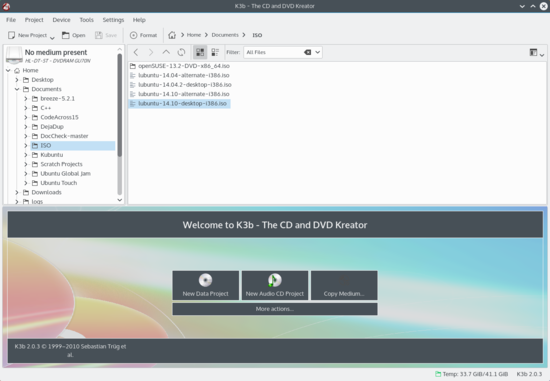 |
介绍
如果你在Windows下已经用过刻录程序的话(比如Nero),你会感觉很熟悉K3b的。
拥有简单但强大的图形界面,K3b 提供很多选项和方式刻录CD,或DVD,或 BD(蓝光)。支持多种类型的图形方案包括(但不仅限于)DVD 和 VCD 的音频,数据刻录方案,同时包括 multi-session 和混合模式(mixed-mode)光盘。K3b 也能够擦除可重写式(re-writeable)介质,可以完成更复杂的任务,比如视听的(audiovisual)编码和解码。
预设置
当你第一次运行K3b时,你可能会发现K3b提示你没有找到「光盘写入驱动器(optical writer drivers)」,意思是你不能写入光盘。不需要慌张,K3b会打开一个设置窗口帮你获得K3b运行所需要的各种工具。这包括了查看拥有那些程序的用户组。不过你没必要去改它,因为K3b会自己应用正确的权限到外部程序上。通常来说这些程序是cdrecord,growisofs以及cdrdao。如果你想,你可以让 K3b 使用「burning」用户组并把它指向你的光盘驱动器。如下图就是一张设置窗口的图片。
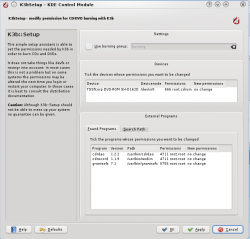
设定用户界面
启动K3b后,会提供给你「快速启动」用于三种最常见的处理方案
- 新建数据方案
- 新建音频方案
- 复制媒体
但 K3b 可以完成比上面多的多的任务,你可能会发现某些其他任务正好对你有用。看一下这个列表了解其他的功能(点击图片查看大图):
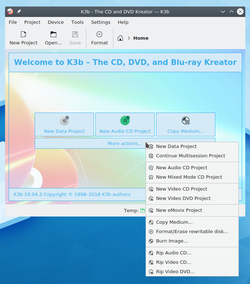
要是有能方便打开其他方案的「快速启动」会很有用吧。K3b 有哦,右击背景,你就会看「添加按钮」菜单:
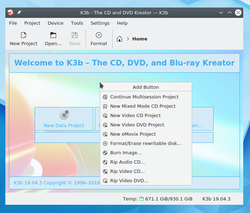
内部配置
Most of the default settings can simply be left alone. It is however, recommended that you do take a look at the Advanced Settings page. Here you can set various important settings, if required.
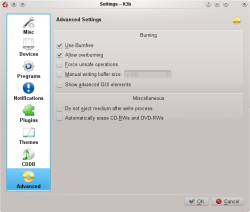
- Use Burnfree should be set - it controls the burn, ensuring that the buffer never gets dangerously low (which reduces the quantity of bad burns).
- You may wish to automatically erase re-writable disks.
- The option Do not eject medium after write process is invaluable if your drive is one that cannot be closed quickly enough for Verify to happen.
Preparing to burn a disk
When starting a new project, you should ensure that K3b has detected the correct optical media, such as CD or DVD. On the status line at the bottom of the screen you should see the size of disk which is currently set. If this is not correct, or you require a different size, simply right-click on it and set the preferred size from the provided list:
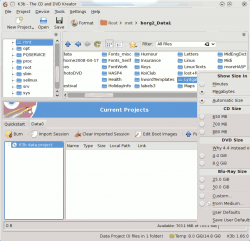
All that's left to do now, is choose what is to be burned. The top half of the screen functions like a file manager. Simply drag and drop the files and directories you wish to burn onto the large pane at bottom right. On the left you will see a tree view forming of your chosen files. Should there be some files or directories which you do not want to burn, these can be easily removed from the project by simply removing them from the panel at the bottom. Select the file to be removed (you can control-click to select multiple ones), then right-click, and select Remove. After this, the bottom left-hand panel should show an updated tree representation of the directories and files.
The top line will be the title of the disk. In many cases this will be fine, but if you would like to change this to something else, simply right-click on the title and rename it.
Final Steps
You are now ready to hit the Burn button.
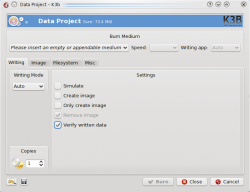
You will see on my screenshot that no disk was present. When you have inserted the appropriate disk you will see a description of it on that line.
There are still one or two choices to be made. I would recommend that you set Verify written data, then hit the Save icon at the bottom of the screen, ensuring that it becomes your personal default. For most modern drives it's safe to leave mode and speed to Auto. If you may wish to burn another copy of the disk at a later date, select Create image, which will save having to set up the burn again. Set the number of copies you want to burn, then, when you are satisfied, hit Burn.
Burning an Audio CD
This page tells you how to burn an audio CD from your stored files.
