Plasma/Kickoff: Difference between revisions
Mikeljohnson (talk | contribs) mNo edit summary |
Mikeljohnson (talk | contribs) No edit summary |
||
| Line 26: | Line 26: | ||
<!--T:8--> | <!--T:8--> | ||
This tab offers you access to your applications and favorites | |||
==== The Favorites Section ==== <!--T:9--> | |||
<!--T:10--> | |||
{|class="tablecenter" | {|class="tablecenter" | ||
|[[Image:Kickoff_Menu_Add_Favorites.png|500px|thumb|Add to Favorites Tab]] | |[[Image:Kickoff_Menu_Add_Favorites.png|500px|thumb|Add to Favorites Tab]] | ||
| Line 32: | Line 37: | ||
|colspan="2"|[[Image:Kickoff_Menu_Drag_Favorites.png|500px|thumb|center|Drag to sort favorites via mouse]] | |colspan="2"|[[Image:Kickoff_Menu_Drag_Favorites.png|500px|thumb|center|Drag to sort favorites via mouse]] | ||
|} | |} | ||
There is a favorites section where you can "pin" your favorite apps. Drag an entry around and drop it at another place in the list to sort it your way. Right clicking an entry gives you even more options: you can remove that entry (<menuchoice>Remove From Favorites</menuchoice>), copy it to the [[Special:myLanguage/Plasma/Panels|panel]] (<menuchoice>Add to Panel</menuchoice>) or the desktop <menuchoice>Add to Desktop</menuchoice> or sort all entries alphabetically<menuchoice>Sort Alphabetically (A to Z)</menuchoice>. | There is a favorites section where you can "pin" your favorite apps. Drag an entry around and drop it at another place in the list to sort it your way. Right clicking an entry gives you even more options: you can remove that entry (<menuchoice>Remove From Favorites</menuchoice>), copy it to the [[Special:myLanguage/Plasma/Panels|panel]] (<menuchoice>Add to Panel</menuchoice>) or the desktop <menuchoice>Add to Desktop</menuchoice> or sort all entries alphabetically<menuchoice>Sort Alphabetically (A to Z)</menuchoice>. | ||
| Line 52: | Line 51: | ||
=== The Places Tab === <!--T:14--> | === The Places Tab === <!--T:14--> | ||
This tab offers you access to different places on your computer | |||
==== The Computer Section ==== <!--T:15--> | ==== The Computer Section ==== <!--T:15--> | ||
Revision as of 14:35, 28 January 2021
Kickoff Application Launcher
Kickoff is the default application launcher of the Plasma desktop. In the default configuration it resides at the very left of the bottom panel. Besides its main purpose (providing access to your applications) it gives you access to some places on your computer, your recently used documents and options to end your KDE session. For the launcher before 5.21 see Legacy Kickoff
Kickoff can be changed to a more traditional menu-based application launcher or a dashboard by right-clicking on the menu icon and selecting
 |
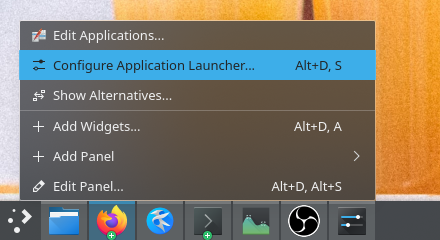 |
 |
Opening Kickoff
To open Kickoff, simply click its icon which is usually located furthest to the left in panel at the bottom of your Plasma Workspace. At the top of Kickoff you see the search field, at the bottom you see two tabs: and as well as power and session options.
The Applications Tab
This tab offers you access to your applications and favorites
The Favorites Section
 |
 |
 | |
There is a favorites section where you can "pin" your favorite apps. Drag an entry around and drop it at another place in the list to sort it your way. Right clicking an entry gives you even more options: you can remove that entry (), copy it to the panel () or the desktop or sort all entries alphabetically.
The Applications Section

This section gives you access to all installed applications, divided into several categories like or . There is also an section. Click on a category to see what applications are available in that category. To return to the overview, use the breadcrumbs on the top of the application list. Right clicking on an application entry brings you some options for the entry: , or .
The Places Tab
This tab offers you access to different places on your computer
The Computer Section

In the section you will find some links to system applications (like System Settings), your favorite places (configured via Dolphin), and available storage media. Again, right-clicking those entries will bring you some options to add them to the desktop () or panel ().
The History Section

Your recently-used applications and documents are presented in this section. Note that only applications launched via Kickoff are taken into account for this list. A right-click on an entry brings you the usual context menu with copy options and additional options to clear the recently used history.
The Frequently Used Section

Your frequently-used applications and documents are presented in this section. Note that only applications launched via Kickoff are taken into account for this list. A right-click on an entry brings you the usual context menu with copy options and additional options to clear the frequently used history.
Search Field
 |
 |
Instead of browsing through all the tabs and categories you can simply enter a search term. The search field has focus when opening the menu, so you can simply start typing. The search will not only match against applications names, but also against their description. So if you need a browser, but don't know the name of the installed browsers, simply type "browser" in the search field. This should result in a list of all available browsers.
Add to Desktop and Panel
 |
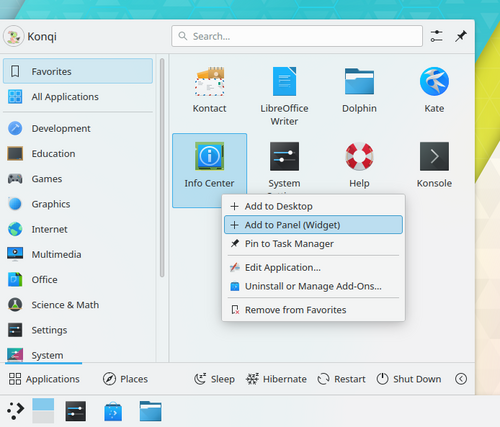 |
All program items and categories can be added to desktop and panel, right click and select
Alternative Application Launchers
Besides Kickoff, other application launchers - e.g. KRunner - are available which may fit your needs better. See the page Plasma application launchers for more details.
