Plasma/NetworkMonitor: Difference between revisions
Marked this version for translation |
Special:myLanguage/ |
||
| Line 7: | Line 7: | ||
|[[File:Network_monitor.png|128px]]||'''Network Monitor Widget - Use this widget to watch your network activity''' | |[[File:Network_monitor.png|128px]]||'''Network Monitor Widget - Use this widget to watch your network activity''' | ||
|} | |} | ||
{{Tip|1=[[Plasma/Installing_Plasmoids|Use the standard directions for adding a plasmoid/widget]]}} | {{Tip|1=[[Special:myLanguage/Plasma/Installing_Plasmoids|Use the standard directions for adding a plasmoid/widget]]}} | ||
<!--T:3--> | <!--T:3--> | ||
Latest revision as of 18:18, 19 September 2010
Network Monitor Widget
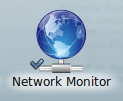 |
Network Monitor Widget - Use this widget to watch your network activity |
A very simple widget which displays a graph of activity on your network connections.
Each of your installed network connections displays as a graph which updates every 2 seconds to display activity. The graph automatically scales to the highest level of data transfer in the cycle (which lasts several minutes). Therefore, during very inactive periods, the display will show the low level of steady network connections (to your router for routine "are you there?" sorts of data).
Going along with no file transfers for a while, very low network activity creates a graph which reflects 1 to 2 KiloBits per second activity which fills the widget graph space.
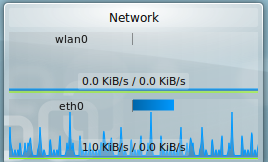
Then, a spike of activity happens, and the scaling resets so that the spike sets the graph scale and the low level activity becomes a ripple at the bottom of the scale.
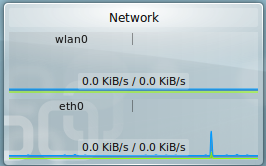
That spike moves across the display over a period of several minutes. When the spike cycles off the display, the scaling changes, suddenly, to show the low level of activity at full scale. The sudden "appearance" of activity all across the graph can make a person think that the network is behaving strangely. It isn't.
There are settings. You can choose to change which network interfaces show. In the example images both the wired ethernet (eth0) and Wireless (wlan0) connections show, but I could have turned off the wireless while not using it.

