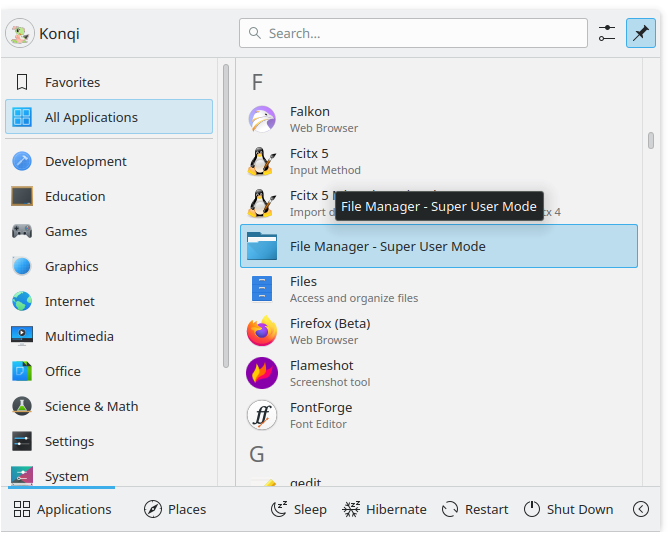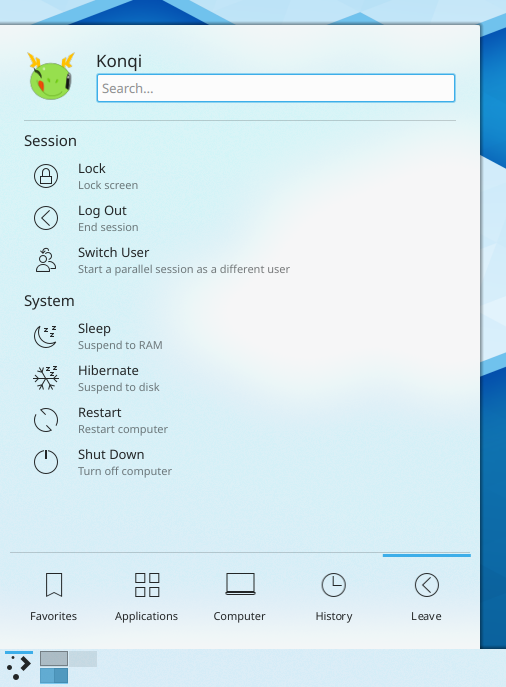Plasma/Kickoff/da: Difference between revisions
Importing a new version from external source |
Importing a new version from external source |
||
| Line 15: | Line 15: | ||
== | ==Åbn Kickoff== | ||
To open '''Kickoff''', simply click its icon which is usually located furthest to the left in panel at the bottom of your Plasma Workspace. At the top of '''Kickoff''' you see the search field, at the bottom you see five tabs: <menuchoice>Favorites</menuchoice>, <menuchoice>Applications</menuchoice>, <menuchoice>Computer</menuchoice>, <menuchoice>Recently Used</menuchoice> and <menuchoice>Leave</menuchoice>. In between, the content of the selected tab is shown. You can scroll the content if some of it is hidden. You can also resize '''Kickoff''': grab the top right corner of Kickoff with the mouse pointer (it turns to a pair of arrows directed diagonally) and drag '''Kickoff''' to the desired size. | To open '''Kickoff''', simply click its icon which is usually located furthest to the left in panel at the bottom of your Plasma Workspace. At the top of '''Kickoff''' you see the search field, at the bottom you see five tabs: <menuchoice>Favorites</menuchoice>, <menuchoice>Applications</menuchoice>, <menuchoice>Computer</menuchoice>, <menuchoice>Recently Used</menuchoice> and <menuchoice>Leave</menuchoice>. In between, the content of the selected tab is shown. You can scroll the content if some of it is hidden. You can also resize '''Kickoff''': grab the top right corner of Kickoff with the mouse pointer (it turns to a pair of arrows directed diagonally) and drag '''Kickoff''' to the desired size. | ||
Revision as of 19:54, 5 October 2010
Kickoff er Plasma-skrivebordets standard startmenu. I standardkonfigurationen er den placeret helt til venstre i panelet for neden på skærmen. Udover dens hovedformål (at give adgang til dine applikationer) giver den dig adgang til nogle steder på din computer, nyligt åbnede dokumenter og muligheder for at afslutte din session i KDE.
Kickoff kan ændres til af fungere mere som en traditionel, menubaseret startmenu ved at højreklikke på ikonet og vælge . Hvis du gør det, så mister du selvfølgelig fordelen af Kickoffs søgelinje.
 |
 |
 |
Åbn Kickoff
To open Kickoff, simply click its icon which is usually located furthest to the left in panel at the bottom of your Plasma Workspace. At the top of Kickoff you see the search field, at the bottom you see five tabs: , , , and . In between, the content of the selected tab is shown. You can scroll the content if some of it is hidden. You can also resize Kickoff: grab the top right corner of Kickoff with the mouse pointer (it turns to a pair of arrows directed diagonally) and drag Kickoff to the desired size.
The Favorites Tab
 |
 |
 | |
This tab offers you access to some of the most used applications. Of course you can adjust this selection to your needs. Drag an entry around and drop it at another place in the list to sort it your way. Right clicking an entry gives you even more options: you can that entry, copy it to the or the or .
The Applications Tab
This tab gives you access to all installed applications, divided into several categories like or . Click on a category to see what applications are available in that category. To return to the overview, click on the back button that occurs on the left of the application list. Right clicking on an application entry brings you some options for the entry: , or
=== The Computer Tab ===
[[Image:Menu_computer.png|center]]
On the <menuchoice>Computer tab you will find some links to system applications (like System Settings), your favorite places (configured via Dolphin), and available storage media. Again, right-clicking those entries will bring you some options to or panel.
The Recently Used Tab
Your recently-used applications and documents are presented on this tab. Note that only applications launched via kickoff are taken into account for this list. A right-click on an entry brings you the usual context menu with copy options and additional options to clear the recently used history.
The Leave Tab
This tab gives you several options to leave your KDE session or shutdown your computer.
Search Field
 |
 |
Instead of browsing through all the tabs and categories you can simply enter a search term. The search field has focus when opening the menu, so you can simply start typing. The search will not only match against applications names, but also against their description. So if you need a browser, but don't know the name of the installed browsers, simply type "browser" in the search field. This should result in a list of all available browsers.
Add to Desktop and Panel
 |
 |
All program items and categories can be added to desktop and panel, right click and select
Alternative Application Launchers
Besides Kickoff, other application launchers are available which may fit your needs better. See the page Plasma application launchers for more details.