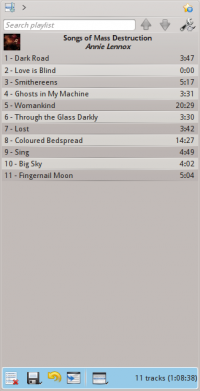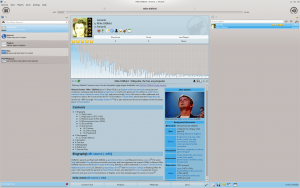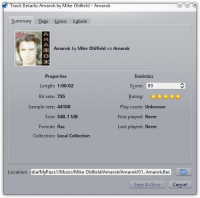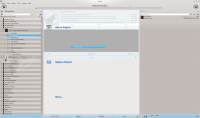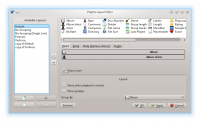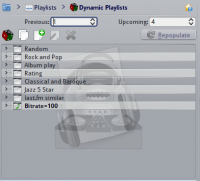Amarok/ru: Difference between revisions
No edit summary |
Updating to match new version of source page |
||
| (28 intermediate revisions by 2 users not shown) | |||
| Line 1: | Line 1: | ||
<languages /> | <languages /> | ||
<div class="mw-translate-fuzzy"> | |||
{|style="text-align:right; font-weight: bold;" cellpadding="10" | {|style="text-align:right; font-weight: bold;" cellpadding="10" | ||
|[[Image:Amarok_logo.png|300px]] | |[[Image:Amarok_logo.png|300px]] | ||
| Amarok — музыкальный менеджер от команды KDE. | | Amarok — музыкальный менеджер от команды KDE. | ||
|} | |} | ||
</div> | |||
<div class="mw-translate-fuzzy"> | |||
'''Amarok''' — свободный, кроссплатформенный и многофункциональный музыкальный плеер. Он позволяет легко управлять коллекцией, автоматически собирая данные, и поддерживает работу с сервисами такими, как '''Jamendo''', '''Last.fm''', '''Magnatune''' и '''Librivox'''. Также плеер имеет возможность кастомизации под собственные нужды пользователей. Текущая стабильная версия: 2.8. | '''Amarok''' — свободный, кроссплатформенный и многофункциональный музыкальный плеер. Он позволяет легко управлять коллекцией, автоматически собирая данные, и поддерживает работу с сервисами такими, как '''Jamendo''', '''Last.fm''', '''Magnatune''' и '''Librivox'''. Также плеер имеет возможность кастомизации под собственные нужды пользователей. Текущая стабильная версия: 2.8. | ||
</div> | |||
Если вы новичок в '''Amarok''', вы можете посмотреть [[Special:myLanguage/Amarok/QuickStartGuide|руководство новичка]] или найти [[Special:myLanguage/Amarok/Manual|справочник по Amarok]]. | Если вы новичок в '''Amarok''', вы можете посмотреть [[Special:myLanguage/Amarok/QuickStartGuide|руководство новичка]] или найти [[Special:myLanguage/Amarok/Manual|справочник по Amarok]]. | ||
| Line 23: | Line 27: | ||
===Левая панель (источники музыки)=== | ===Левая панель (источники музыки)=== | ||
<div class="mw-translate-fuzzy"> | |||
{|class="vertical-centered" | {|class="vertical-centered" | ||
|[[File: | |[[File:Amarok_левая_панель.png|thumb|200px|left]] | ||
|| | ||Панель ''Источники музыки'' — место, где вы имеете доступ к локальной коллекции или к другим сервисам:<br /> | ||
<menuchoice>Локальная музыка</menuchoice> — просмотр музыки с компьютера, а также с переносных устройств и компакт-дисков.<br /> | |||
<menuchoice>Интернет</menuchoice> — просмотр сетевых источников. Здесь можно найти списки радиостанций и подкастов; прослушать и подписаться на них, используя аккаунт [http://www.last.fm last.fm]; купить музыку в онлайн-магазинах (например, '''Magnatune''') или загрузить композиции независимых авторов из '''Jamendo'''.<br /> | |||
<menuchoice>Списки</menuchoice> — просмотр списков воспроизведения. Также здесь можно создать ''динамические списки'' и управлять подкастами и подписками на них.<br /> | |||
<menuchoice>Файлы</menuchoice> — просмотр файловой системы. <br /> | |||
<menuchoice>Подкасты</menuchoice> — раздел, позволяющий получить доступ к подкастам и подпискам на них. | |||
|} | |} | ||
</div> | |||
=== | ===Центральная панель (просмотр контекста)=== | ||
{|class="vertical-centered" | {|class="vertical-centered" | ||
|[[Image: | |[[Image:Amarok_центральная_панель.png|thumb|200px|left]] | ||
|| | ||Здесь отображается вся информация. Центральная панель содержит динамический просмотр информации о музыкальном треке, который воспроизводится в данный момент.<br /> | ||
Вы можете увидеть рейтинг и число прослушиваний с помощью аплета ''Текущая дорожка'', а также прослушать ранее запущенный композиции, ''текст песни'' и страницу автора в ''[http://www.wikipedia.org Википедии]''.<br /> | |||
Аплеты могут быть добавлены, удалены или перенастроены в меню ''Настройка аплетов'' внизу панели. | |||
|} | |} | ||
=== | ===Правая панель (просмотр списков)=== | ||
{|class="vertical-centered" | {|class="vertical-centered" | ||
| Line 42: | Line 55: | ||
|} | |} | ||
== | ==Особенности== | ||
=== | ===Воспроизведение музыки=== | ||
{|class="vertical-centered" | {|class="vertical-centered" | ||
| Line 50: | Line 63: | ||
|} | |} | ||
=== | ===Поддержка устройств=== | ||
{|class="vertical-centered" | {|class="vertical-centered" | ||
| Line 58: | Line 71: | ||
|} | |} | ||
=== | ===Конфигурация просмотра=== | ||
{|class="vertical-centered" | {|class="vertical-centered" | ||
| Line 64: | Line 77: | ||
|} | |} | ||
=== | ===Больше Интернет-сервисов=== | ||
{|class="vertical-centered" | {|class="vertical-centered" | ||
| Line 79: | Line 92: | ||
{{Info|1=There are many scripts available through the scripts manager. Go to <menuchoice>Settings -> Configure Amarok... -> Scripts -> Manage Scripts</menuchoice> and browse the list of available scripts. You can narrow the choices by entering a phrase in the search box. When you have found a script that you want to try, just click the <menuchoice>Install</menuchoice> button next to it. The next time you run '''Amarok''', you will find the script listing a number of streams in the <menuchoice>Internet</menuchoice> section of the '''Media Sources''' pane. <!--TRANSLATORS: you may wish to add info on language specific scripts to this box -->}} | {{Info|1=There are many scripts available through the scripts manager. Go to <menuchoice>Settings -> Configure Amarok... -> Scripts -> Manage Scripts</menuchoice> and browse the list of available scripts. You can narrow the choices by entering a phrase in the search box. When you have found a script that you want to try, just click the <menuchoice>Install</menuchoice> button next to it. The next time you run '''Amarok''', you will find the script listing a number of streams in the <menuchoice>Internet</menuchoice> section of the '''Media Sources''' pane. <!--TRANSLATORS: you may wish to add info on language specific scripts to this box -->}} | ||
=== | ===Менеджер скриптов=== | ||
{|class="vertical-centered" | {|class="vertical-centered" | ||
| Line 85: | Line 98: | ||
|} | |} | ||
=== | ===Менеджер обложек=== | ||
{|class="vertical-centered" | {|class="vertical-centered" | ||
| Line 91: | Line 104: | ||
|} | |} | ||
=== | ===Рейтинг и популярность=== | ||
{|class="vertical-centered" | {|class="vertical-centered" | ||
| Line 97: | Line 110: | ||
|} | |} | ||
=== | ===Перетаскивание=== | ||
{|class="vertical-centered" | {|class="vertical-centered" | ||
| Line 103: | Line 116: | ||
|} | |} | ||
=== | ===Конфигурация списков=== | ||
{|class="vertical-centered" | {|class="vertical-centered" | ||
| Line 109: | Line 122: | ||
|} | |} | ||
=== | ===Динамические списки=== | ||
{|class="vertical-centered" | {|class="vertical-centered" | ||
| Line 119: | Line 132: | ||
Amarok supports ''Replay Gain'' tag information embedded in files and automatically adjusts the overall volume of the song to a common level. | Amarok supports ''Replay Gain'' tag information embedded in files and automatically adjusts the overall volume of the song to a common level. | ||
Откройте для себя музыку! | |||
== | ==Если есть проблемы== | ||
* | * Вы можете найти ответ в [[Special:myLanguage/Amarok/Manual/Various/FAQ|FAQ]]. | ||
* | * Для более сложных вопросов обращайтесь к [[Special:myLanguage/Amarok/Manual/Various/TroubleshootingAndCommonProblems|решению проблем]]. | ||
* | * Задайте вопрос на [http://forum.kde.org/viewforum.php?f=115 форуме Amarok]. | ||
* | * Вы можете получить поддержку на канале #amarok по адресу irc.freenode.net. Задайте вопрос и подождите, пока найдется возможность ответить вам. Также есть каналы для различных регионов: #amarok.de для Германии, #amarok.fr для Франции и #amarok.es для Испании. | ||
== | == Больше информации == | ||
* [[Special:myLanguage/Amarok/Manual| | * [[Special:myLanguage/Amarok/Manual|Справочник по Amarok]] | ||
* [http://amarok.kde.org/ | * [http://amarok.kde.org/ Домашняя страница] | ||
* [http://forum.kde.org/viewforum.php?f=127 Amarok | * [http://forum.kde.org/viewforum.php?f=127 Форум Amarok] | ||
{{Community-app-footnote}} | {{Community-app-footnote}} | ||
[[Category: | [[Category:Amarok/ru]] | ||
[[Category: | [[Category:Мультимедиа/ru]] | ||
Latest revision as of 14:28, 6 September 2020
Amarok — свободный, кроссплатформенный и многофункциональный музыкальный плеер. Он позволяет легко управлять коллекцией, автоматически собирая данные, и поддерживает работу с сервисами такими, как Jamendo, Last.fm, Magnatune и Librivox. Также плеер имеет возможность кастомизации под собственные нужды пользователей. Текущая стабильная версия: 2.8.
Если вы новичок в Amarok, вы можете посмотреть руководство новичка или найти справочник по Amarok.
Интерфейс
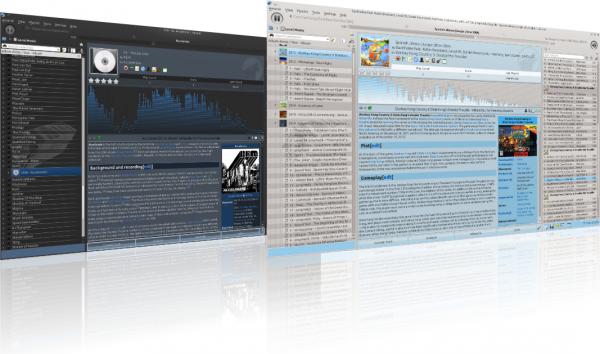
По умолчанию интерфейс Amarok состоит из трёх панелей.
Левая панель (источники музыки)
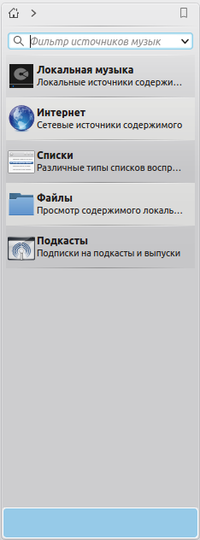 |
Панель Источники музыки — место, где вы имеете доступ к локальной коллекции или к другим сервисам: — просмотр музыки с компьютера, а также с переносных устройств и компакт-дисков. |
Центральная панель (просмотр контекста)
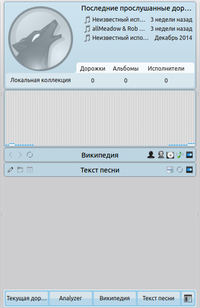 |
Здесь отображается вся информация. Центральная панель содержит динамический просмотр информации о музыкальном треке, который воспроизводится в данный момент. Вы можете увидеть рейтинг и число прослушиваний с помощью аплета Текущая дорожка, а также прослушать ранее запущенный композиции, текст песни и страницу автора в Википедии. |
Правая панель (просмотр списков)
Особенности
Воспроизведение музыки
Поддержка устройств
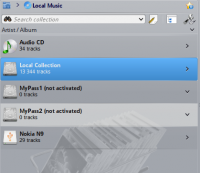 |
Amarok offers support for a great variety of Media devices such as iPods, MTP and UMS devices.
The button at the top of the collection lets you merge collections. This means songs from your local collection, audio CD, mp3-player and so on will be shown in one unified collection. It is a toggle switch so you can easily revert to showing the separate sources. |
Конфигурация просмотра
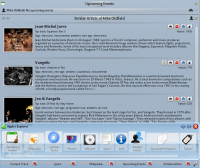 |
The Context view, the centerpiece attraction in Amarok, can automatically fetch contextual information about the currently playing song (such as album art, lyrics or Wikipedia information) from the Internet and display them. This is one of the unique features of the Amarok series. |
Больше Интернет-сервисов
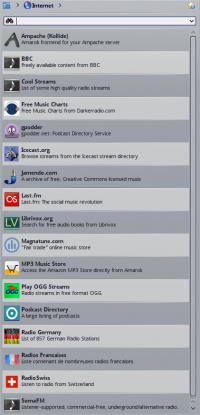 |
Amarok opens the gateway to a rich multimedia experience on the Internet.
And that is just the beginning — you can add even more Internet services using the . |
Менеджер скриптов
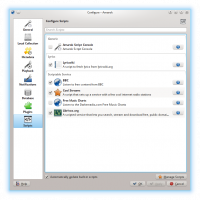 |
Scripts are add-ons that allow you to extend Amarok’s functionality in innovative ways. You use the option to open the Amarok Add-on Installer window. |
Менеджер обложек
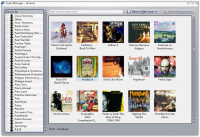 |
You can browse through your music collection using the nifty that displays the album art, download covers from various sources or let Amarok check automatically for covers in the internet. |
Рейтинг и популярность
Перетаскивание
Конфигурация списков
Динамические списки
Replay Gain Support
Amarok supports Replay Gain tag information embedded in files and automatically adjusts the overall volume of the song to a common level.
Откройте для себя музыку!
Если есть проблемы
- Вы можете найти ответ в FAQ.
- Для более сложных вопросов обращайтесь к решению проблем.
- Задайте вопрос на форуме Amarok.
- Вы можете получить поддержку на канале #amarok по адресу irc.freenode.net. Задайте вопрос и подождите, пока найдется возможность ответить вам. Также есть каналы для различных регионов: #amarok.de для Германии, #amarok.fr для Франции и #amarok.es для Испании.
Больше информации
![]() Support for this application can be found from the project's home page
Support for this application can be found from the project's home page