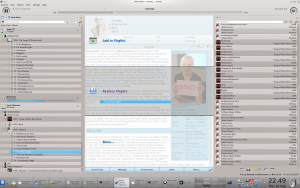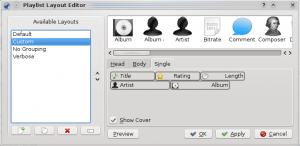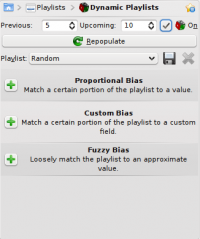Amarok/hu: Difference between revisions
Created page with "{|class="vertical-centered" |thumb|200px|left ||Ez az a hely, ahol az Amarok az információkat gyűjti össze. A középső oszlop 3 kisalkalmazást..." |
Created page with "===A jobb oldali oszlop (Lejátszólista nézet)===" |
||
| Line 33: | Line 33: | ||
|} | |} | ||
=== | ===A jobb oldali oszlop (Lejátszólista nézet)=== | ||
{|class="vertical-centered" | {|class="vertical-centered" | ||
Revision as of 13:29, 28 April 2011

|
Az Amarok egy zenegyűjtemény kezelő- és lejátszóprogram a KDE közösség jóvoltából |
Az Amarok egy ingyenes, platformfüggetlen, sokoldalú, nagy teljesítményű és funkciókban gazdag zenelejátszó. Az Amarok lehetővé teszi zenei gyűjteménye kezelését, automatikus adat- és borítóletöltéssel, valamint olyan szolgáltatások támogatásával, mint a Jamendo, Last.fm, Magnatune, és a Librivox. Teljesen személyre szabható, így a felhasználók igényeik szerint módosíthatják a lejátszó elrendezését és megjelenését. A jelenlegi stabil verzió a 2.3.1-es.
Amennyiben Ön az Amarok egy új felhasználója, kérjük vessen egy pillantást az Amarok: Első lépések oldalra.
Interfész
Az Amarok felülete alapértelmezett módban három oszlopból áll.
A bal oldali oszlop (Médiaforrások)
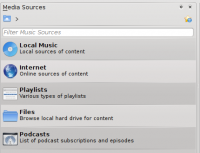 |
A médiaforrások oszlop az a hely, ahonnan hozzáférhet a helyi gyűjteményéhez, valamint egyéb szolgáltatásokhoz: A legfelső menüpont a , ami a fő felület az ön számítógépén, valamint egyéb helyi adathordozókon (pl. CD-k, vagy MP3 lejátszók) tárolt számok hozzáféréséhez. Az menüpontban rádióállomások és podcastok listái közt böngészhet, hallgathatja azokat / feliratkozhat rájuk, hozzáférhet a last.fm azonosítójához, internetes boltokban vásárolhat zenéket (pl. Magnatune), valamint független alkotók ingyenes zeneszámait töltheti le a Jamendo-ról. A menüpontban hozzáférhet a Dinamikus lejátszólistákhoz (Dynamic Playlists), elérheti a Mentett lejátszólistáit, úgy mint az Automata lejátszólista-generátort (Automated Playlist Generator). A menüpont segítségével hozzáférhet a merevlemezen tárolt fájljaihoz egy integrált fájlböngésző segítségével és a menüpont segítségével elérheti azokat a podcastokat, amikre már korábban feliratkozott. |
A középső oszlop (Context View)
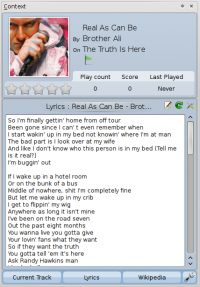 |
Ez az a hely, ahol az Amarok az információkat gyűjti össze. A középső oszlop 3 kisalkalmazást tartalmaz, amelyek általános információkat közölnek az éppen lejátszott dalról. A Jelenlegi szám kisalkalmazás megmutatja, hogy az éppen hallgatott számot hányszor játszotta le, valamint, hogy milyen az értékelése, ha éppen nem megy a lejátszó, akkor a legutóbb játszott számról jeleníti meg az információkat. A másik 2 kisalkalmazás az előadó Wikipédia oldalának megtekintésére, valamint a most játszott szám dalszövegének megjelenítésére szolgálnak. |
A jobb oldali oszlop (Lejátszólista nézet)
Features
Music Playback
Device Support
 |
Amarok offers support for a great variety of Media devices such as iPods, MTP and UMS devices.
The button at the top of the collection lets you merge collections. This means songs from your local collection, audio CD, mp3-player and so on will be shown in one unified collection. It is a toggle switch so you can easily revert to showing the separate sources. |
Configurable Context View
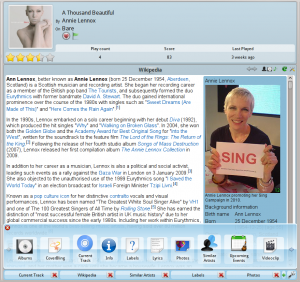 |
The Context view, the centerpiece attraction in Amarok, can automatically fetch contextual information about the currently playing song (such as album art, lyrics or Wikipedia information) from the Internet and display them. This is one of the unique features of the Amarok series. |
More Internet Services
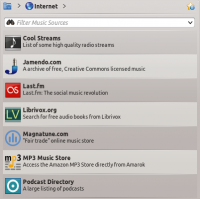 |
Amarok opens the gateway to a rich multimedia experience on the Internet.
And that is just the beginning — you can add even more Internet services using the . |
Script Manager
Cover Manager
 |
You can browse through your music collection using the nifty that displays the album art, download covers from various sources or let Amarok check automatically for covers in the internet. |
Rating and scoring
Pop-Up Dropper
Configurable Playlist View
Dynamic Playlists
Replay Gain Support
Amarok supports Replay Gain tag information embedded in files and automatically adjusts the overall volume of the song to a common level.
Rediscover your music!
Hints, Tips and FAQs
If you find that most of your music is recognized by Amarok, but some folders are not properly picked up, open a console and type
touch '''''folder'''''
where folder is the path to the folder that has the problem. Then select in Amarok main window menu, and open page. Your folder should be visible again now.
Warning: this will not work on Windows, as the touch command is specific to Linux and BSD-like systems.
Tutorials
More Information
![]() Support for this application can be found from the project's home page
Support for this application can be found from the project's home page