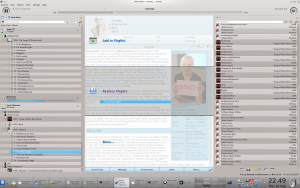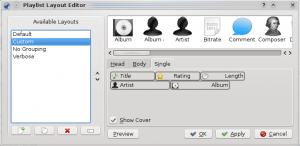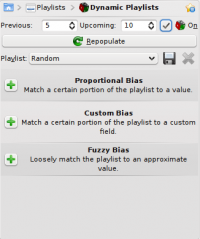Amarok/cs: Difference between revisions
Created page with "'''Amarok''' je svobodný, multi-platformní, přizpůsobivý a schopný hudební přehrávač, se spoustou možností. Umožňuje jednoduchou správu kolekce, automaticky stahuj..." |
Updating to match new version of source page |
||
| Line 9: | Line 9: | ||
__TOC__ | __TOC__ | ||
<span class="mw-translate-fuzzy"> | |||
'''Amarok''' je svobodný, multi-platformní, přizpůsobivý a schopný hudební přehrávač, se spoustou možností. Umožňuje jednoduchou správu kolekce, automaticky stahuje informace a obaly, a má zabudovánu kompatibilitu se službami jako jsou '''Jamendo''', '''Last.fm''', '''Magnatune''', a '''Librivox'''. Také může být zcela přizpůsoben, takže uživatelé mohou měnit jeho vzhled a rozložení dle svých potřeb. Současné stabilní vydání je verze 2.3.1 | '''Amarok''' je svobodný, multi-platformní, přizpůsobivý a schopný hudební přehrávač, se spoustou možností. Umožňuje jednoduchou správu kolekce, automaticky stahuje informace a obaly, a má zabudovánu kompatibilitu se službami jako jsou '''Jamendo''', '''Last.fm''', '''Magnatune''', a '''Librivox'''. Také může být zcela přizpůsoben, takže uživatelé mohou měnit jeho vzhled a rozložení dle svých potřeb. Současné stabilní vydání je verze 2.3.1 | ||
</span> | |||
If you are new to '''Amarok''', you might want to have a look at the [[Special:myLanguage/Amarok/QuickStartGuide|Amarok Quick Start Guide]]. | If you are new to '''Amarok''', you might want to have a look at the [[Special:myLanguage/Amarok/QuickStartGuide|Amarok Quick Start Guide]]. | ||
| Line 30: | Line 32: | ||
{|class="vertical-centered" | {|class="vertical-centered" | ||
|[[Image:Amarok-context.png|thumb|200px|left]] | |[[Image:Amarok-context.png|thumb|200px|left]] | ||
||This is where all the information is displayed. The central pane contains 3 applets that dynamically change to display context information about the track that is currently playing. You can see the rating, score and play count of the ''Current Track'' applet or the last played tracks if nothing is playing, the ''Lyrics'' of the song and the ''[http://www.wikipedia.org Wikipedia]'' page on the artist. More applets can be added, removed or rearranged using the ''Applet Bar'' at the bottom of the pane. | ||This is where all the information is displayed. The central pane contains 3 applets that dynamically change to display context information about the track that is currently playing. You can see the rating, score and play count of the ''Current Track'' applet or the last played tracks if nothing is playing, the ''Lyrics'' of the song and the ''[http://www.wikipedia.org Wikipedia]'' page on the artist. More applets can be added, removed or rearranged using the settings icon on the ''Applet Bar'' at the bottom of the pane. | ||
|} | |} | ||
| Line 70: | Line 72: | ||
* Using the '''Jamendo''' service, you can listen to and download music from independent artists who can be supported by your donations. | * Using the '''Jamendo''' service, you can listen to and download music from independent artists who can be supported by your donations. | ||
* With integrated '''[http://www.last.fm last.fm]''' functionality, you can ''scrobble'' your tracks, use '''[http://www.last.fm last.fm]''' features like statistics, charts and subscribers can listen to radio streams customized to your music taste — all from Amarok. | * With integrated '''[http://www.last.fm last.fm]''' functionality, you can ''scrobble'' your tracks, use '''[http://www.last.fm last.fm]''' features like statistics, charts and subscribers can listen to radio streams customized to your music taste — all from Amarok. | ||
* Depending on your region, you may have access to the Amazon MP3 music store. | |||
And that is just the beginning — you can add even more Internet services using the <menuchoice>Script Manager</menuchoice>. | And that is just the beginning — you can add even more Internet services using the <menuchoice>Script Manager</menuchoice>. | ||
| Line 77: | Line 80: | ||
{|class="vertical-centered" | {|class="vertical-centered" | ||
|[[Image:Amarok2.1scriptmanager.png|thumb|300px]]||Scripts are add-ons that allow you to extend '''Amarok'''’s functionality in innovative ways. | |[[Image:Amarok2.1scriptmanager.png|thumb|300px]]||Scripts are add-ons that allow you to extend '''Amarok'''’s functionality in innovative ways. In the new '''Amarok 2.5''', you use the <menuchoice>Manage Scripts </menuchoice> option to open the '''Amarok Add-on Installer''' window. | ||
<br /> In '''Amarok 2.3.1''' you can accomplish this using the <menuchoice>Script Manager</menuchoice>, you can manage these scripts in that it allows you to install/remove or enable/disable scripts you already have. You can also use the <menuchoice>Get More Scripts</menuchoice> feature to download new scripts submitted by other users. | |||
|} | |} | ||
Revision as of 19:27, 18 January 2012

|
Amarok je správce hudby od KDE komunity |
Amarok je svobodný, multi-platformní, přizpůsobivý a schopný hudební přehrávač, se spoustou možností. Umožňuje jednoduchou správu kolekce, automaticky stahuje informace a obaly, a má zabudovánu kompatibilitu se službami jako jsou Jamendo, Last.fm, Magnatune, a Librivox. Také může být zcela přizpůsoben, takže uživatelé mohou měnit jeho vzhled a rozložení dle svých potřeb. Současné stabilní vydání je verze 2.3.1
If you are new to Amarok, you might want to have a look at the Amarok Quick Start Guide.
Interface
Amarok sports a three-pane interface by default.
The left pane (Media Sources)
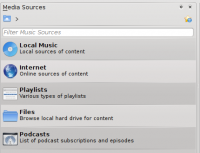 |
The Media Sources pane on the left is the place where you access your local collection as well as other services: on top, which is the primary interface to your local collection and connected media such as mp3 players and CDs. There is a section for all that you have enabled. Here, you can browse listings of radio stations and podcasts; listen/subscribe to them, interact with your last.fm account, purchase music from online stores such as Magnatune and download independent artists' music from Jamendo and more. The section allows you to create and manage Dynamic Playlists, access your Saved Playlists as well as the Automatic Playlist Generator. The section displays an integrated file browser and the section will let you access your podcast subscriptions. |
The central pane (Context View)
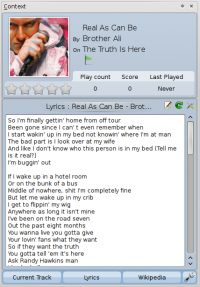 |
This is where all the information is displayed. The central pane contains 3 applets that dynamically change to display context information about the track that is currently playing. You can see the rating, score and play count of the Current Track applet or the last played tracks if nothing is playing, the Lyrics of the song and the Wikipedia page on the artist. More applets can be added, removed or rearranged using the settings icon on the Applet Bar at the bottom of the pane. |
The right pane (Playlist View)
Features
Music Playback
Device Support
 |
Amarok offers support for a great variety of Media devices such as iPods, MTP and UMS devices.
The button at the top of the collection lets you merge collections. This means songs from your local collection, audio CD, mp3-player and so on will be shown in one unified collection. It is a toggle switch so you can easily revert to showing the separate sources. |
Configurable Context View
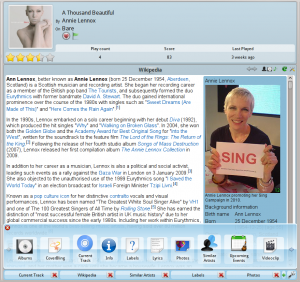 |
The Context view, the centerpiece attraction in Amarok, can automatically fetch contextual information about the currently playing song (such as album art, lyrics or Wikipedia information) from the Internet and display them. This is one of the unique features of the Amarok series. |
More Internet Services
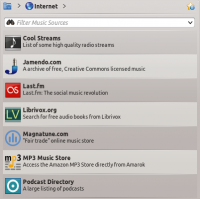 |
Amarok opens the gateway to a rich multimedia experience on the Internet.
And that is just the beginning — you can add even more Internet services using the . |
Script Manager
Cover Manager
 |
You can browse through your music collection using the nifty that displays the album art, download covers from various sources or let Amarok check automatically for covers in the internet. |
Rating and scoring
Pop-Up Dropper
Configurable Playlist View
Dynamic Playlists
Replay Gain Support
Amarok supports Replay Gain tag information embedded in files and automatically adjusts the overall volume of the song to a common level.
Rediscover your music!
Hints, Tips and FAQs
If you find that most of your music is recognized by Amarok, but some folders are not properly picked up, open a console and type
touch '''''folder'''''
where folder is the path to the folder that has the problem. Then select in Amarok main window menu, and open page. Your folder should be visible again now.
Warning: this will not work on Windows, as the touch command is specific to Linux and BSD-like systems.
Návody
More Information
![]() Support for this application can be found from the project's home page
Support for this application can be found from the project's home page