Quick Start/fa: Difference between revisions
No edit summary |
Created page with "پیوند "ورود به سامانه / ایجاد شناسه کاربری" را در پایین نوار کناری هر برگه خواهید یافت. این پیوند چ..." |
||
| Line 15: | Line 15: | ||
[[Image:LogIn.png|center]] | [[Image:LogIn.png|center]] | ||
پیوند "ورود به سامانه / ایجاد شناسه کاربری" را در پایین نوار کناری هر برگه خواهید یافت. این پیوند چه برای ساختن یک شناسهی تازه و چه برای ورود به سامانه یکسان است. پیوند را دنبال کنید، نام کاربری و گذرواژهتان را انتخاب کنید و شما برای رفتن آمادهاید. پس از ورود متوجه خواهید شد که زیر عنوان «ابزارهای شخصی»، اکنون نام کاربریتان را نشان میدهد و چند پیوند دیگر نیز دارید. زمان کوتاهی بگذارید تا آن برگهها را ببینید، بهویژه برگهی «ترجیحات من» که در آن ممکن است بخواهید از سربرگ «تاریخ و زمان»، منطقهی زمانی خود را تنظیم کنید. | |||
No doubt you have lots of questions, and '''UserBase''' looks a little daunting at first sight, but there are many pages that help you get started. | No doubt you have lots of questions, and '''UserBase''' looks a little daunting at first sight, but there are many pages that help you get started. | ||
Revision as of 15:37, 13 March 2013
آشنایی با کاربرمحور
«کاربرمحور» برای مطالعهی همگان باز است. اگر شما میخواهید در بخش کاربرمحور همکاری کنید، باید یک شناسهی کاربری بسازید؛ این کار مزیتهای بسیاری دارد:
- شما یک نام کاربری و یک برگه شخصی میگیرید که میتوانید برای تهیهی پیشنویسهایتان استفاده کنید.
- میتوانید برگهها را زیرنظر بگیرید تا اگر چیزی روی آنها تغییر کرد، آگاه شوید.
- نام کاربریتان شناسایی کار شما را برای دیگران آسان میسازد.
- عضوی از جامعهی KDE میشوید.
- ... و خیلی بیشتر!
نامنویسی بسیار سریع و آسان است، برای اطلاعات بیشتر ادامه را بخوانید.
ساختن یک شناسهی کاربری
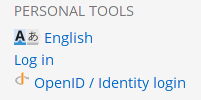
پیوند "ورود به سامانه / ایجاد شناسه کاربری" را در پایین نوار کناری هر برگه خواهید یافت. این پیوند چه برای ساختن یک شناسهی تازه و چه برای ورود به سامانه یکسان است. پیوند را دنبال کنید، نام کاربری و گذرواژهتان را انتخاب کنید و شما برای رفتن آمادهاید. پس از ورود متوجه خواهید شد که زیر عنوان «ابزارهای شخصی»، اکنون نام کاربریتان را نشان میدهد و چند پیوند دیگر نیز دارید. زمان کوتاهی بگذارید تا آن برگهها را ببینید، بهویژه برگهی «ترجیحات من» که در آن ممکن است بخواهید از سربرگ «تاریخ و زمان»، منطقهی زمانی خود را تنظیم کنید.
No doubt you have lots of questions, and UserBase looks a little daunting at first sight, but there are many pages that help you get started.
یافتن برگهها در دستهبندی یکسان
At the bottom of a page you should find a category link, which will look like [[Category:Getting Started]]. If a page is relevant to more than one category it might look something like [[Category:Getting Started|Contributing]]. If you hover over the category statement (the real one, not this display dummy) you will see that each of those categories is a link to another page. On that page you will find a listing of related pages.
آغاز همکاری در برگههای انگلیسی
When you are logged in you have an Edit icon (or tab, depending on the theme you use) on every page. Your "My preferences" link will also give you the choice of having edit links for each section. These can be used to make a small edit or add a snippet to an existing page. You might also find it useful to set "Preview" as a default. You will find guidelines on the Modify a Page page.
If you are interested in creating a whole page (or series of pages), you will find a short introduction to relevance of content and on the same page there are links to How-To pages for most common tasks.
Whatever happens, you are not alone. If you hit a problem don't be afraid to ask. Use "Discussion" pages for questions about the topics under discussion - they are usually picked up quite quickly. There is also a forum topic for questions about editing. Quick questions that don't need a lengthy answer can also be asked on Freenode IRC, channel #kde-www.
Above all, we want UserBase to be an enjoyable experience, both for readers and contributors.
Working with page translation
If you want to get started in translating documents, you will find information on Translate a Page. Use the sidebar link to apply for adding to the Translator group. The sidebar link Translation Tools is a good way to monitor what is happening to translations to your language.


