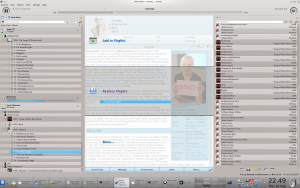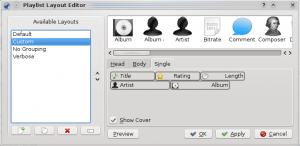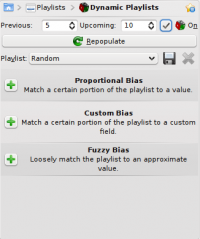Amarok/de: Difference between revisions
JanSchnacki (talk | contribs) replaced translated resource-type "Bild" by original "Image" |
JanSchnacki (talk | contribs) Initial translation of this block |
||
| Line 9: | Line 9: | ||
__TOC__ | __TOC__ | ||
'''Amarok''' | '''Amarok''' ist ein freier, plattformübergreifender, vielseitiger, leistungsstarker und Feature-reicher Musik-Player. Das Programm ermöglicht das einfache Management der Musiksammlung, ruft automatisch Informationen und CD-Cover über die Stücke ab und hat eingebaute Zugriffsmöglichkeiten auf Online-Services wie '''Jamendo''', '''Last.fm''', '''Magnatune''', und '''Librivox'''. Das Programm kann vollständig angepasst werden. Dies ermöglicht es dem Benutzer das Aussehen und den Aufbau der Oberfläche auf seine Bedürfnisse abzustimmen. Die aktuelle stabile Version ist die Version 2.3.1 | ||
If you are new to '''Amarok''', you might want to have a look at the [[Amarok/QuickStartGuide|Amarok Quick Start Guide]]. | If you are new to '''Amarok''', you might want to have a look at the [[Amarok/QuickStartGuide|Amarok Quick Start Guide]]. | ||
Revision as of 17:00, 12 September 2010

|
Amarok ist ein Musik-Manager der KDE-Community |
Amarok ist ein freier, plattformübergreifender, vielseitiger, leistungsstarker und Feature-reicher Musik-Player. Das Programm ermöglicht das einfache Management der Musiksammlung, ruft automatisch Informationen und CD-Cover über die Stücke ab und hat eingebaute Zugriffsmöglichkeiten auf Online-Services wie Jamendo, Last.fm, Magnatune, und Librivox. Das Programm kann vollständig angepasst werden. Dies ermöglicht es dem Benutzer das Aussehen und den Aufbau der Oberfläche auf seine Bedürfnisse abzustimmen. Die aktuelle stabile Version ist die Version 2.3.1
If you are new to Amarok, you might want to have a look at the Amarok Quick Start Guide.
Interface
Amarok sports a three-pane interface by default.
The left pane (Media Sources)
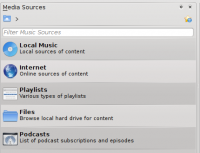 |
The Media Sources pane on the left is the place where you access your local collection as well as other services: on top, which is the primary interface to your local collection and connected media such as mp3 players and CDs. There is a section for all that you have enabled. Here, you can browse listings of radio stations and podcasts; listen/subscribe to them, interact with your last.fm account, purchase music from online stores such as Magnatune and download independent artists' music from Jamendo and more. The section allows you to create and manage Dynamic Playlists, access your Saved Playlists as well as the Automatic Playlist Generator. The section displays an integrated file browser and the section will let you access your podcast subscriptions. |
The central pane (Context View)
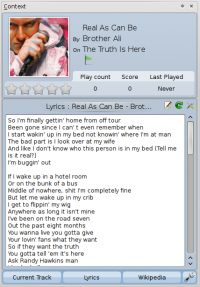 |
This is where all the information is displayed. The central pane contains 3 applets that dynamically change to display context information about the track that is currently playing. You can see the rating, score and play count of the Current Track applet or the last played tracks if nothing is playing, the Lyrics of the song and the Wikipedia page on the artist. More applets can be added, removed or rearranged using the Applet Bar at the bottom of the pane. |
The right pane (Playlist View)
Features
Music Playback
Device Support
 |
Amarok offers support for a great variety of Media devices such as iPods, MTP and UMS devices.
|
Configurable Context View
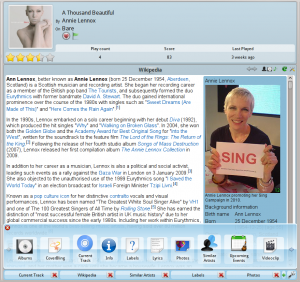 |
The Context view, the centerpiece attraction in Amarok, can automatically fetch contextual information about the currently playing song (such as album art, lyrics or Wikipedia information) from the Internet and display them. This is one of the unique features of the Amarok series. |
More Internet Services
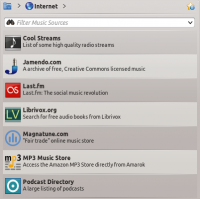 |
Amarok opens the gateway to a rich multimedia experience on the Internet.
And that is just the beginning — you can add even more Internet services using the . |
Script Manager
Cover Manager
 |
You can browse through your music collection using the nifty that displays the album art, download covers from various sources or let Amarok check automatically for covers in the internet. |
Rating and scoring
Pop-Up Dropper
Configurable Playlist View
Dynamic Playlists
Replay Gain Support
Amarok supports replay gain tag information embedded in files and automatically adjusts the overall volume of the song to a common level.
Rediscover your music!
Hints, Tips and FAQs
If you find that most of your music is recognized by Amarok, but some folders are not properly picked up, open a console and type
touch '''''folder'''''
where folder is the path to the folder that has the problem. Then select in Amarok main window menu, and open page. Your folder should be visible again now.
More Information
![]() Support for this application can be found from the project's home page
Support for this application can be found from the project's home page